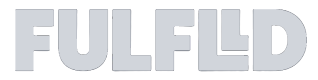Send and Track Orders with External DSPs in FULFLLD
Once you’ve connected Uber, DoorDash, or Roadie to FULFLLD, you can send point-to-point orders directly to these external delivery service providers (DSPs). This guide will show you how to send an order, accept a quote, and track the delivery in just a few simple steps.
-
Click the ellipsis (⋯) on the order card that you want to send to the external DSP. Then select Send to. From the dropdown, choose the DSP you want to send the order to.
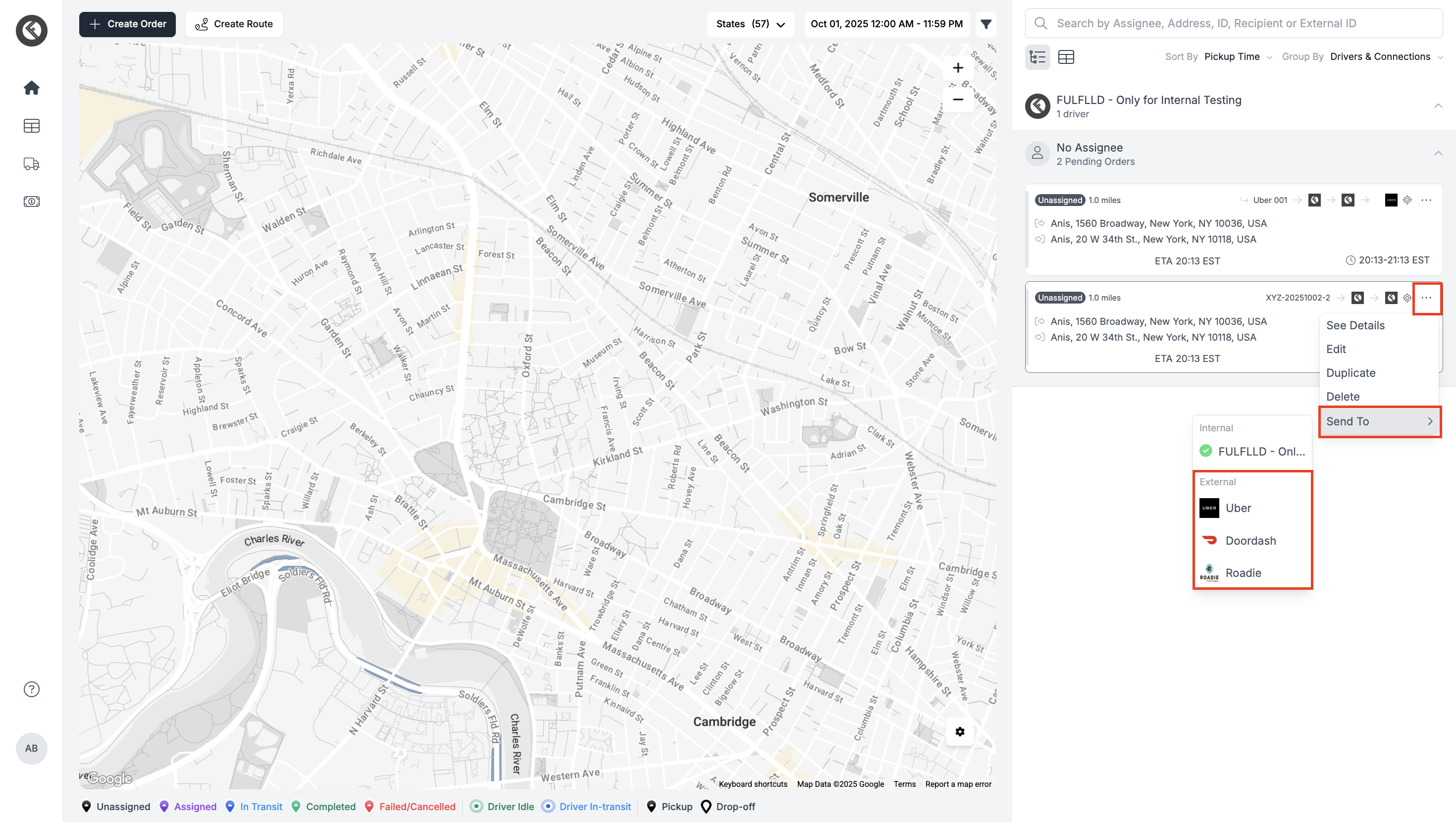
-
Enter the required parameters for the DSP. Then click Request Quote. Wait for the DSP to return a quote. Review the details carefully.
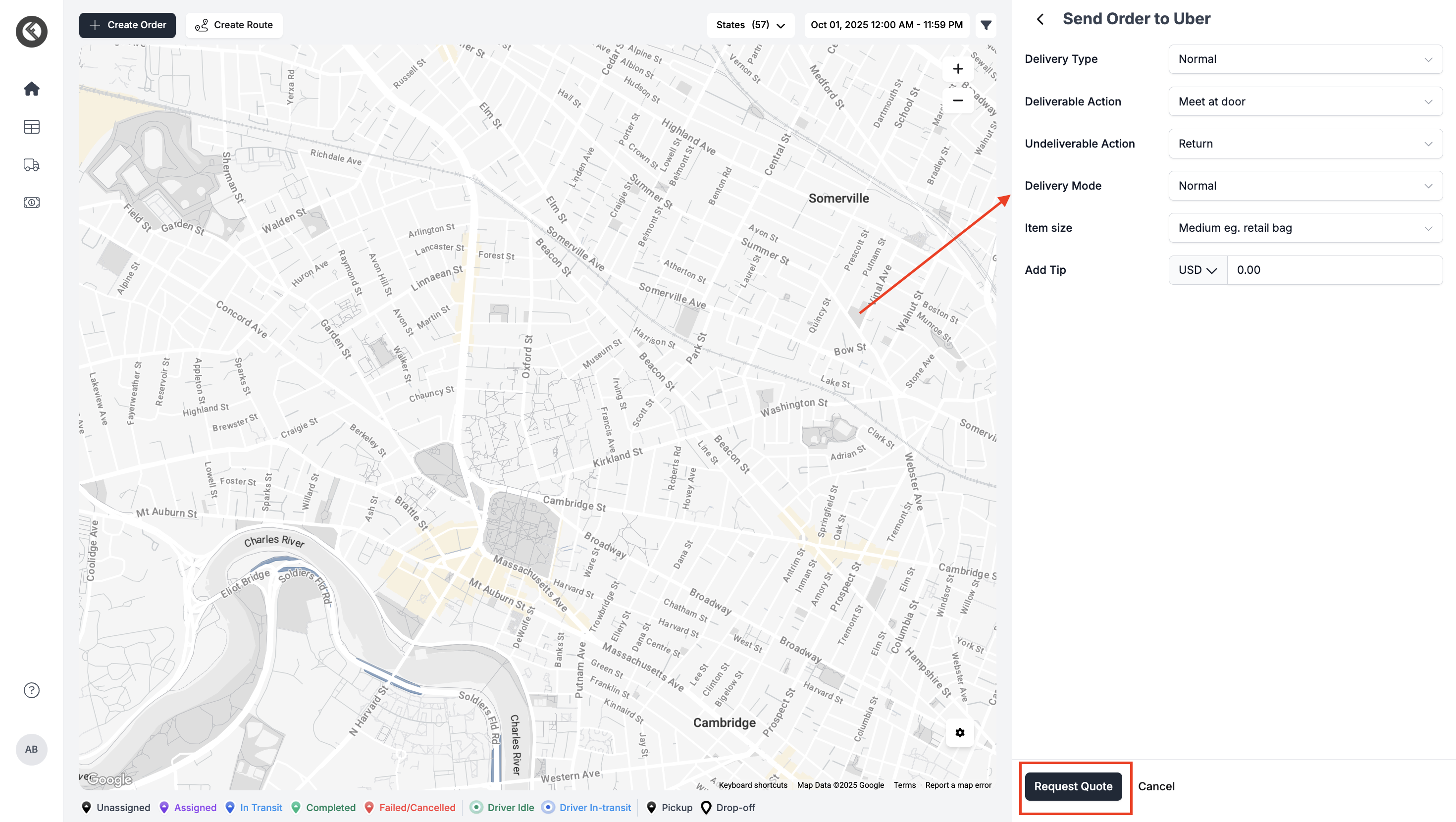
-
If the quote looks good, click Accept Quote. The order will then be sent to the external DSP.
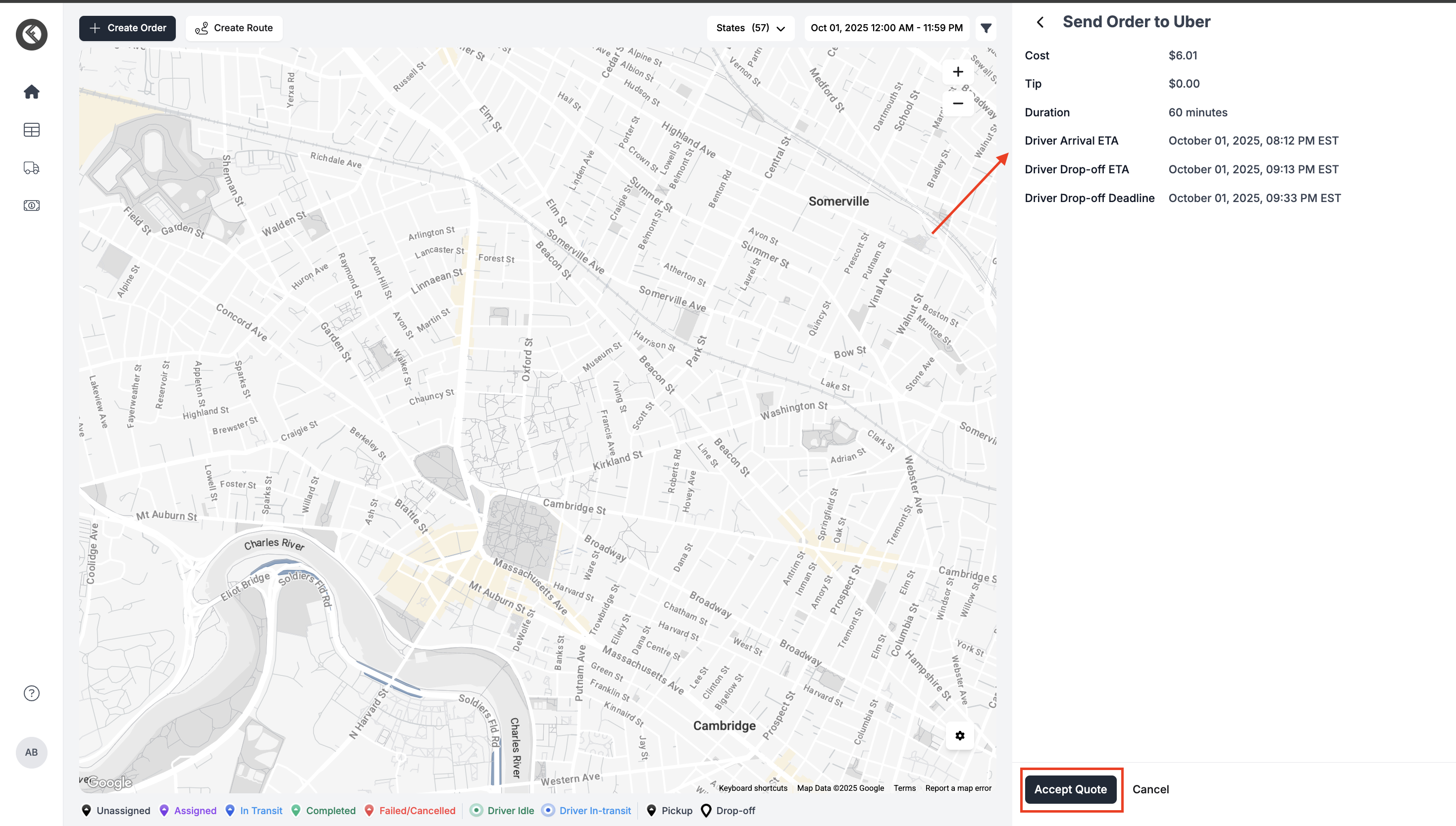
-
To track the order, click See Details on the order card. Open the External DSP tab. Here, you can view:
- The quote and assignment details that the DSP has provided
- The driver’s information. You can copy the number from here and call the driver.
- The live tracking link for the order that will navigate you to the DSP tracking page.
- Cancel button if you want to cancel the delivery before the order is assigned.
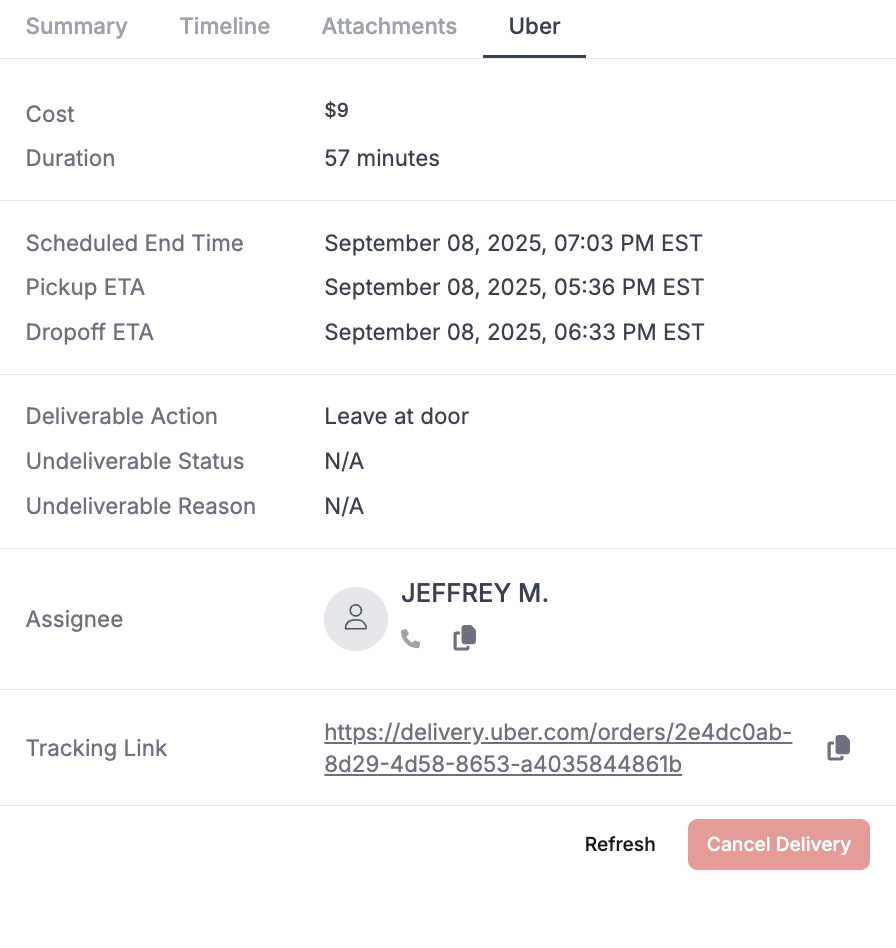
Please note, you will be able to see all the driver actions in the order timeline and live order status update on the order card. Thank you.
Updated 3 months ago