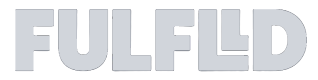Managing Item Checklist (Point-to-Point Delivery)
The Item Checklist feature ensures accuracy and accountability during the pickup and delivery process by requiring drivers to check off each item in the app as they complete orders. This article will cover how to:
- Add items to the checklist
- Edit items on the checklist
- View the checklist from the driver's perspective
Adding Items to the Checklist
In the order creation form, under Order Requirements, select the Item Checklist option to prompt drivers to check off items during the order process. Click +Add Item to include items in the checklist
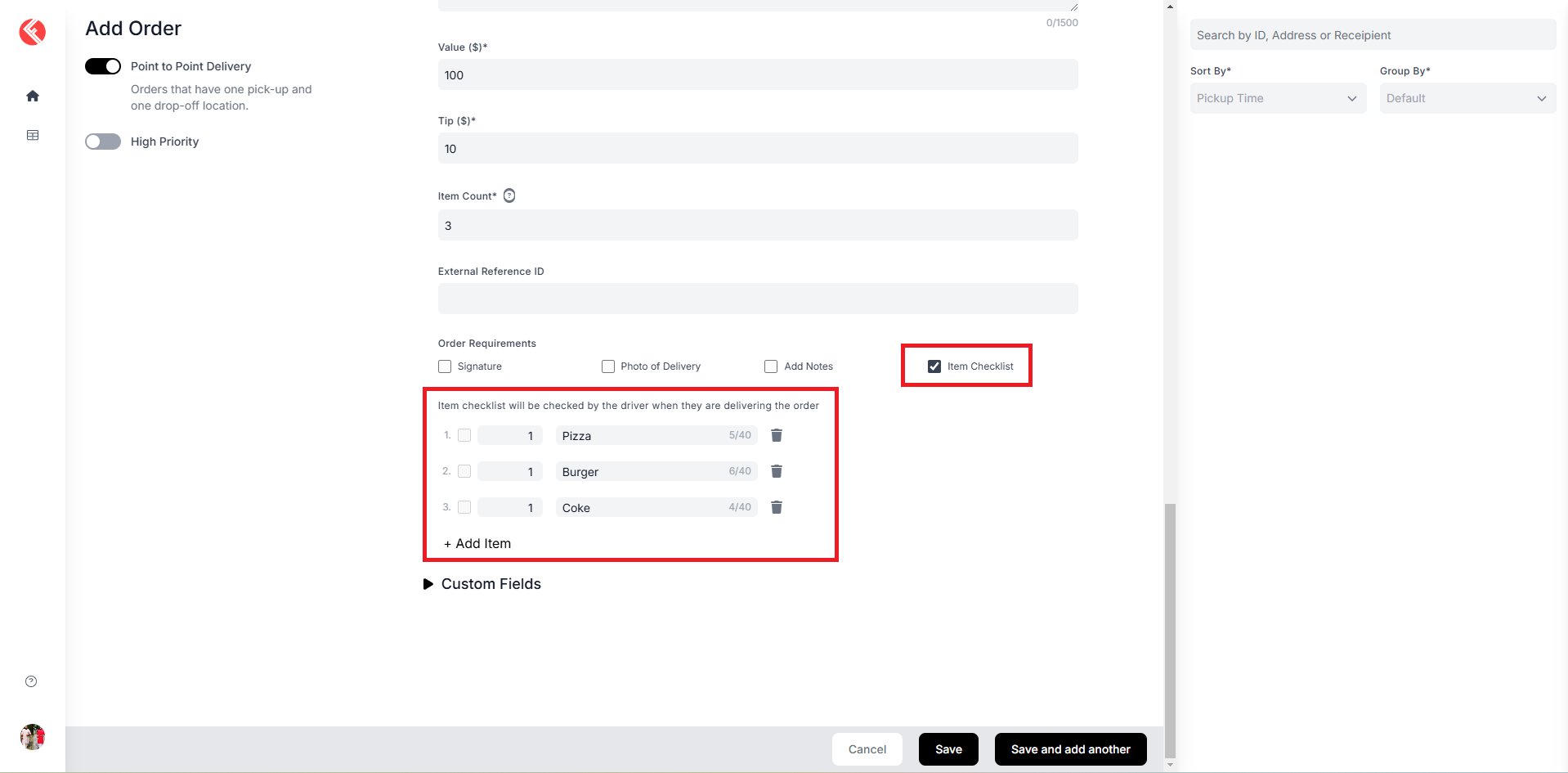
Once the order is saved, the checklist will be visible in the order details panel for drivers to complete in the mobile app during pickup and drop-off.
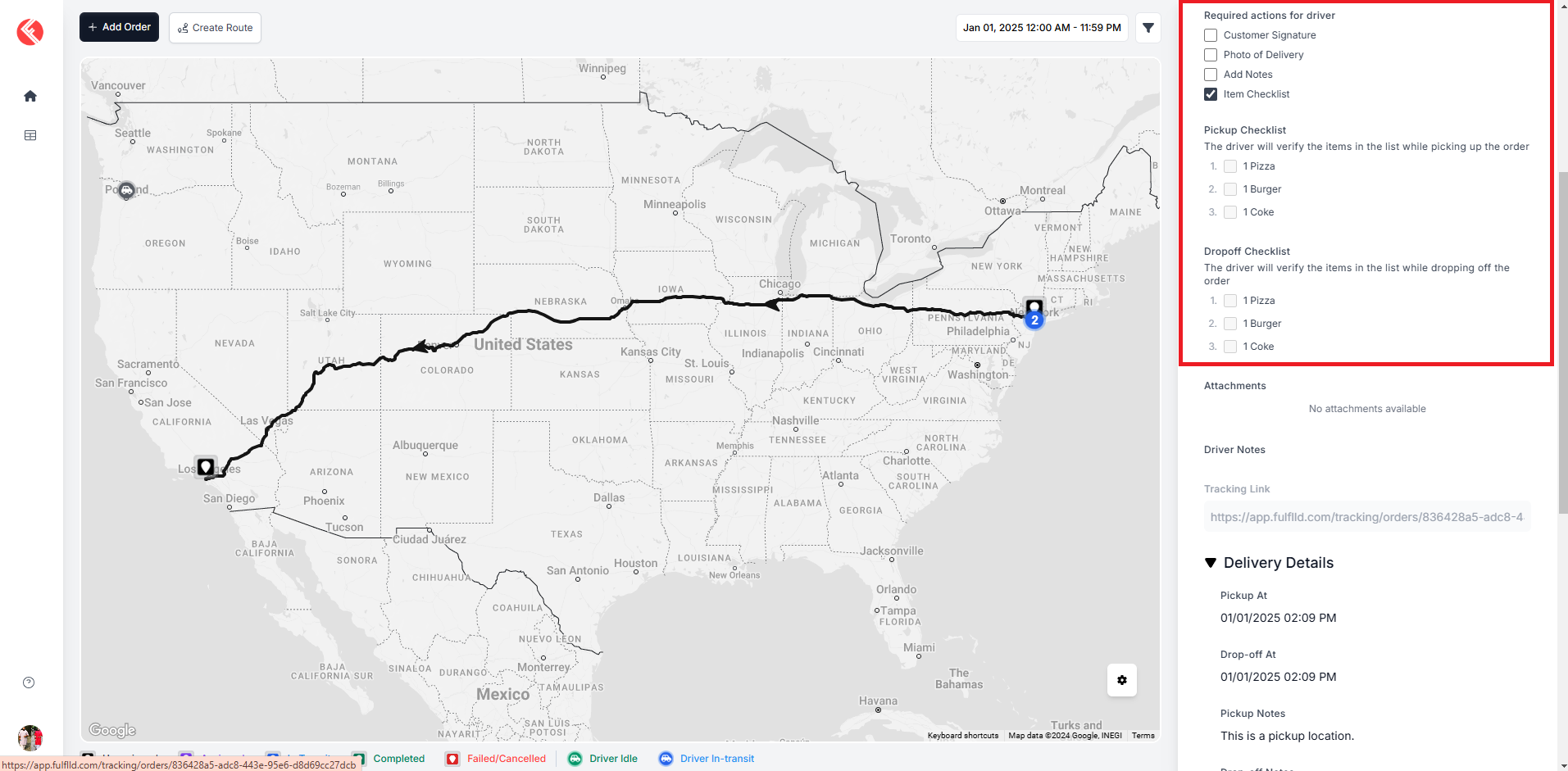
Editing Items on the Checklist
Items can be added or removed from the checklist in the Order Panel, but only while the order is in the Unassigned or Assigned state.
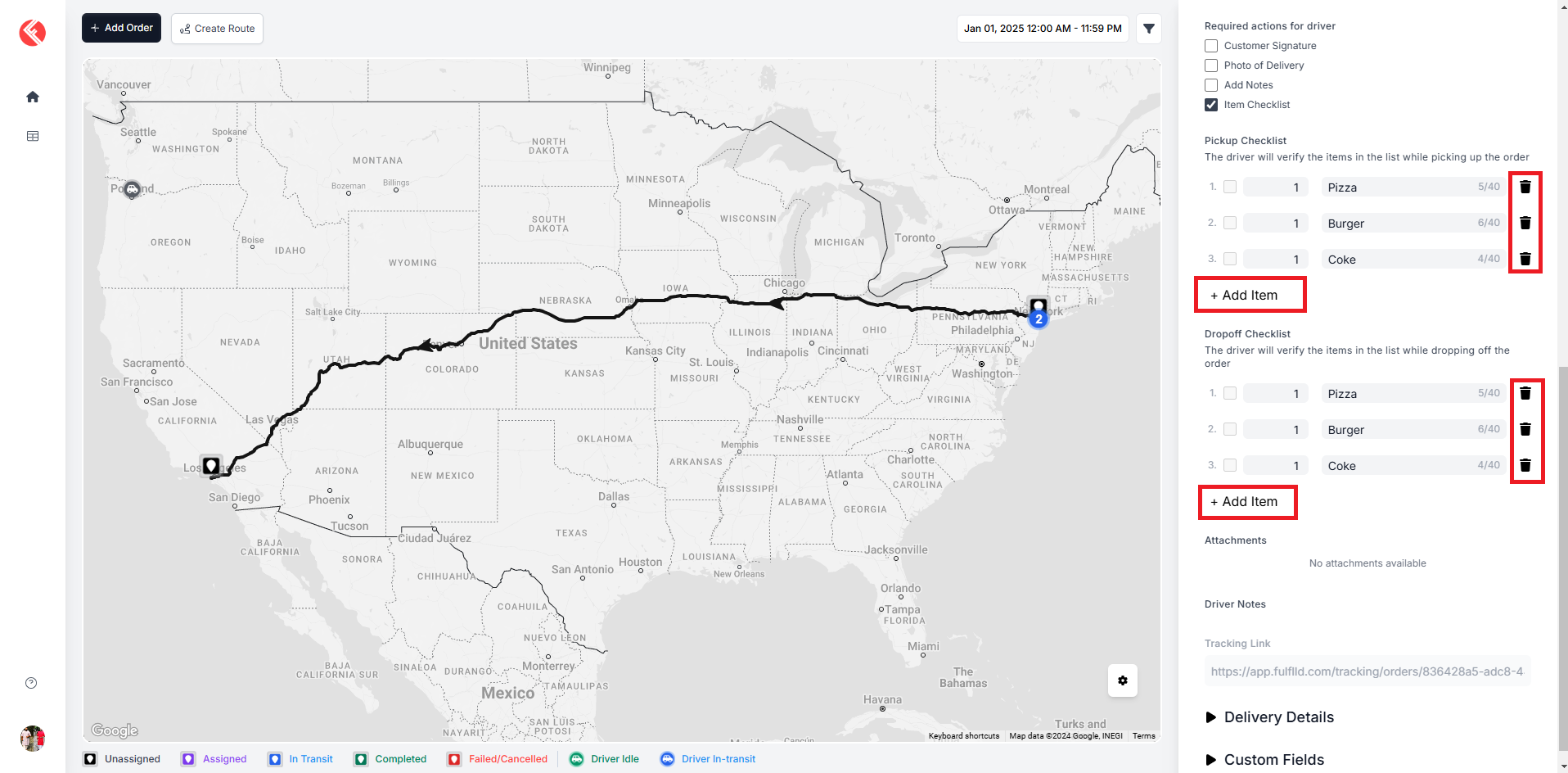
***Note that once the driver starts the delivery, the checklist can no longer be edited.
Driver View of the Checklist in the Mobile App
After completing the pickup, drivers will see a confirmation screen where they need to check off the items they have picked up before proceeding to the drop-off.
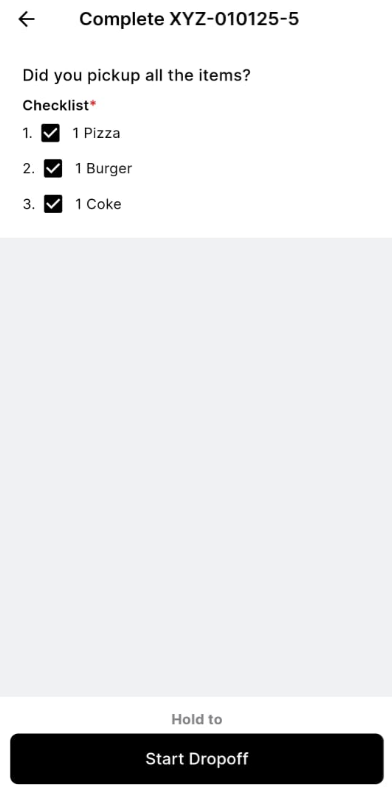
Upon completing the drop-off, drivers must check off the items delivered. If any items are missing, damaged, or not delivered, they can note this in the app before finalizing the order.
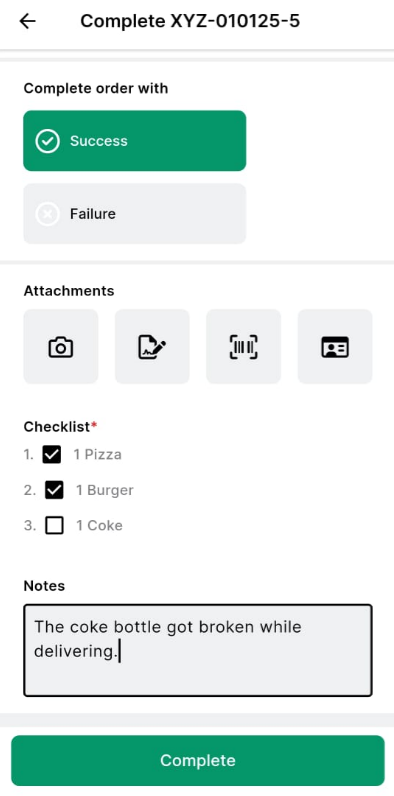
Note: Item Checklist feature is only available for point-to-point deliveries. We will introduce it for routed deliveries soon.
Updated 3 months ago