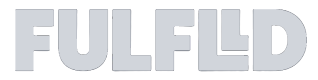Driver App login and Reset Password
To make your day-to-day smoother and more efficient, we’ve released several important updates to the app. Below is a breakdown of what’s new, how each feature works, and why it matters.
Log In Your Way
Login to the app based on your preference (Email/Phone).
Why It Matters:
This makes accessing the app faster and more user-friendly, especially if you tend to remember one over the other.
How to Use:
Open the app as usual.
On the login screen, type in either your registered email or phone number.
Enter your password and hit Log In.
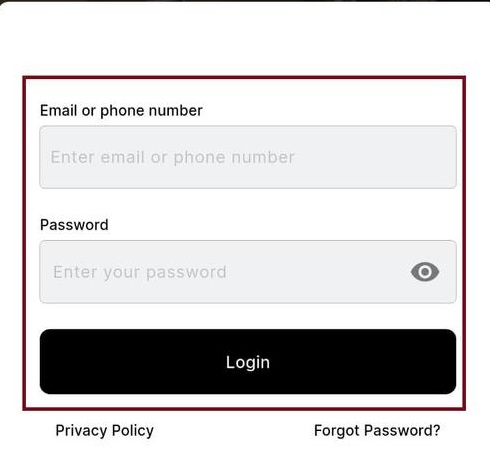
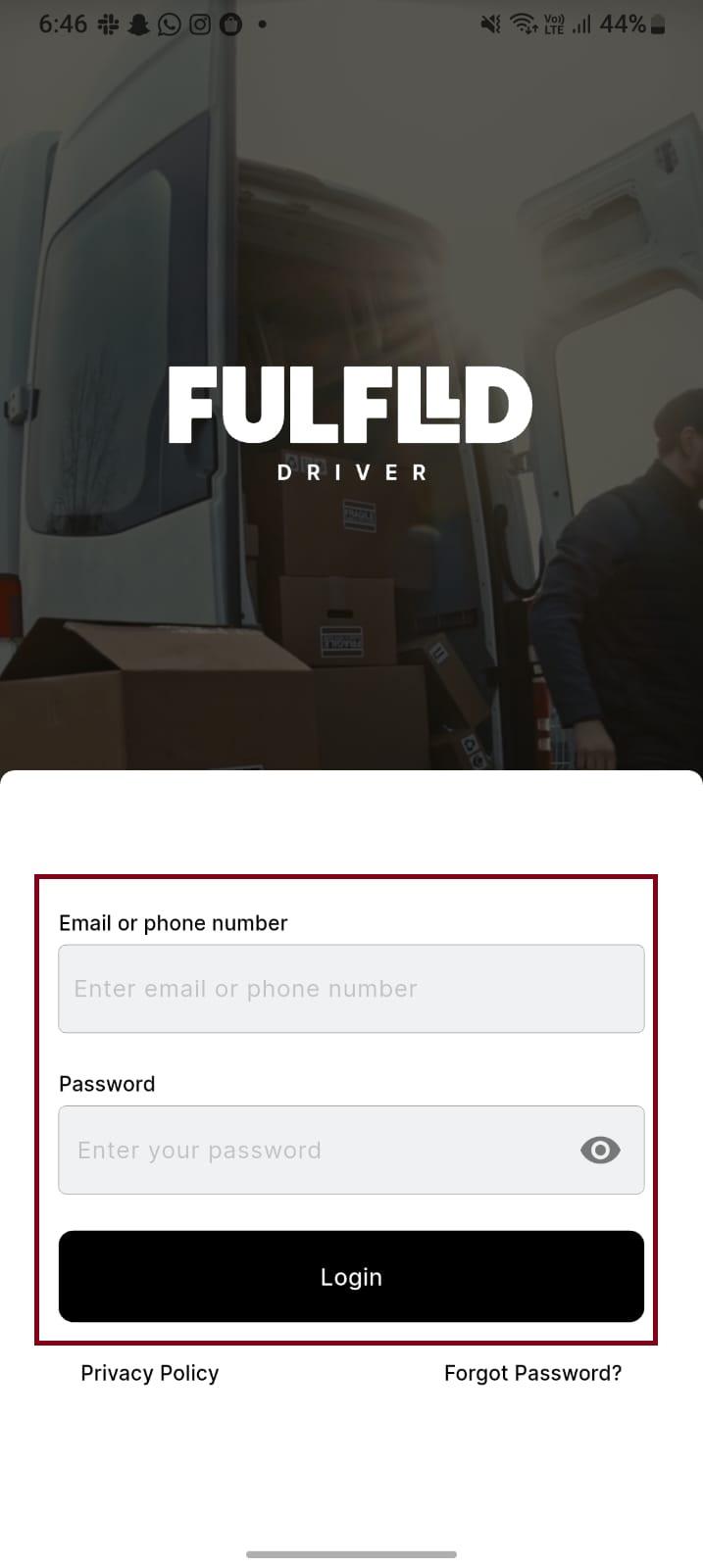
Easy Password Reset
What’s New:
Forgot your password? You can now reset it directly from the login screen using either your email or phone.
Why It Matters:
It’s all self-service, fast, and secure.
How to Use:
Tap “Forgot Password?” on the login screen.
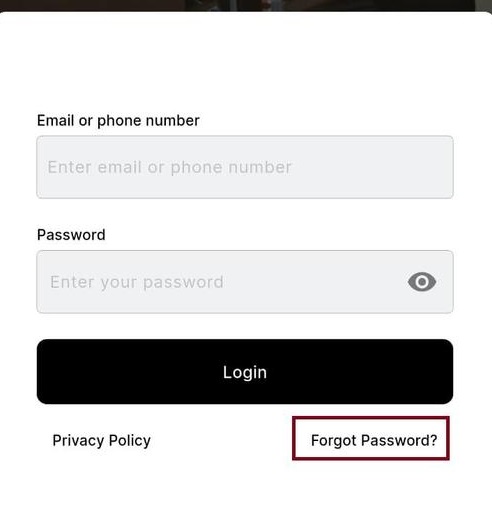
Choose whether to receive an OTP via email or phone (SMS).
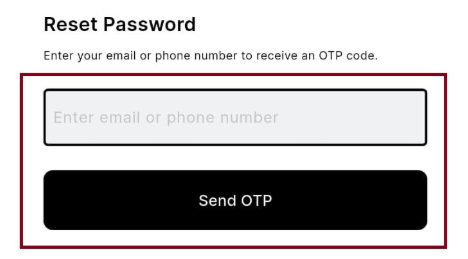
Verify OTP.
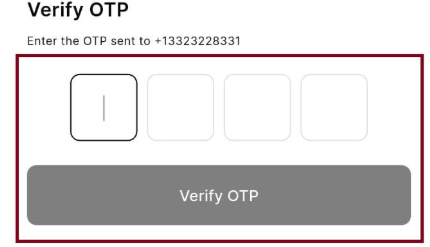
Follow the instructions to set a new password and tap 'Reset Password'.
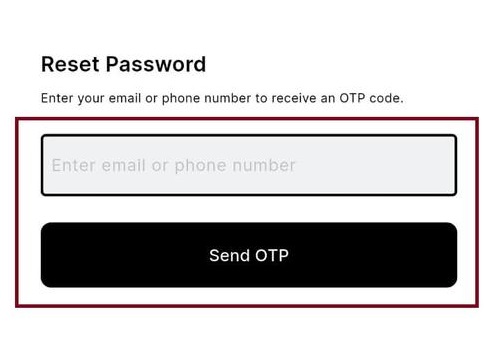
You will see a confirmation message in the app that your password has been updated. Log in with your new password.
PODs (Proof of Delivery) Now Save Automatically
What’s New:
When you upload documents or photos to a POD, they’ll now auto-save, even if the screen refreshes or the app is closed.
Why It Matters:
You don’t have to worry about losing your work or having to re-upload files. It’s all saved in real time.
How to Use:
Upload photos or documents to a delivery stop as you normally would.
No need to hit a "Save" button — everything saves instantly in the background.
You can return to the POD anytime, and your uploads will still be there.
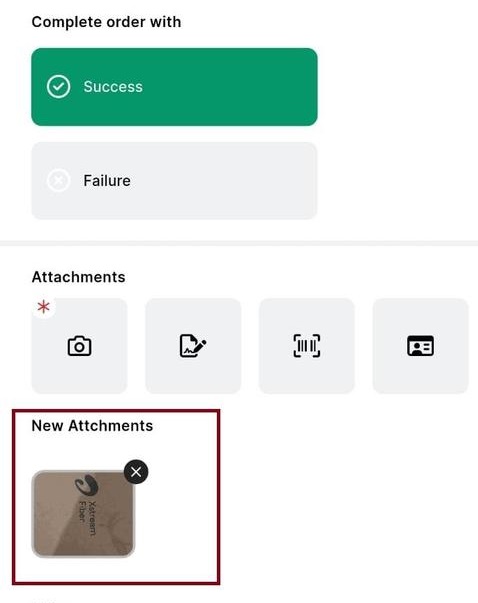
Flexible Route Feature – Overview and Instructions
The new Flexible Route feature gives drivers greater control by allowing them to start their route from any stop. This update aims to reduce hassle and improve delivery efficiency.
Enabling Out-of-Sequence Deliveries
While creating a route, users now have the option to allow out-of-sequence deliveries.
• A toggle button labeled “Allow Out of Sequence Delivery” is available during route setup.
• When enabled, this allows drivers to make deliveries in any order, rather than following a fixed sequence.
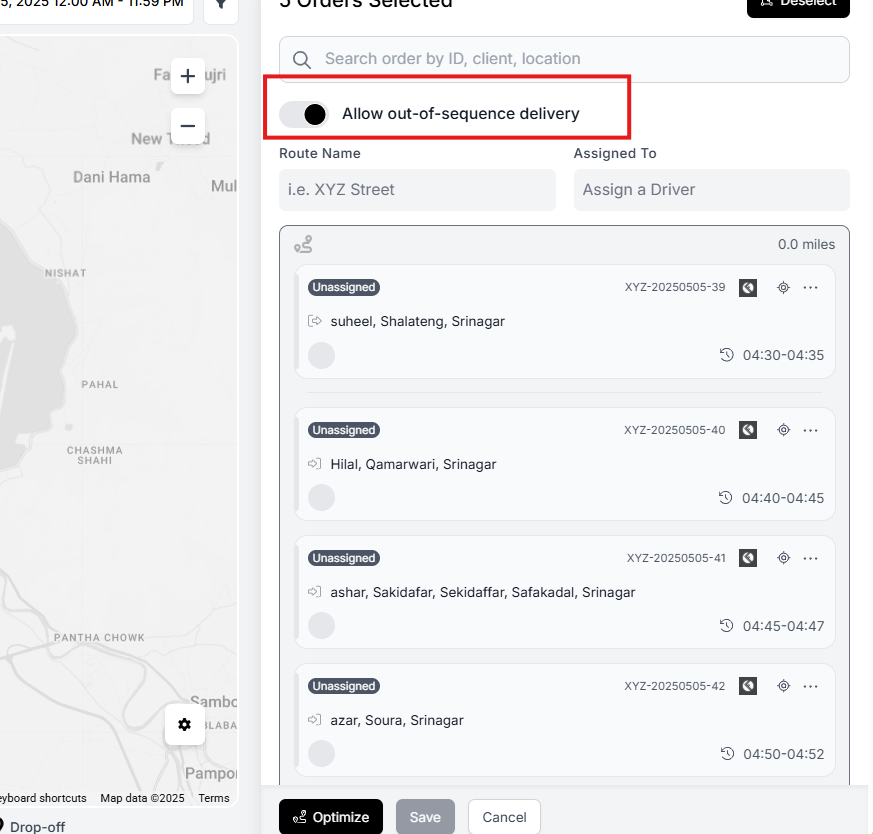
Toggle option in the route creation screen.
Driver App Experience
Drivers will be able to clearly see whether the route is flexible or fixed within their app.
• If the route is flexible, the delivery order is unlocked, allowing drop-offs at any stop.
• If the route is not flexible, the app will show the sequence as locked.
Route status displayed as locked/unlocked in the driver app.
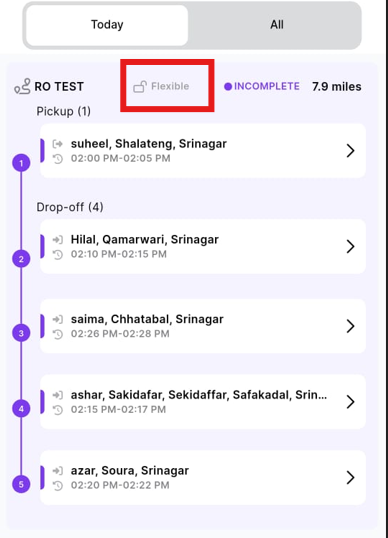
Route flexibility displayed in the mobile app
Example:
Here the driver choosing the next stop based on their preference in the flexible route.
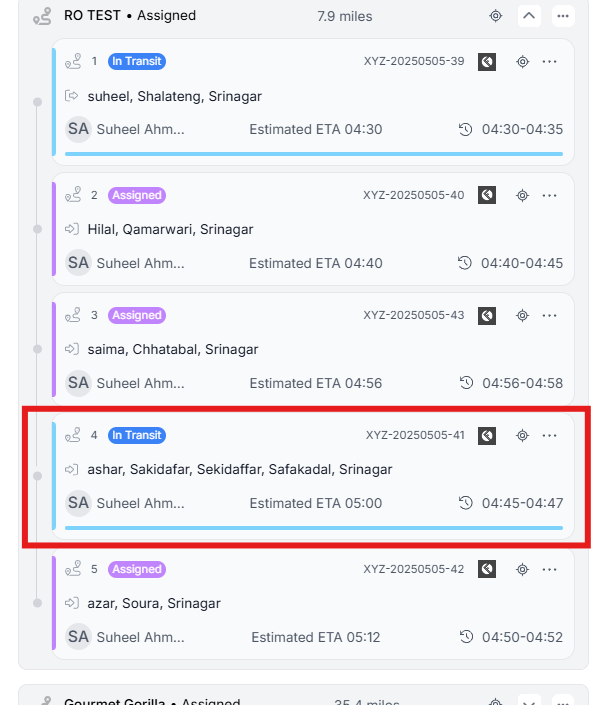
Modifying the Route After Creation
If a route was initially created as non-flexible, it can still be updated:
Tap the three-dot menu (...) in the top-right corner.
Click on the Toggle button “Allow out of sequence delivery”
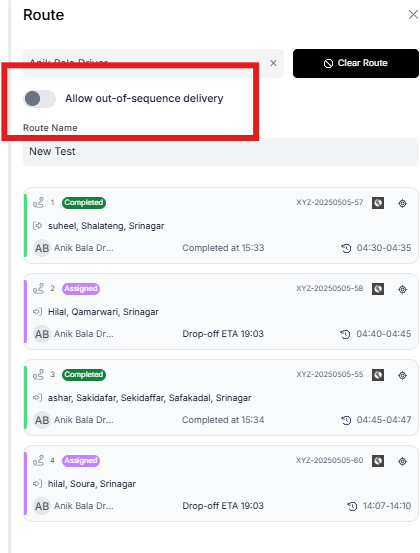
Updated 3 months ago