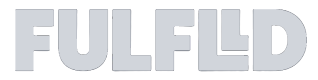Manage Public Order Form
The Public Order Form allows external users (who don’t have a FULFLLD login) to submit orders to your workspace via a shared link. This article provides a step-by-step guide on how to enable the public order form and start receiving orders from external users.
How to Enable and Share the Public Order Form
-
Click your avatar on the bottom left and select Settings.
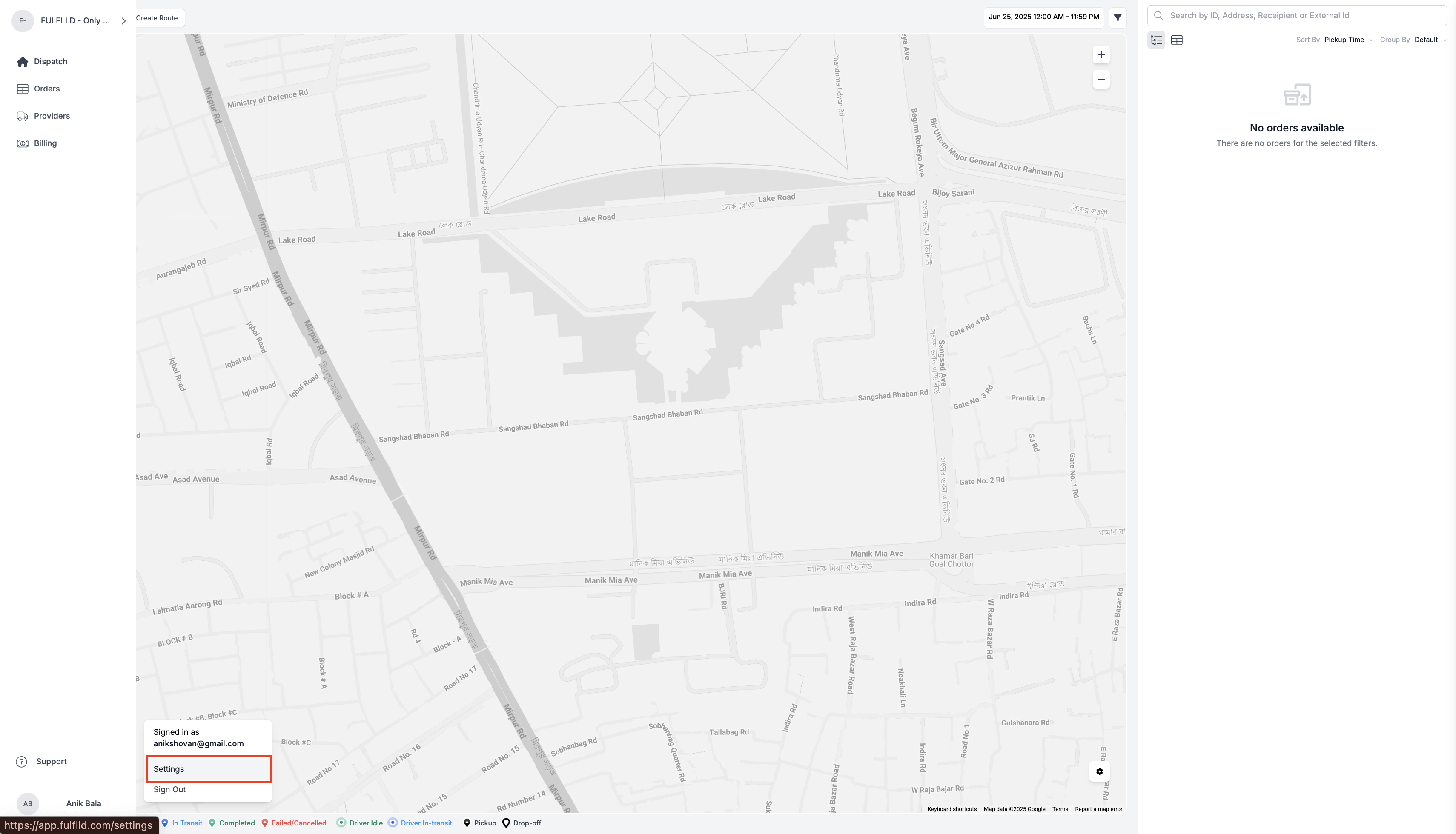
-
On the left panel, click Workspace, then choose the Public Order Form tab.
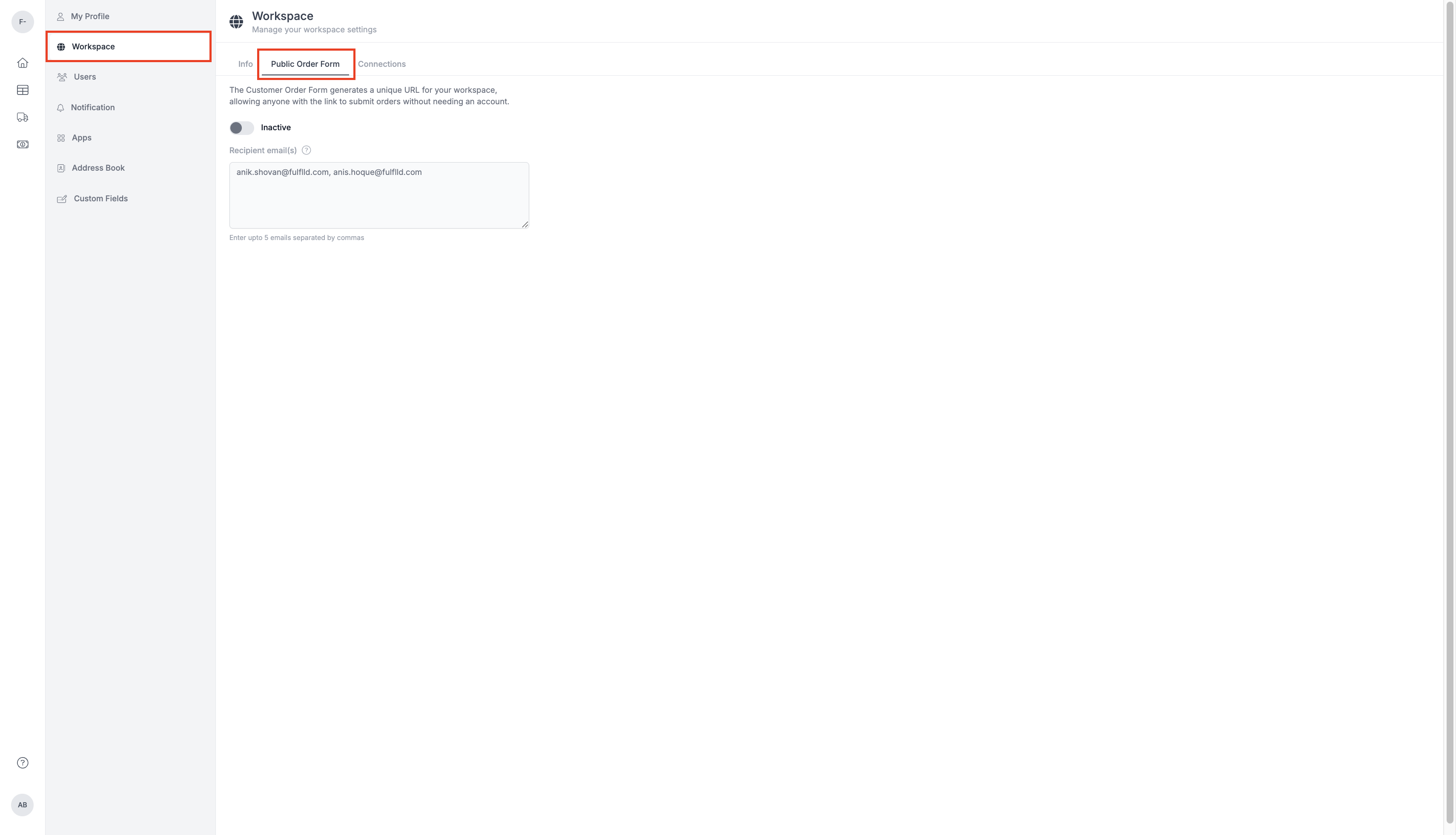
-
Toggle the switch to activate the public form.
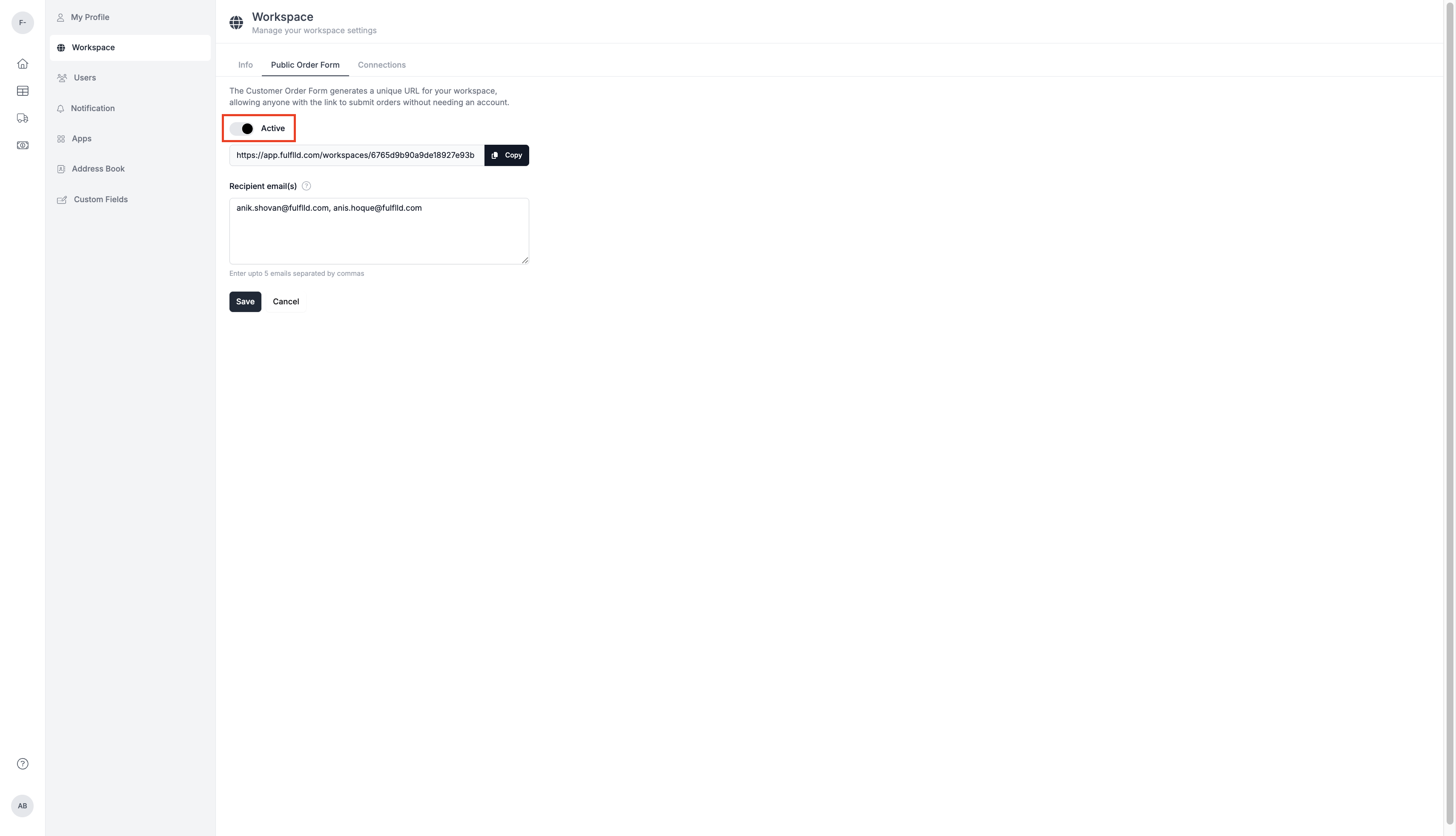
-
Once enabled, the Copy Link button becomes active. You can click Copy Link and share it with any external partner who needs to submit orders.
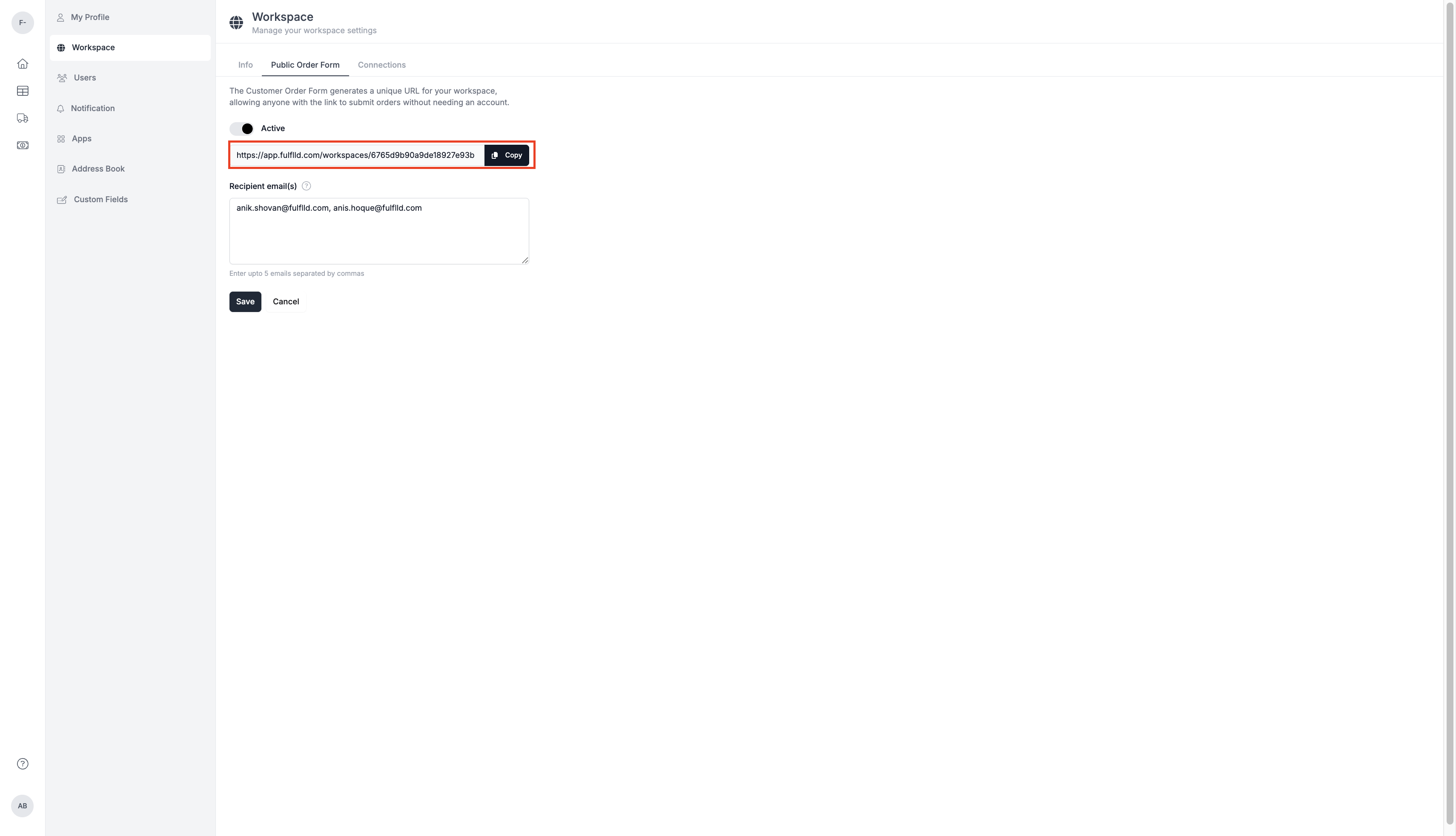
-
Add up to 5 email addresses to receive notifications when new orders are submitted. This ensures dispatchers are alerted with order details.
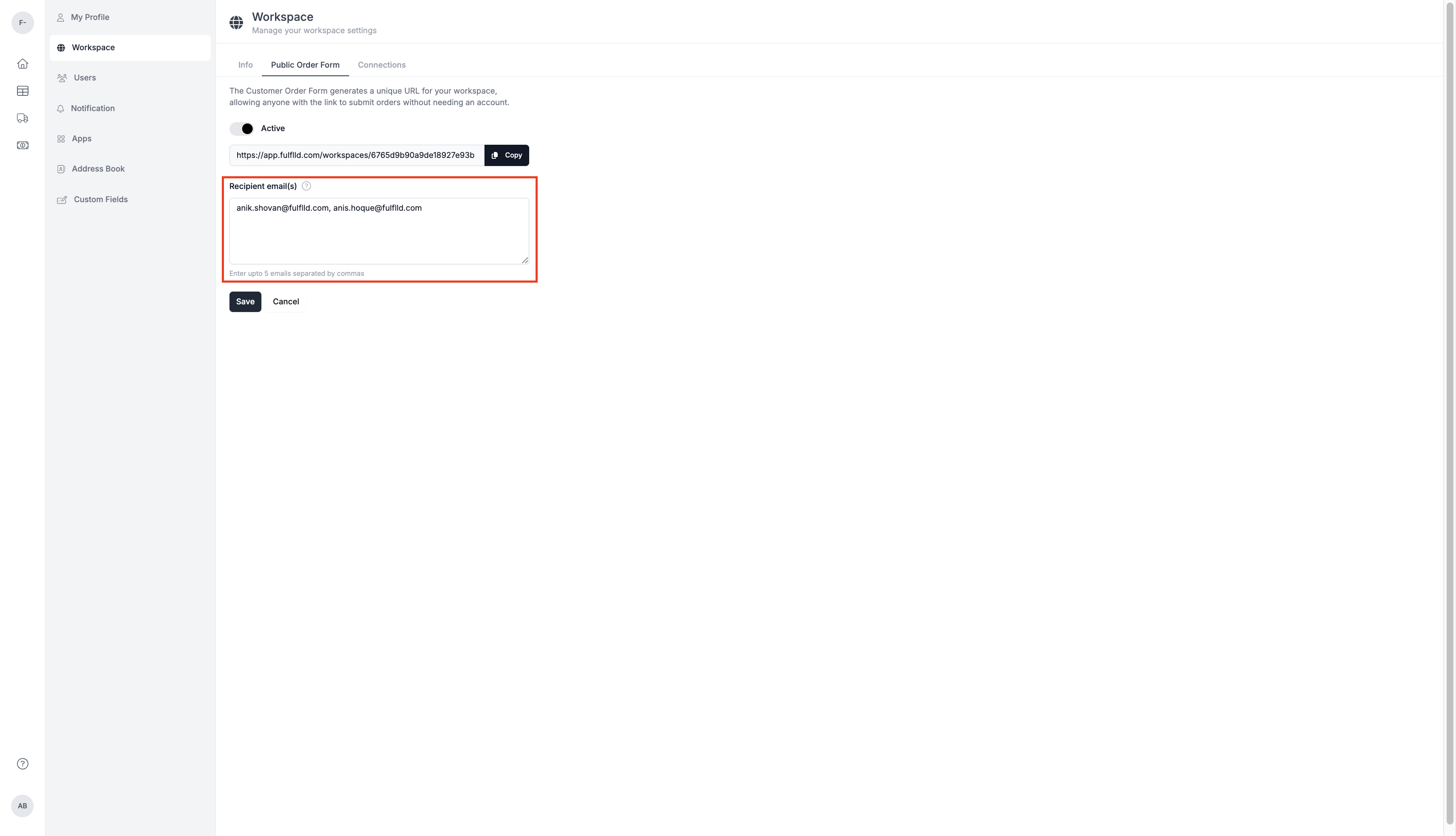
-
After configuring, click Save to apply your settings or cancel to discard changes.
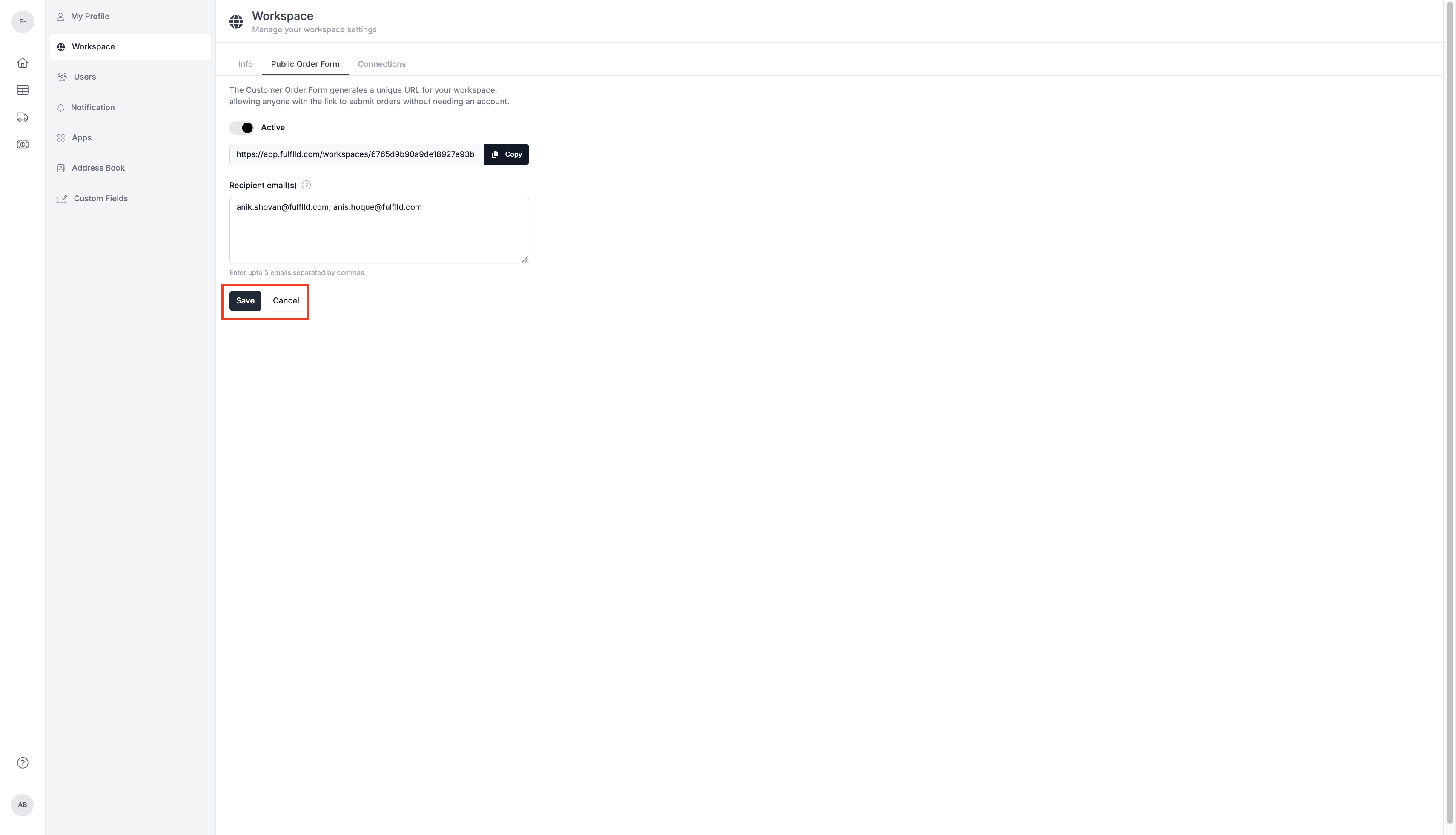
What Happens Next?
-
External users can fill out the form and submit orders. External users can enter their emails in the public order form.
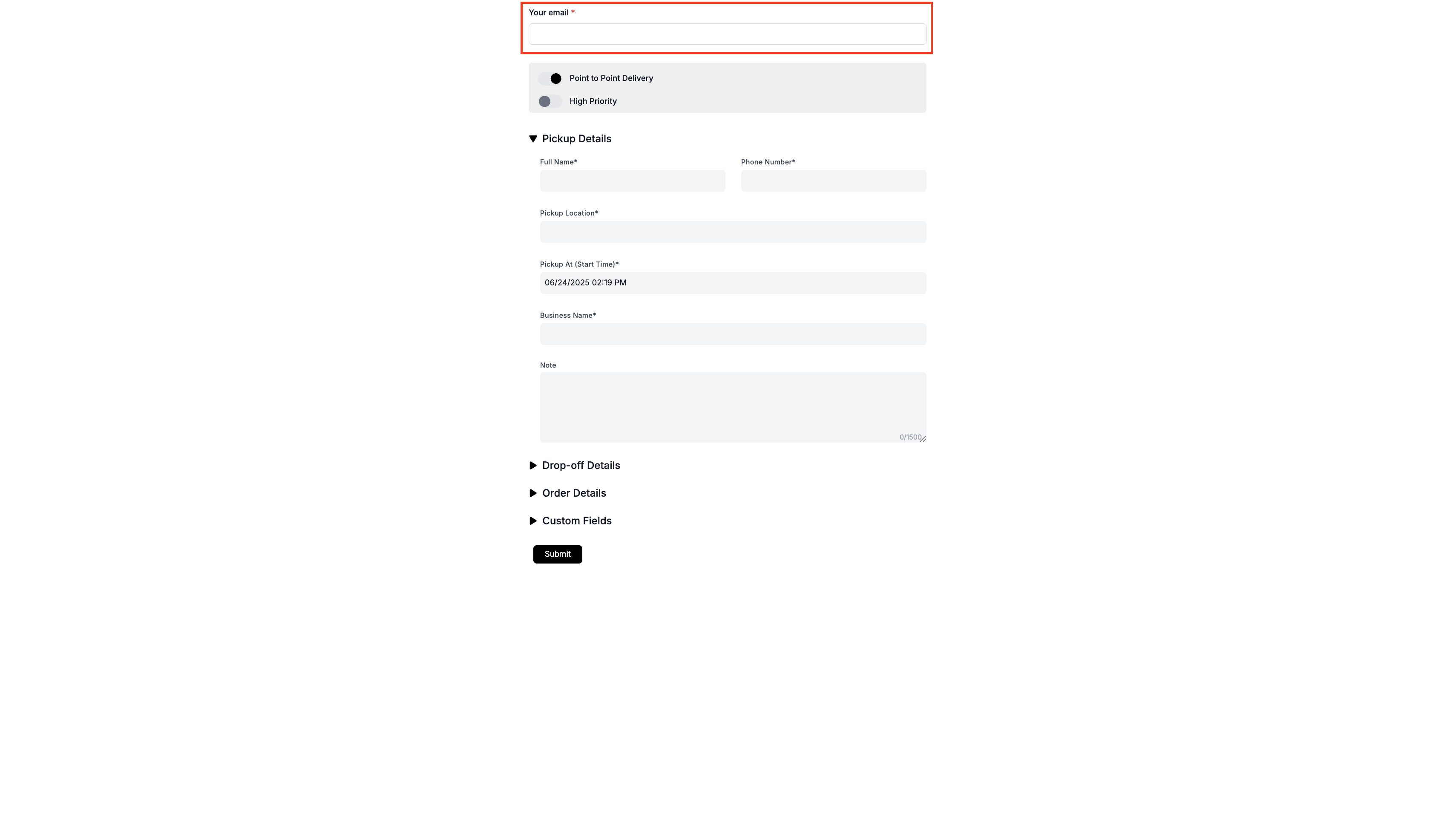
-
They will receive a confirmation email with order details.
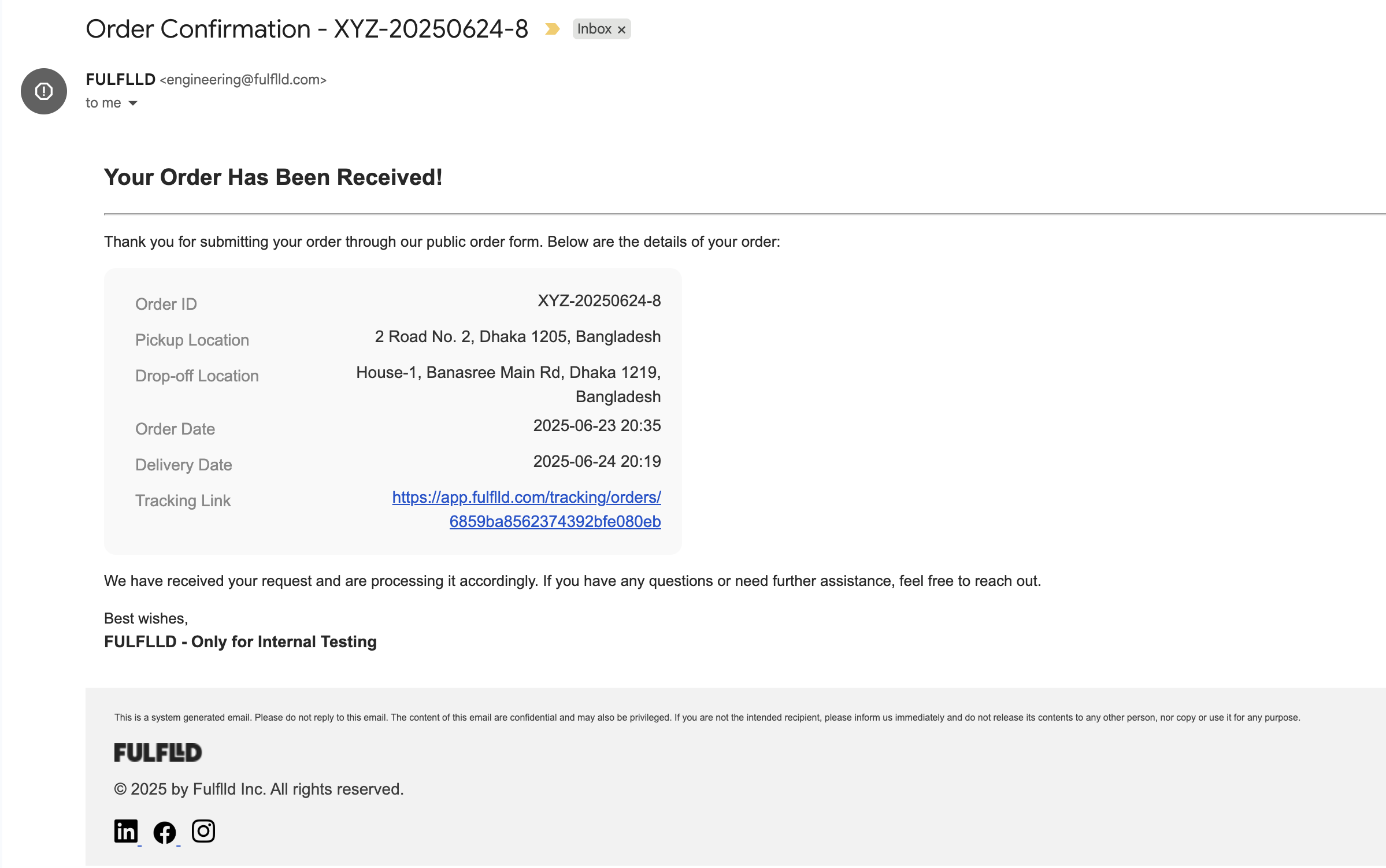
-
Dispatchers (added in step 5) will also receive the order alert to take action.
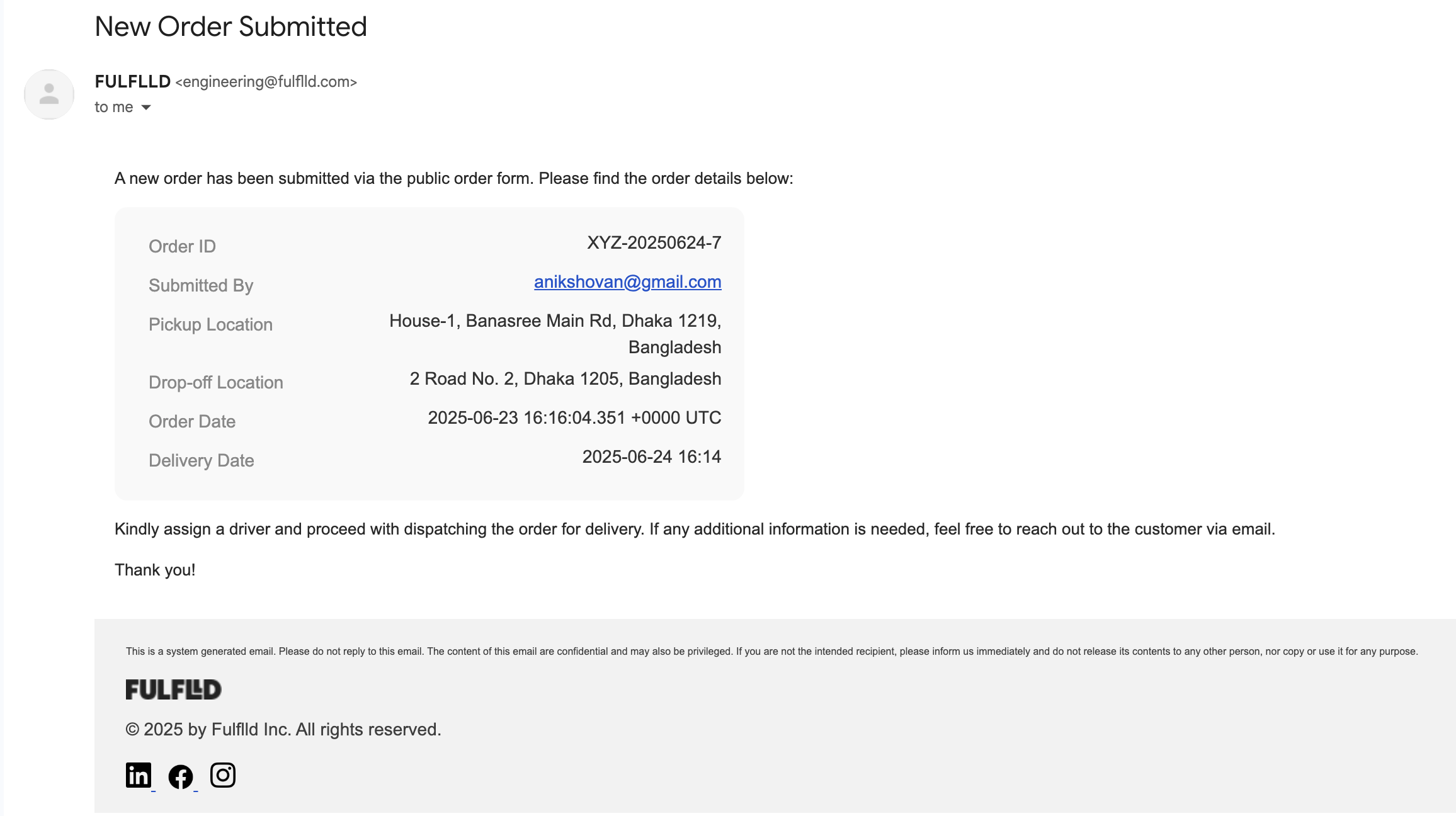
Please feel free to reach out to [email protected] for any further queries.
Updated 3 months ago