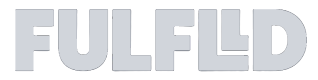Creating an Order (Point-to-Point)
Point-to-Point Delivery
Point to Point deliveries are referred to as 1 to 1 deliveries where a driver picks up the delivery from a restaurant or a pickup point and then delivers to the recipient's address. It is often picked up on or before a given time and then delivered to the recipient at a specific location on time.
Creating a Point-to-Point Delivery Order
To create an Point to Point delivery order click on the “+ Add Order” for the top navigation bar and select "Single order".
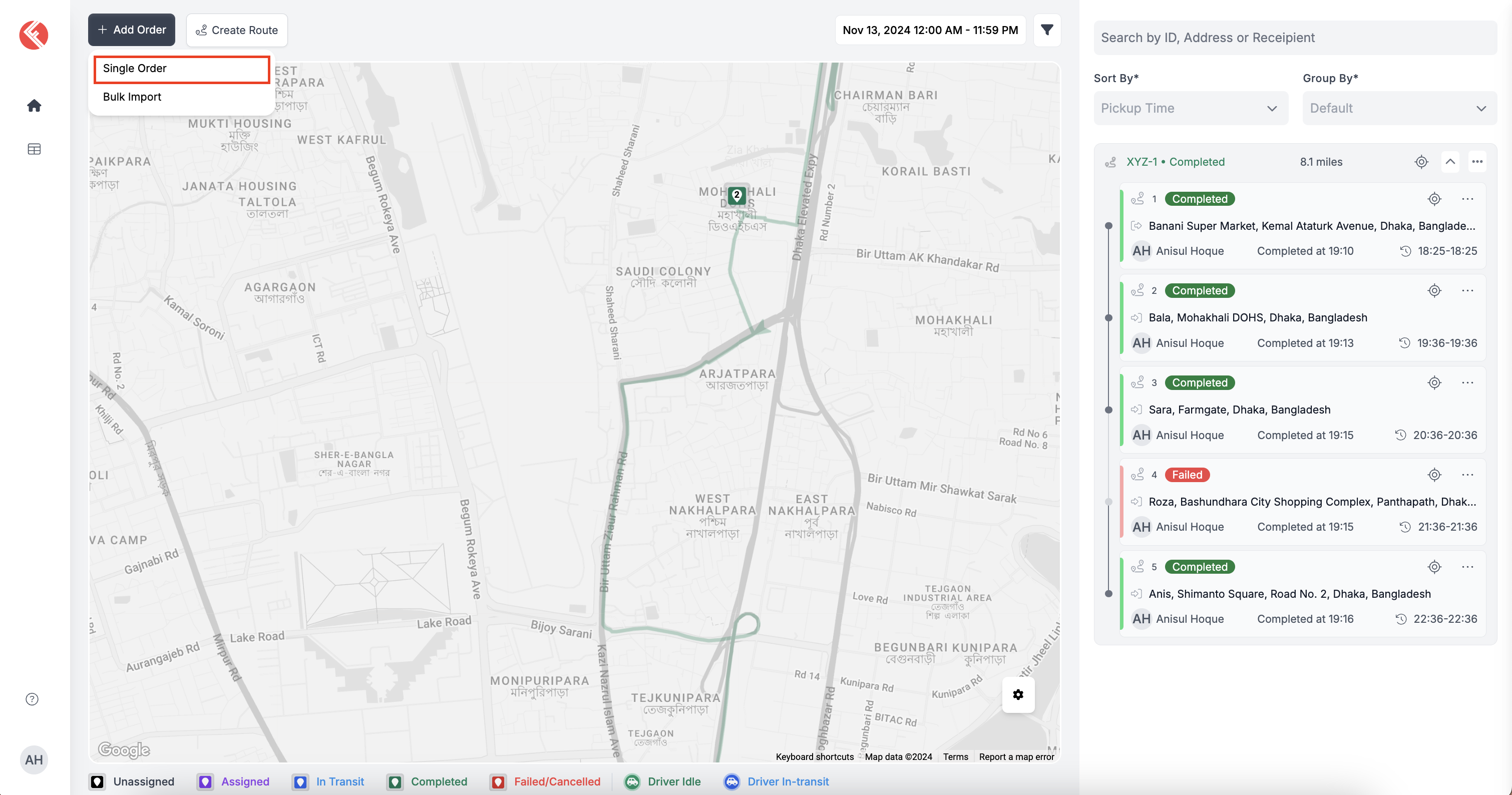
Ensure that the toggle is set to Point to Point Delivery from the top-left of the order creation form.
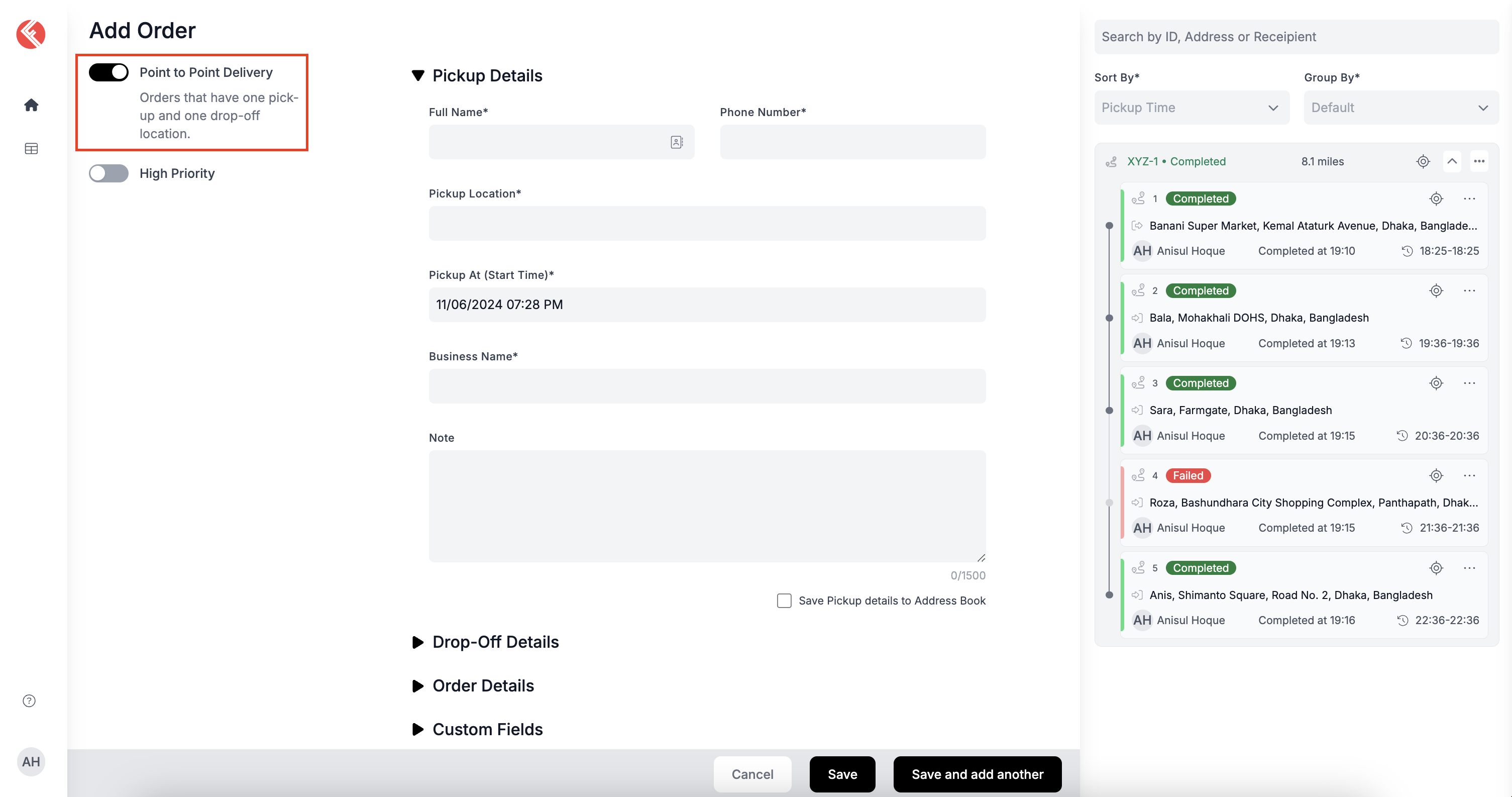
Fill in the details on the form to complete the order creation process.
- Fill in the "Pickup Details" section
- Add "Full Name" and "Phone Number" of the person to pickup the order from
- Add "Pickup Location"
- State the "Pickup Date and Time"
- Add the "Business Name"
- Add "Notes" if applicable
- Fill in the "Drop-Off Details" section
- Add recipients "Full Name" and "Phone Number"
- Add "Drop-Off Location"
- State the "Drop-Off Date and Time"
- Include "Service Time (in minutes)" if applicable.
Service time is the time it takes for the driver to complete the handover of the delivery from the moment they arrive at the recipient’s location until the delivery is successfully completed. - Add the "Business Name"
- Add "Notes" if applicable
- Fill in the "Drop-Off Details" section
- Select an "Order Source" if applicable
You can use this field to create an order for any of your connected workspaces from your own workspace. The selected workspace will be designated as the owner of the order, and the order will be created in both their workspace and yours. - Select "Send to" if applicable
You can use this field to directly send the order to any of your connected workspaces immediately after creating it to assist with delivery. While you will retain ownership of the order, the connected workspace will have the option to assign a driver and dispatch the order. - Assign a "Mode of Transportation"
- Add order "Description"
- Add "Value", "Tip" & "Item Count" if applicable
- Add an "External Reference ID" if your order has a previously assigned ID that you would like to associate with it.
- Select if you would like to set certain "Order Requirements"
- Signature – Enabling this option will require the driver to obtain the recipient's signature before completing the delivery.
- Photo of Delivery – Enabling this option will require the driver to capture a photo of the delivered items before completing the delivery.
- Add Notes– Enabling this option will require the driver to add notes related to the delivery, providing additional details or instructions as needed.
- Item Checklist – Enabling this option will require the driver to review and confirm an item checklist before completing the delivery. You can click on "+ Add Items" to create the checklist as required.
- Fill in the "Custom Fields" section as needed if you have added any custom fields in your workspace settings.
- Select an "Order Source" if applicable
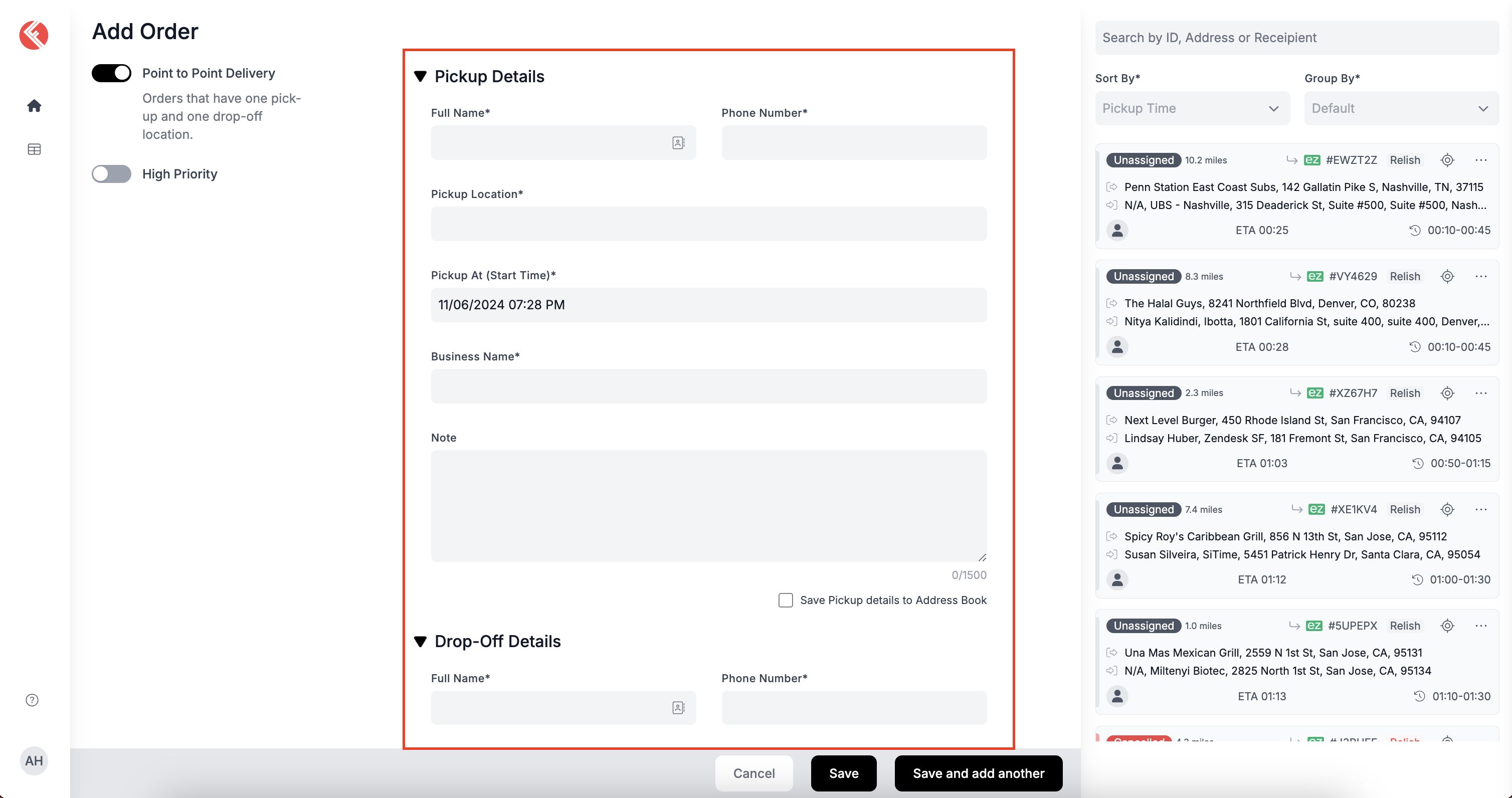
Once the order has been created, it will appear at the top of your "Order Panel".
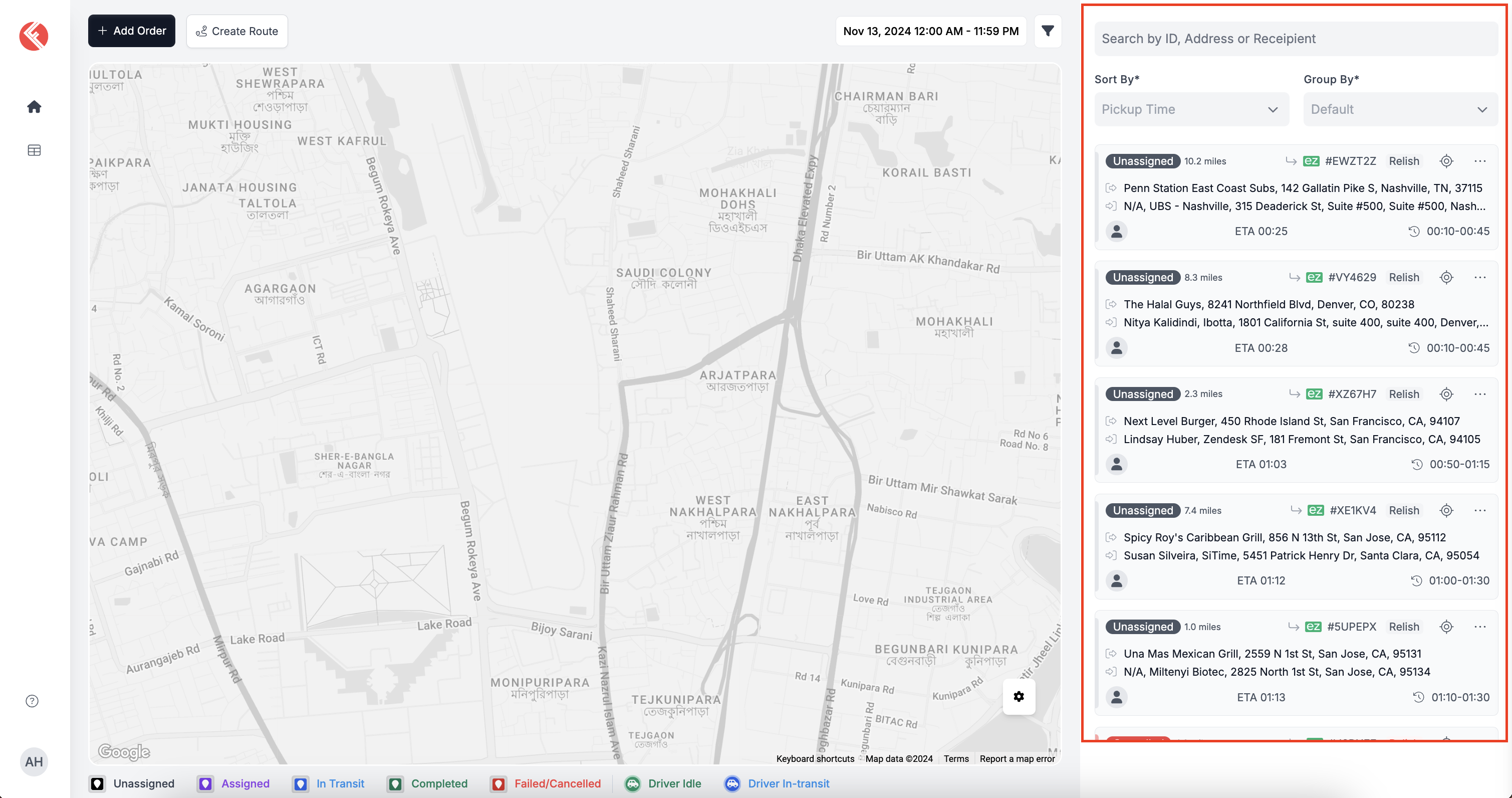
Updated 3 months ago