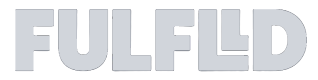Managing Address Book
The Address Book feature is designed to simplify and enhance your ordering process by enabling you to save frequently used addresses. With this feature, you can quickly select saved addresses when placing an order, minimizing the time and effort required to complete the order form. This results in a more seamless and efficient experience for repeat deliveries, allowing you to streamline your workflow and focus on more important tasks.
In this guide, you will learn how to:
- Navigate to the Address Book
- Create and use a saved address
- Save an address
- Edit an address
Navigating to the Address Book
Click on your avatar at the bottom left corner and select Settings from the dropdown menu.
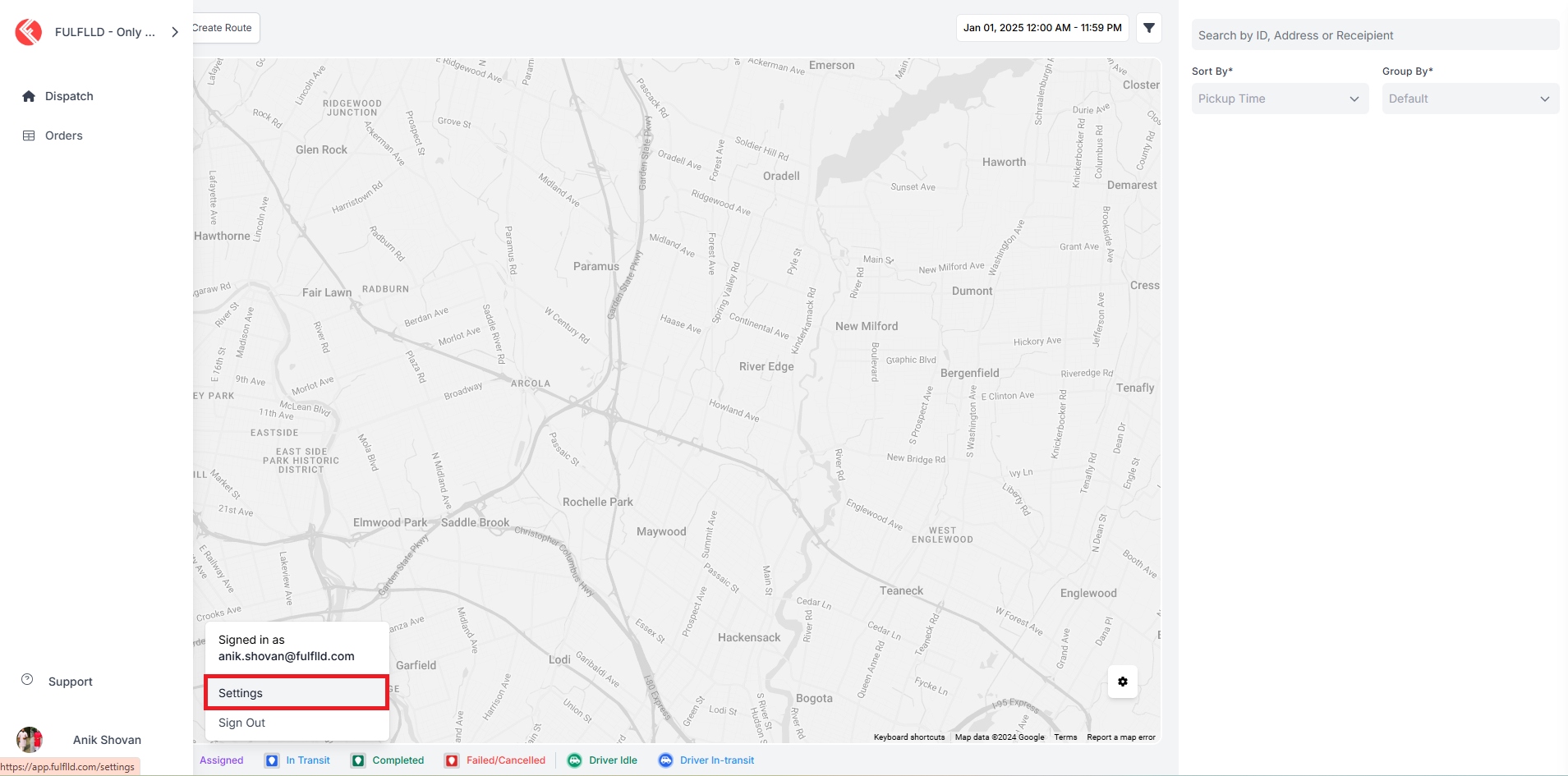
From the left-hand panel on the Settings page, select Address Book.
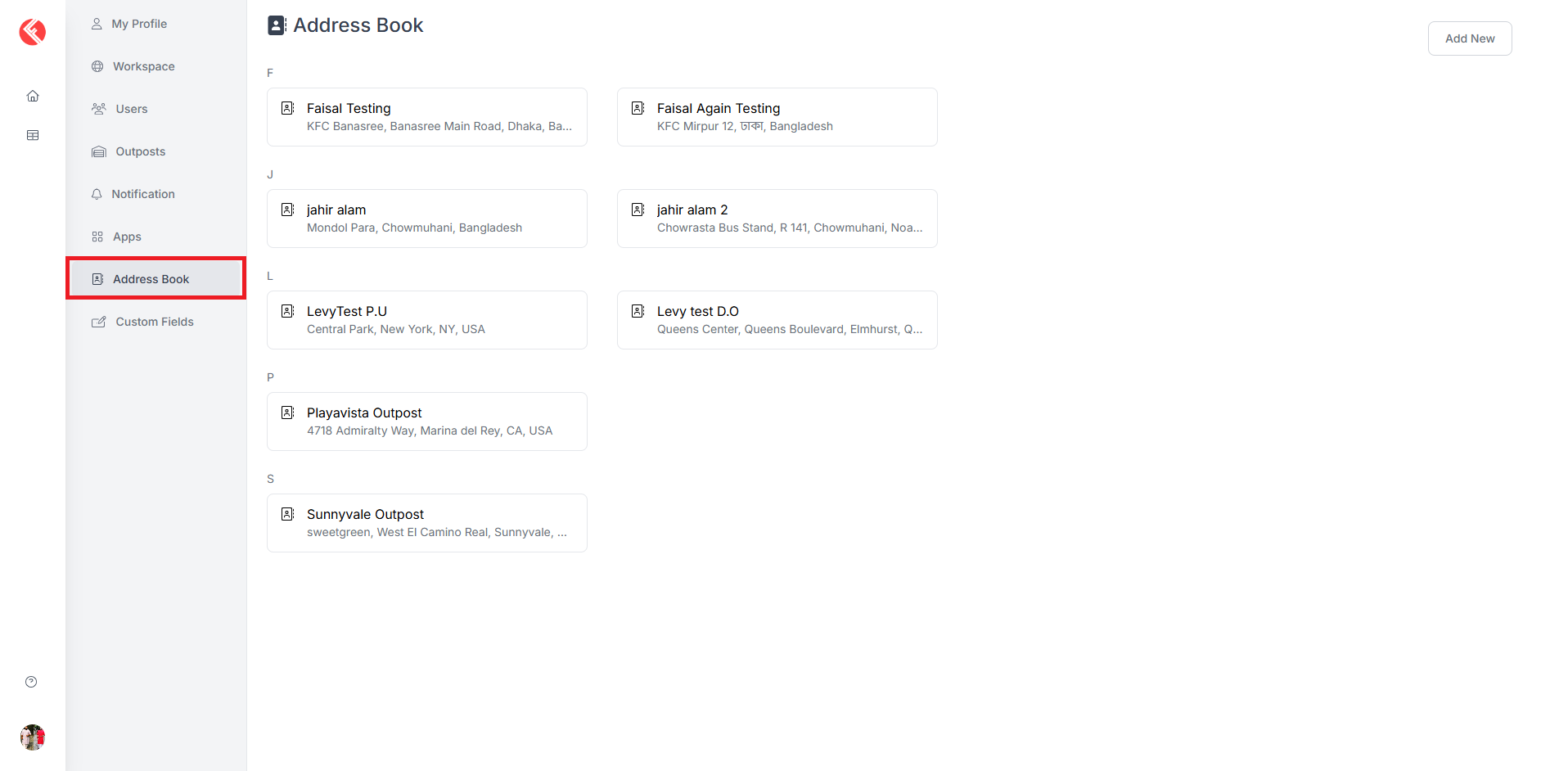
Creating and Using a Saved Address
Click the Add New button at the top right corner of the Address Book page.

Complete the form and click Create.
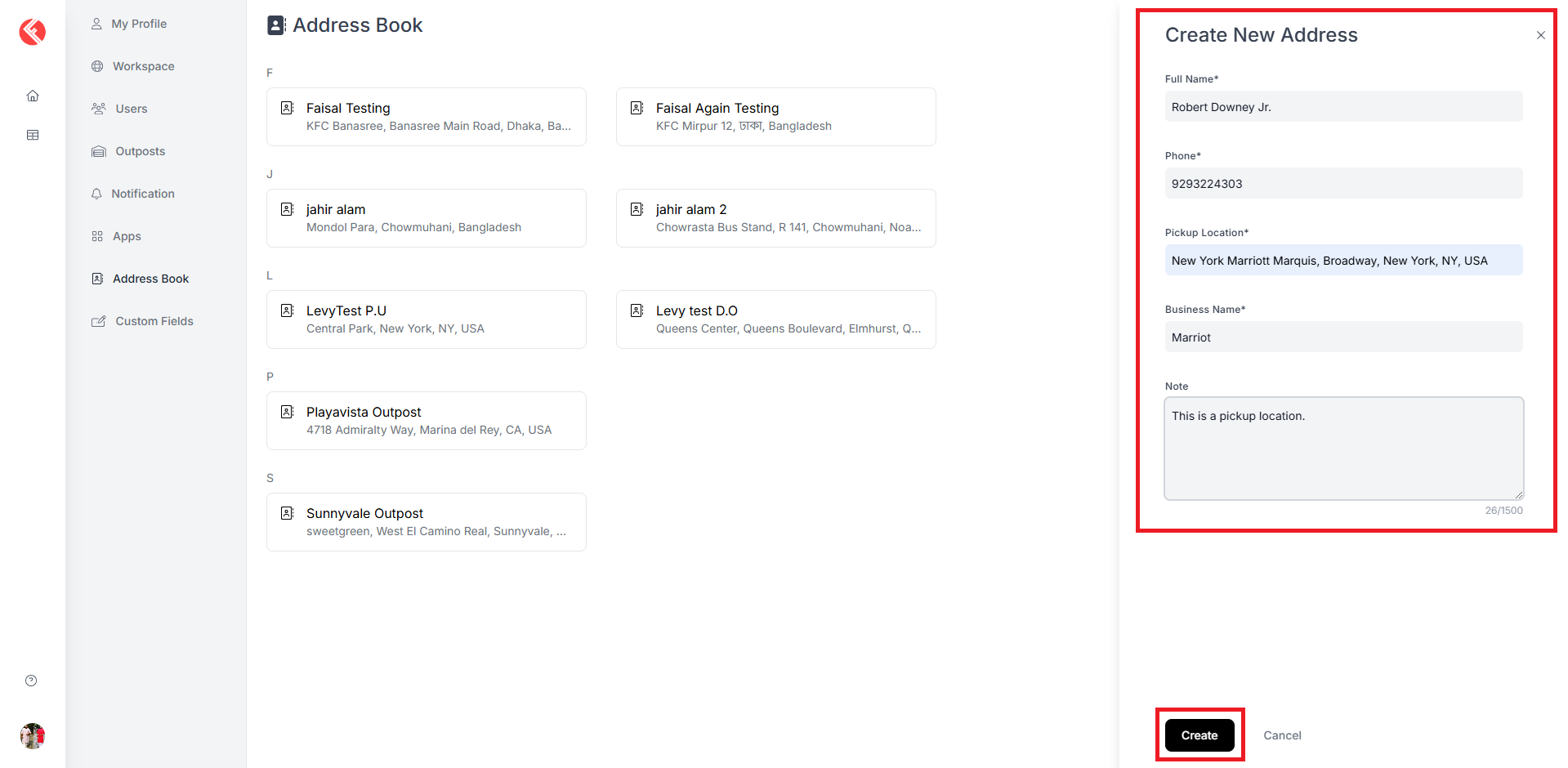
The new address will be listed in your Address Book.
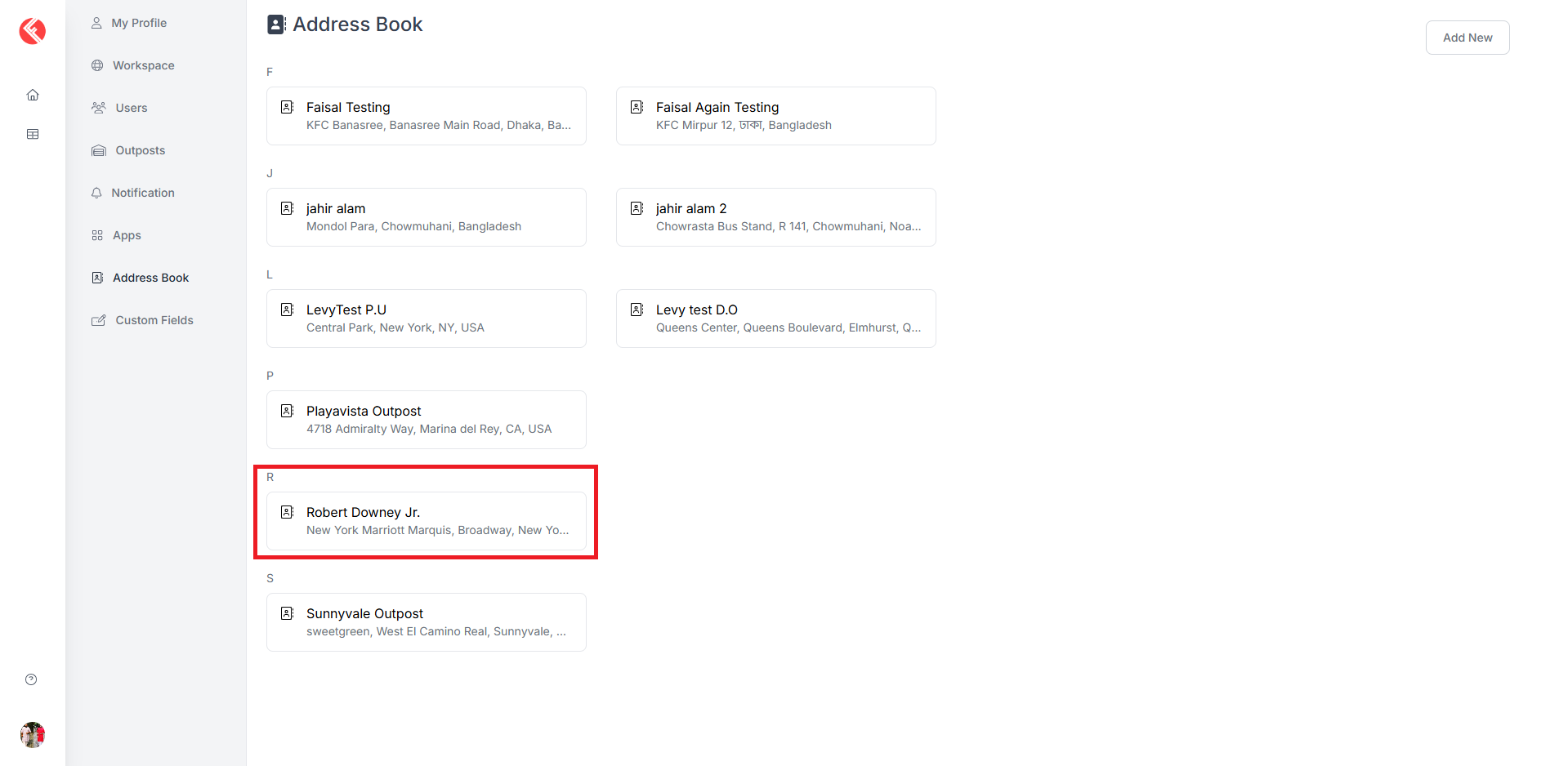
To use a saved address, go to the order form, click the book icon in the Full Name field and select the desired address.

Saving an Address
Fill in the order form with the pickup and drop-off details. Check off the option Save pickup/drop-off details in the Address Book in the respective section and hit save to create the order.
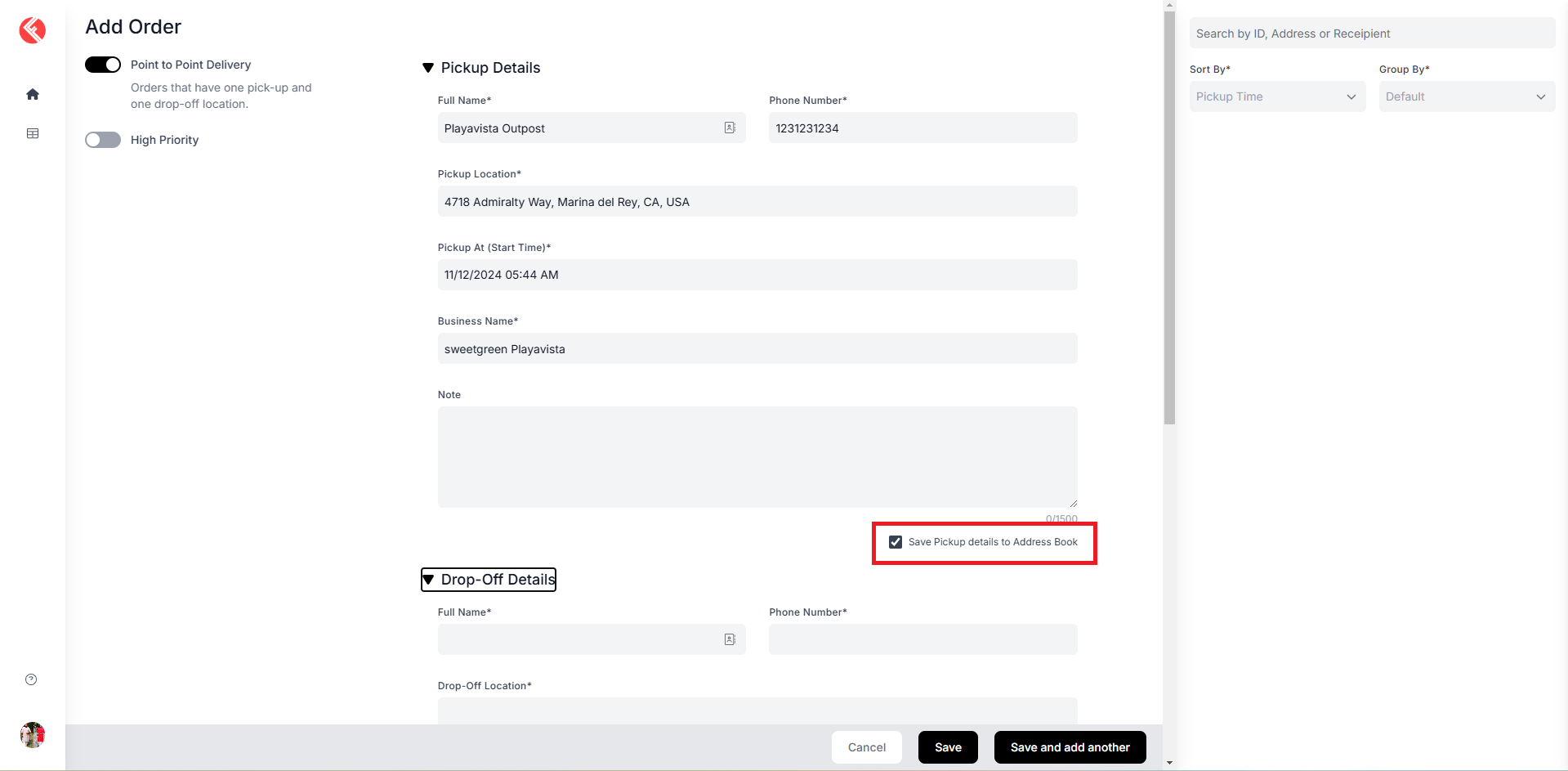
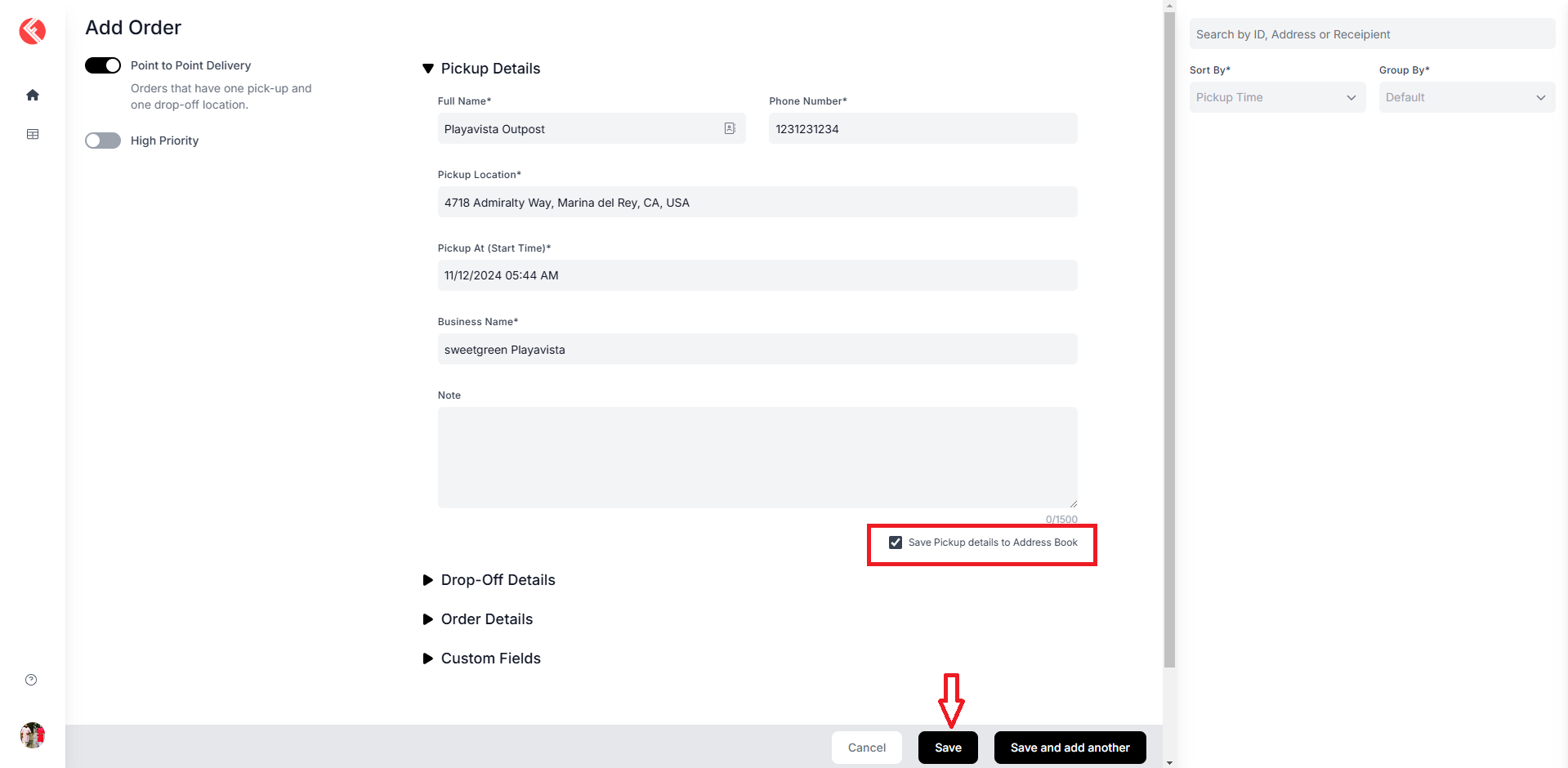
Navigate to the Address Book to find the newly saved address.
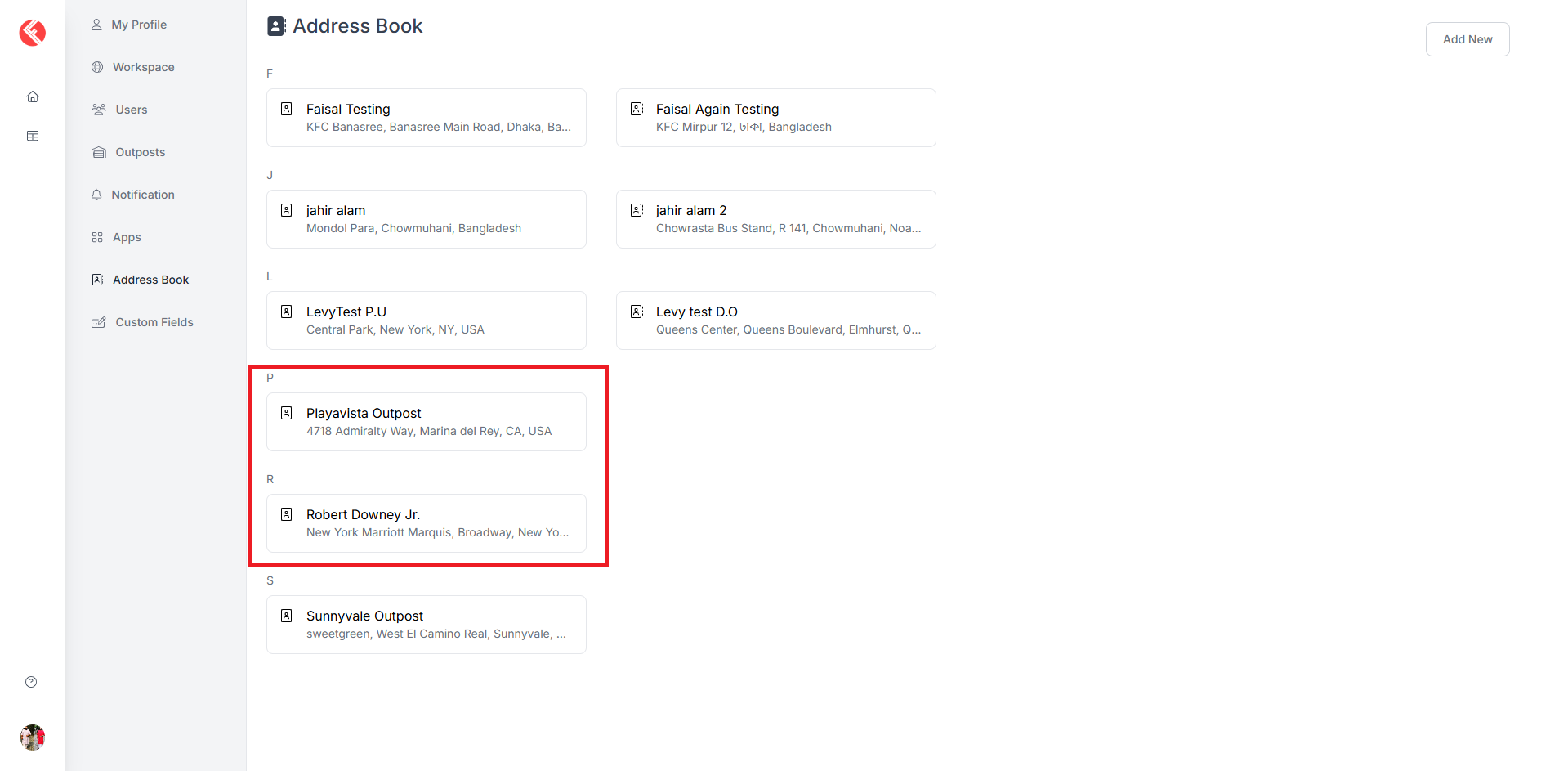
Editing an Address
Go to the Address Book and click on the address you wish to edit.

Update the details in the right panel and click Submit.
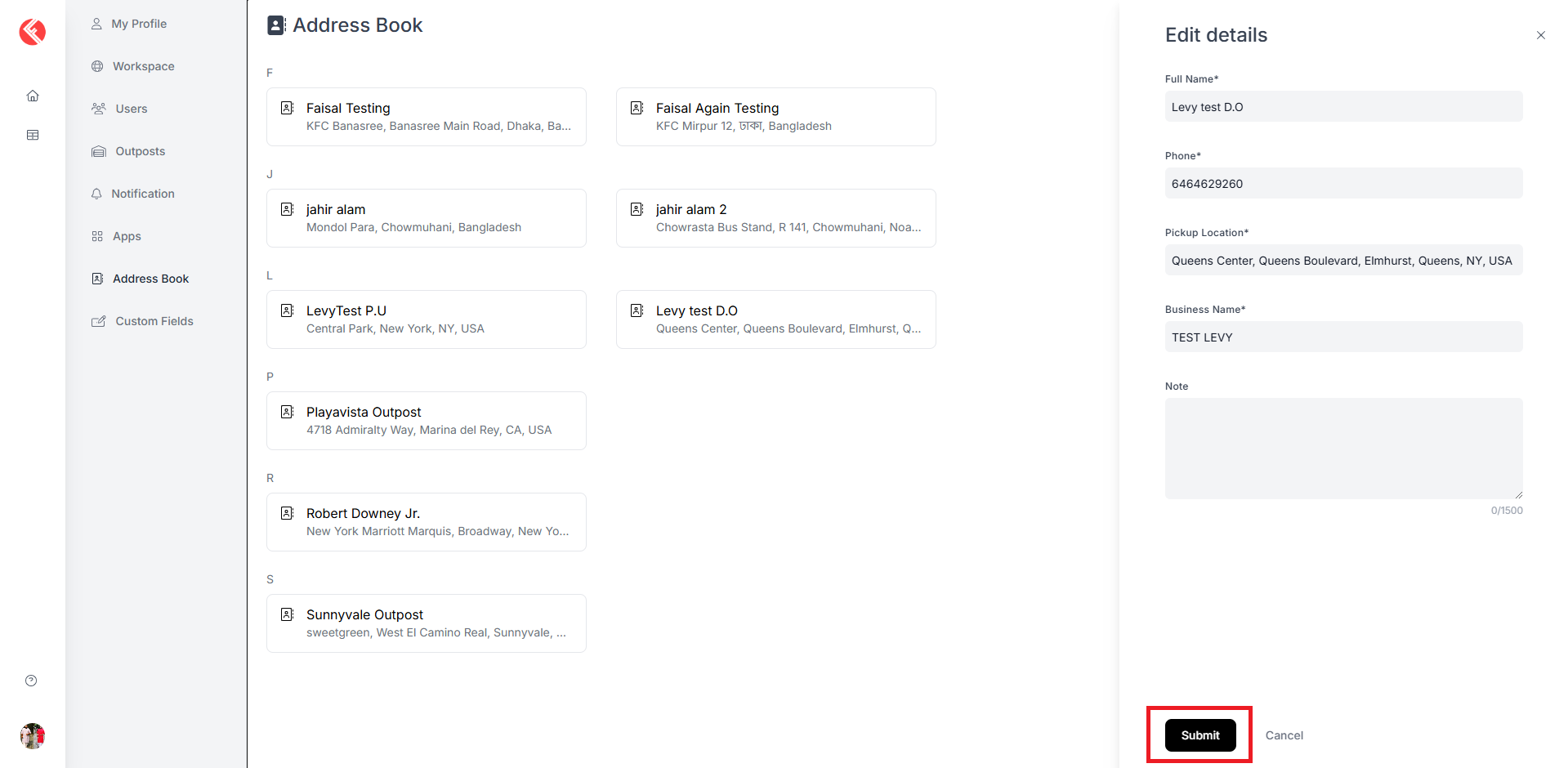
Updated 3 months ago