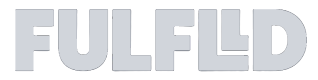Managing Dispatching and Tracking Orders (Point-to-Point)
In your role as a dispatcher, the Fulflld platform offers the flexibility to edit orders, assign them to drivers, and provide tools for tracking ongoing orders via the map view. This guide will walk you through the process of:
- Locating and highlighting order on the map
- Editing order
- Assigning a driver
- Tracking ongoing orders
Locating and highlighting order on the map
After creating an order, the order card appears under the order panel of the platform.
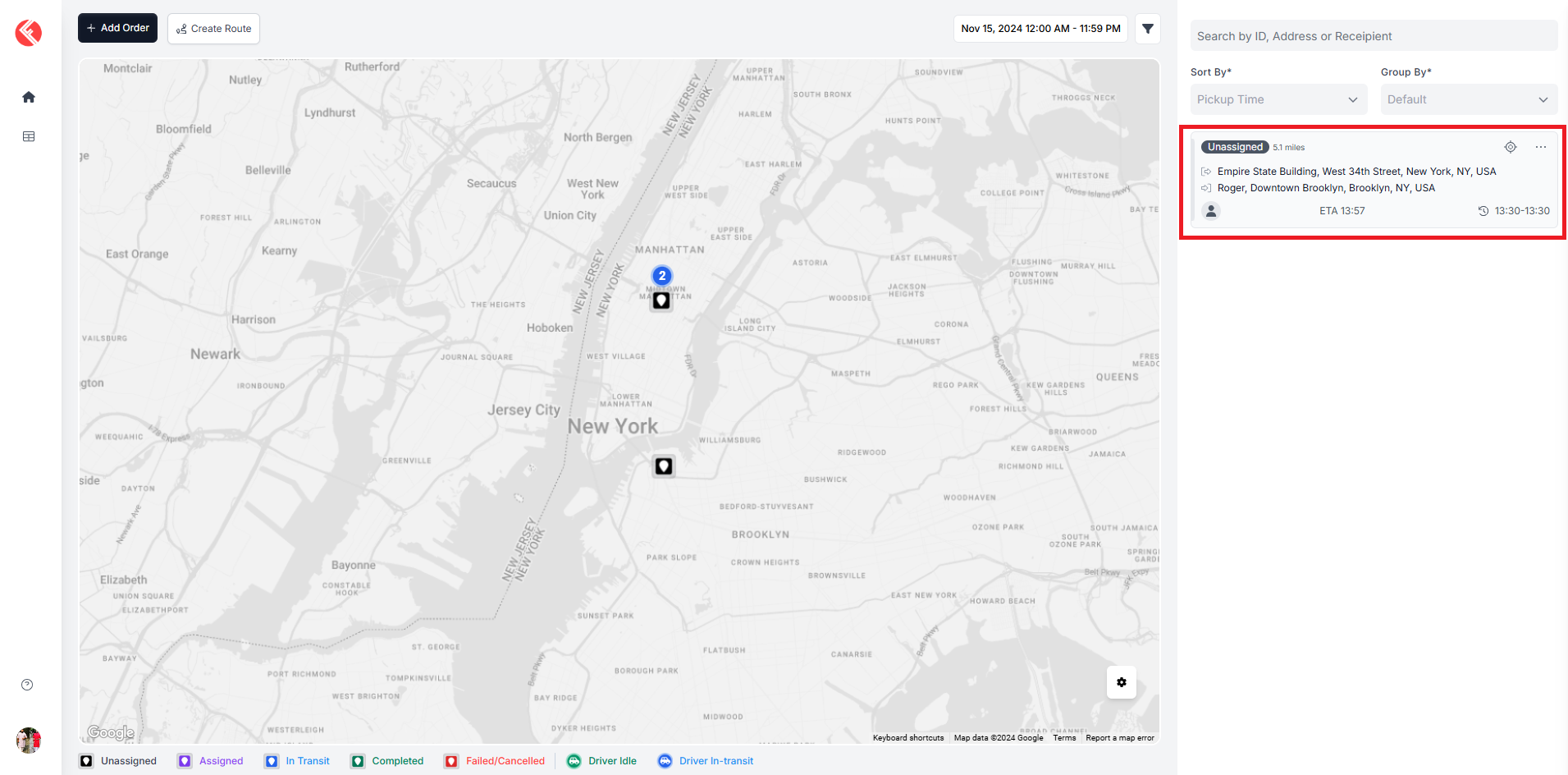
Click the target icon on the order card to view the order and its route on the map. The route and card will stay highlighted until another order is selected or the icon is clicked again to deselect the order.
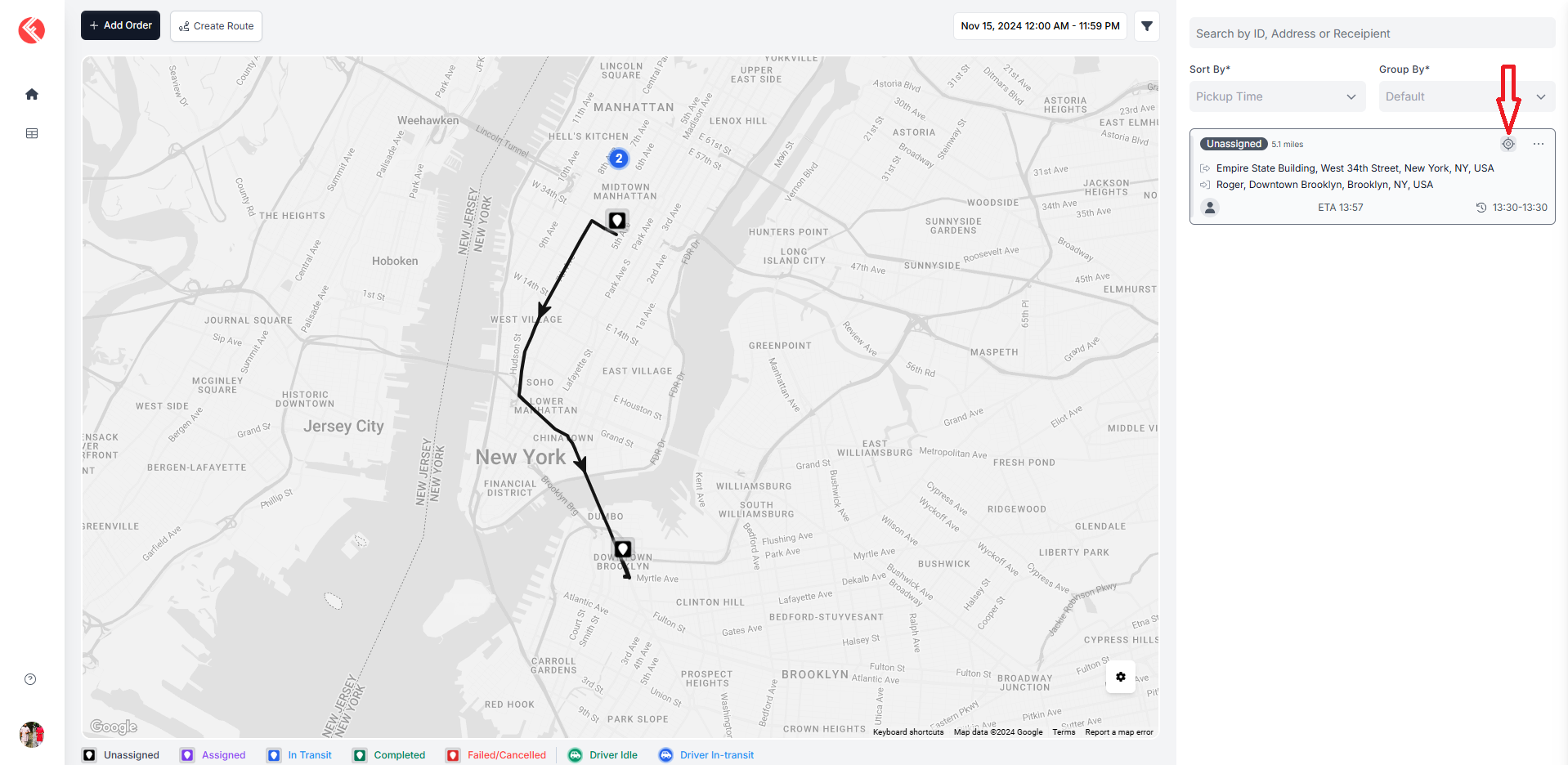
Editing order
Click on the ellipsis on the order card and select edit from the dropdown to update any information about the order.

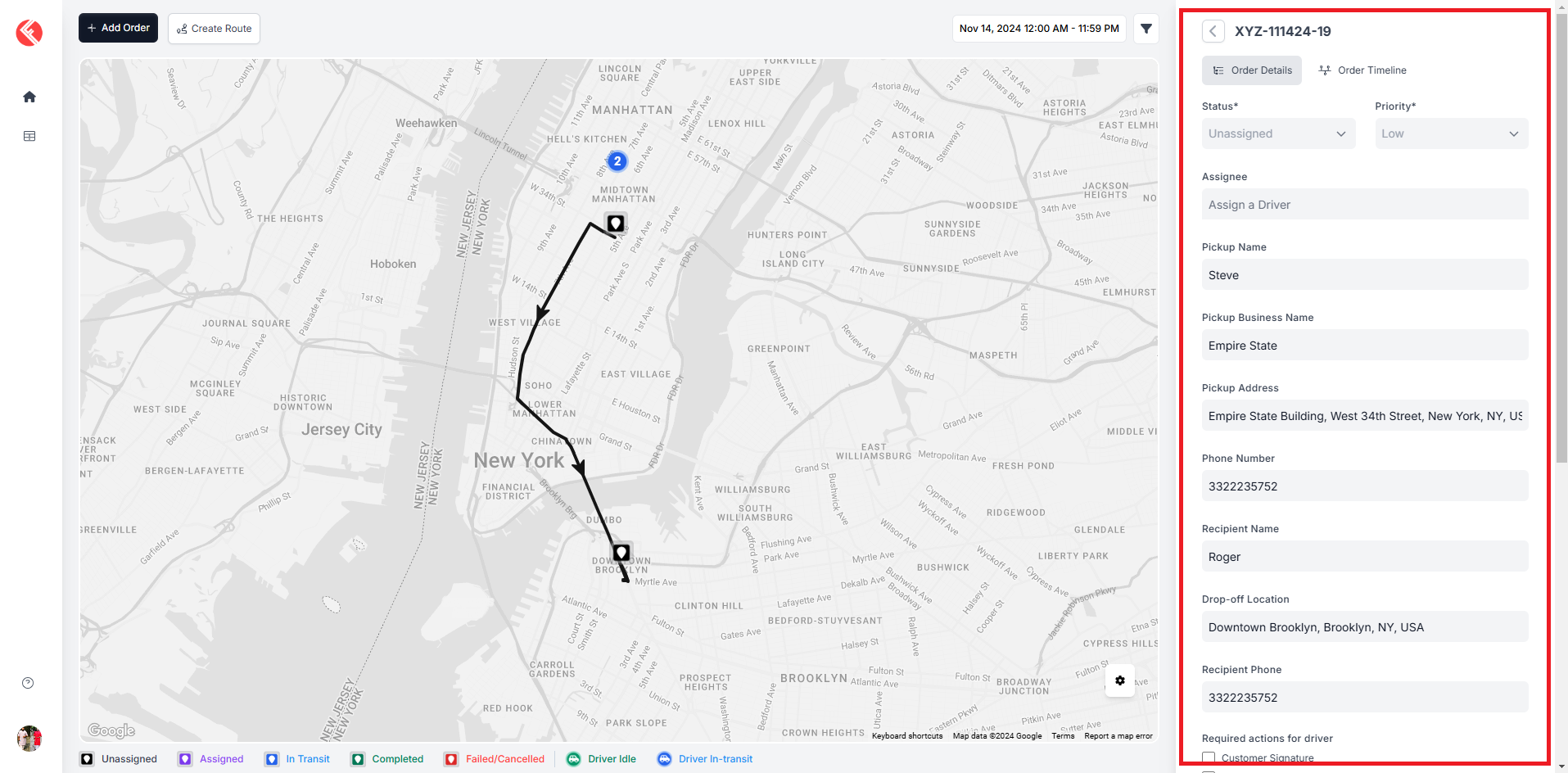
Assign Driver
In the edit mode of the order details panel, you can assign the order to a driver under the assignee field.
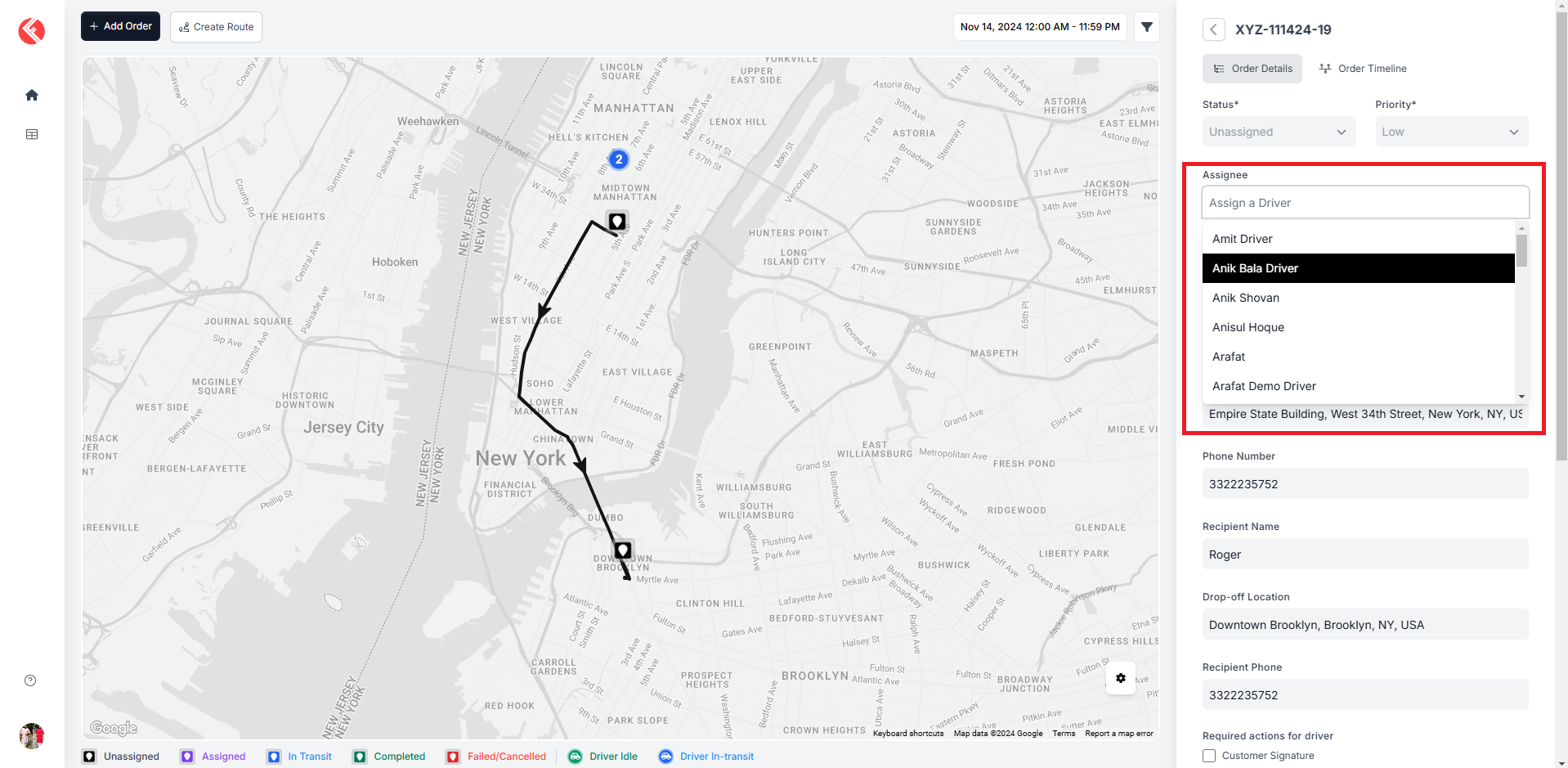
Once the driver is assigned the color of the markers will be changed.
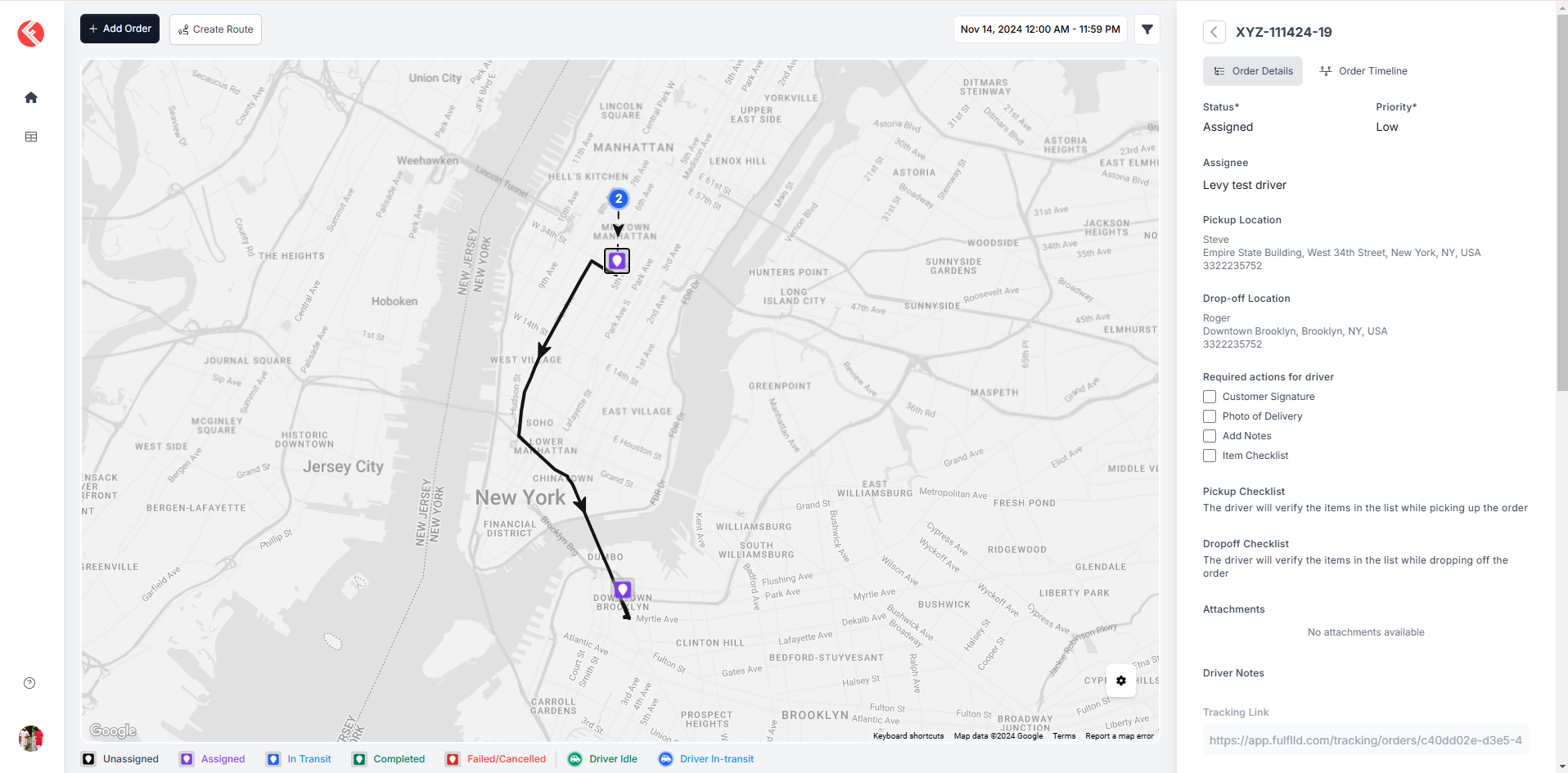
You can track the driver’s movement by the driver marker on the map.
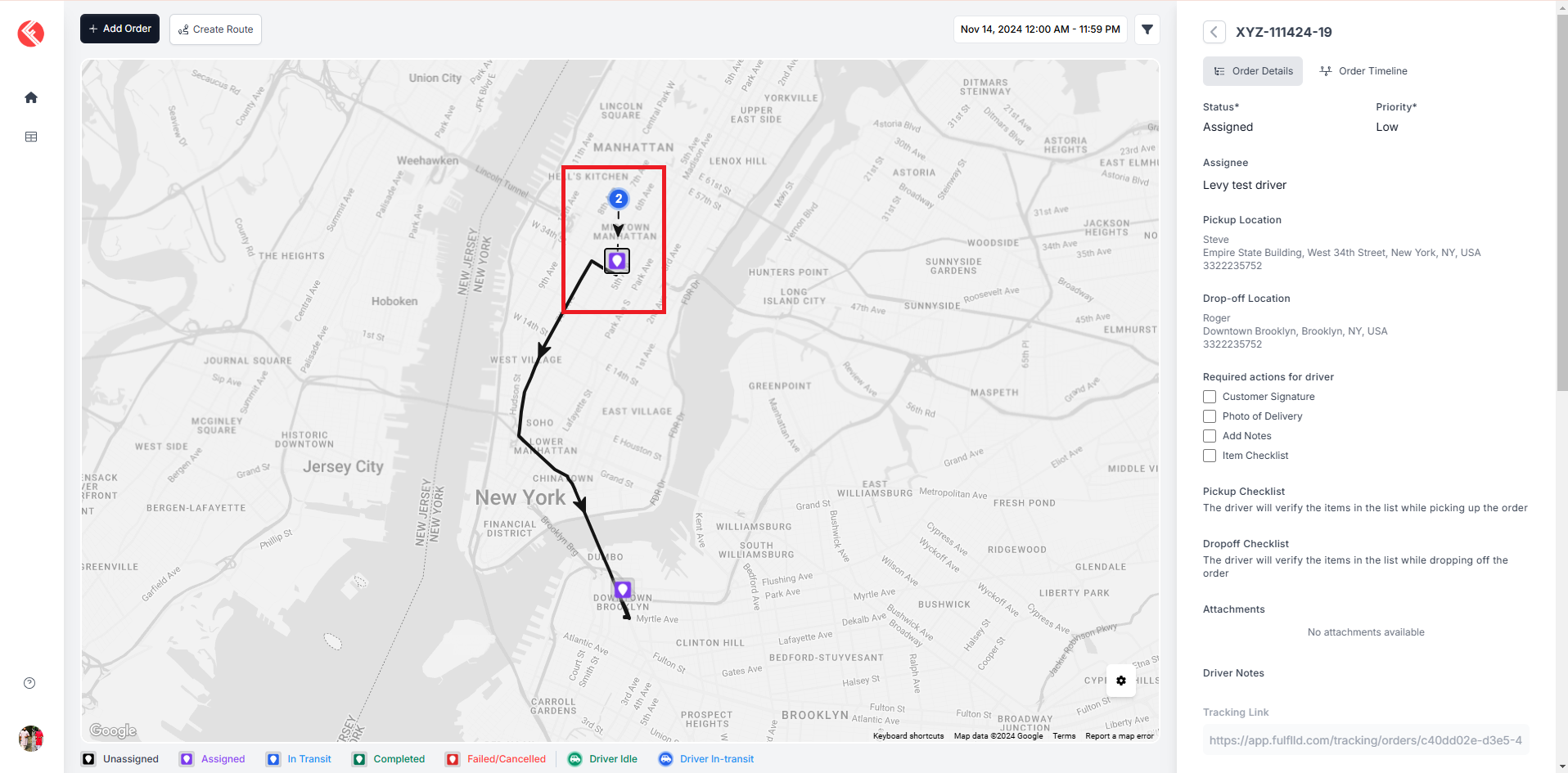
Track Ongoing Orders
The marker colour changes when the driver starts for the pick-up location and the order status changes to in transit to pickup.
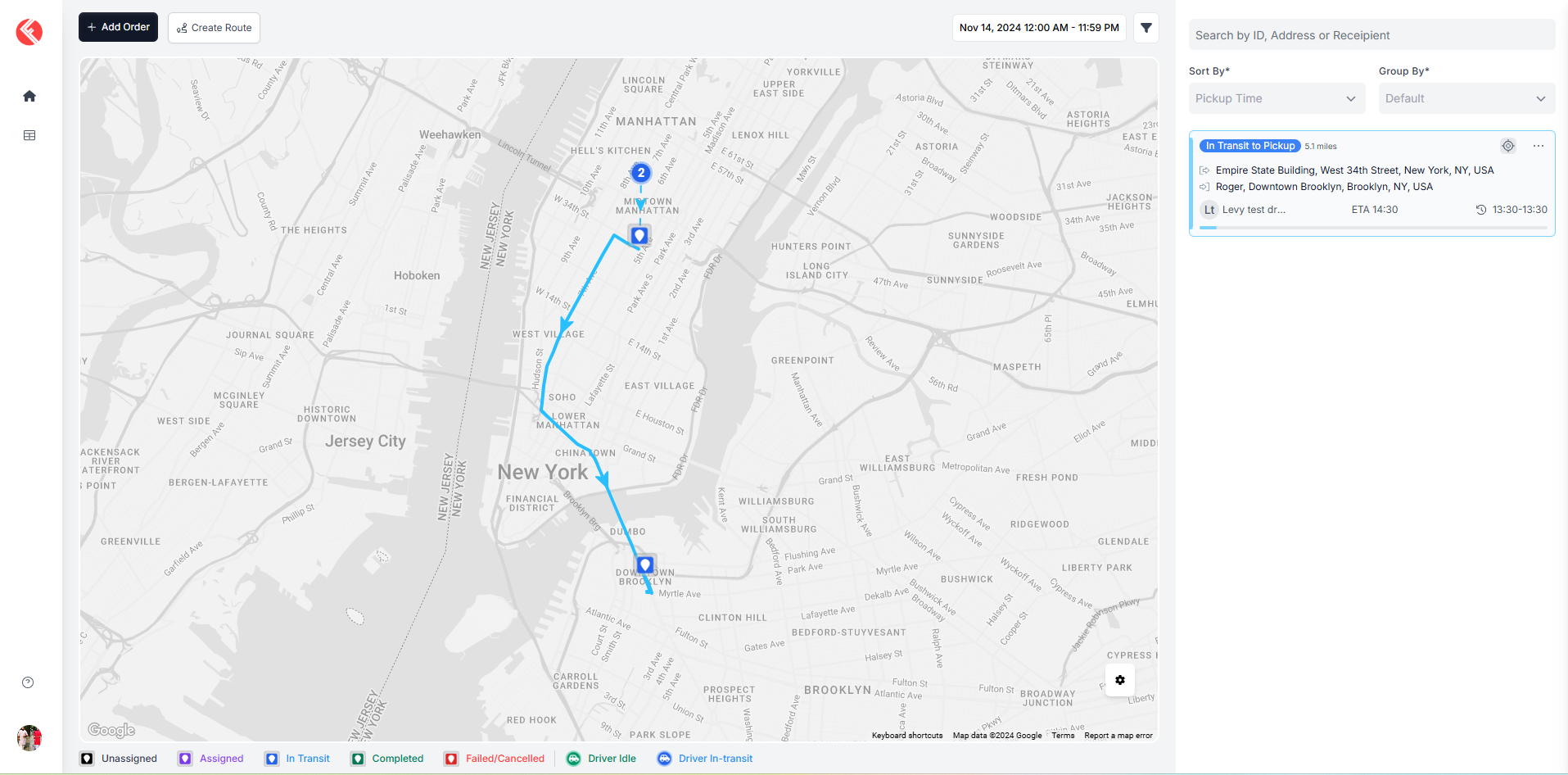
Once the driver complete the pickup and starts for drop-off destination, the order status changes to In Transit to Drop-off.
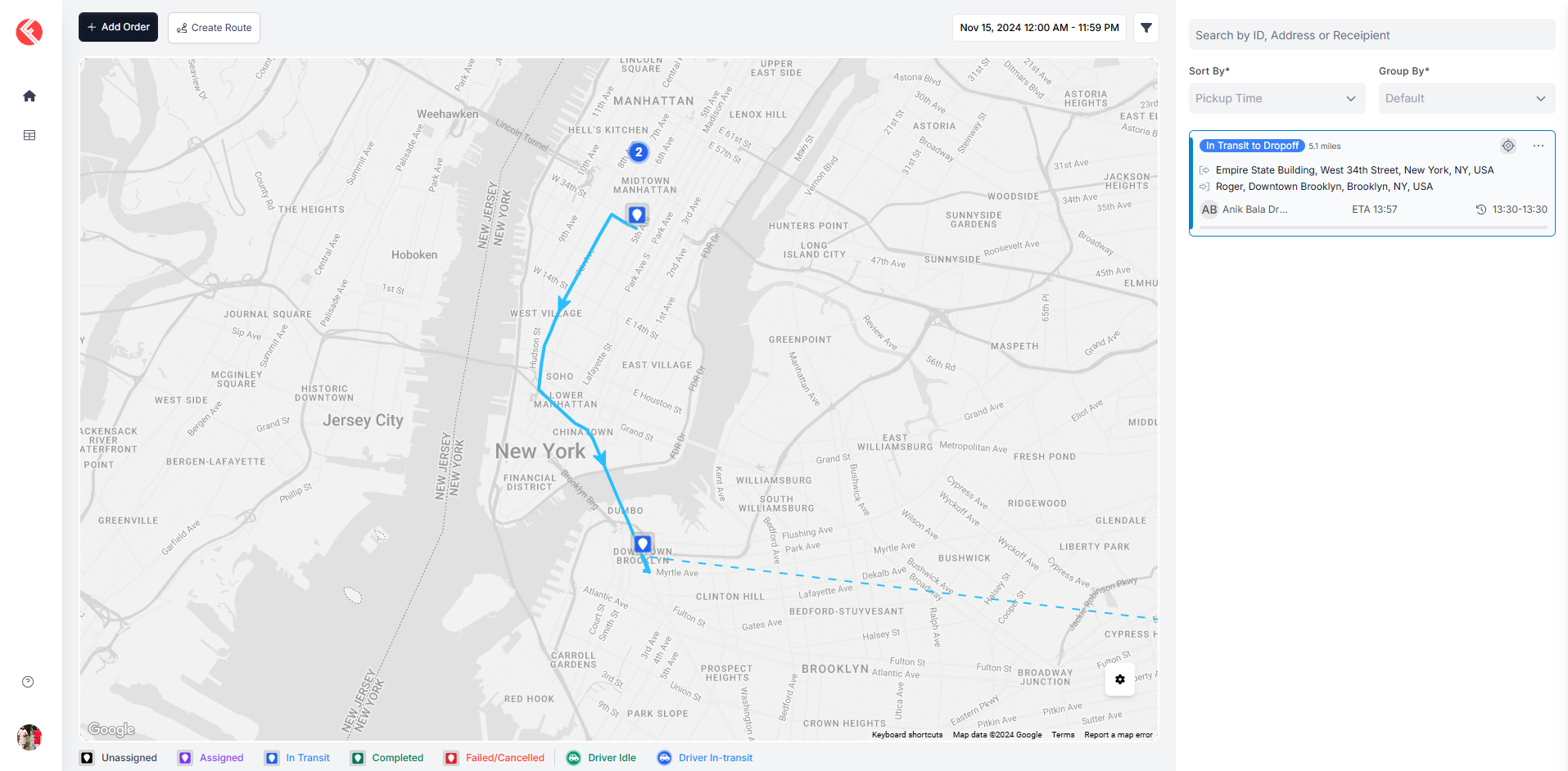
The route and marker colour will be turned into green/red upon the completion or failure of the delivery.

Updated 3 months ago