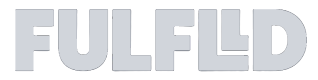Manage and Report an Issue from the Tracking Link
The tracking link has been redesigned to give you a smoother, more transparent, and customer-friendly experience. Here’s what you can expect.
Order Details at a Glance – Quickly see your order number, status, ETA, delivery address, and driver name. You can copy the order ID from here and share it with other users you want. You can refresh the tracking link from refresh button.
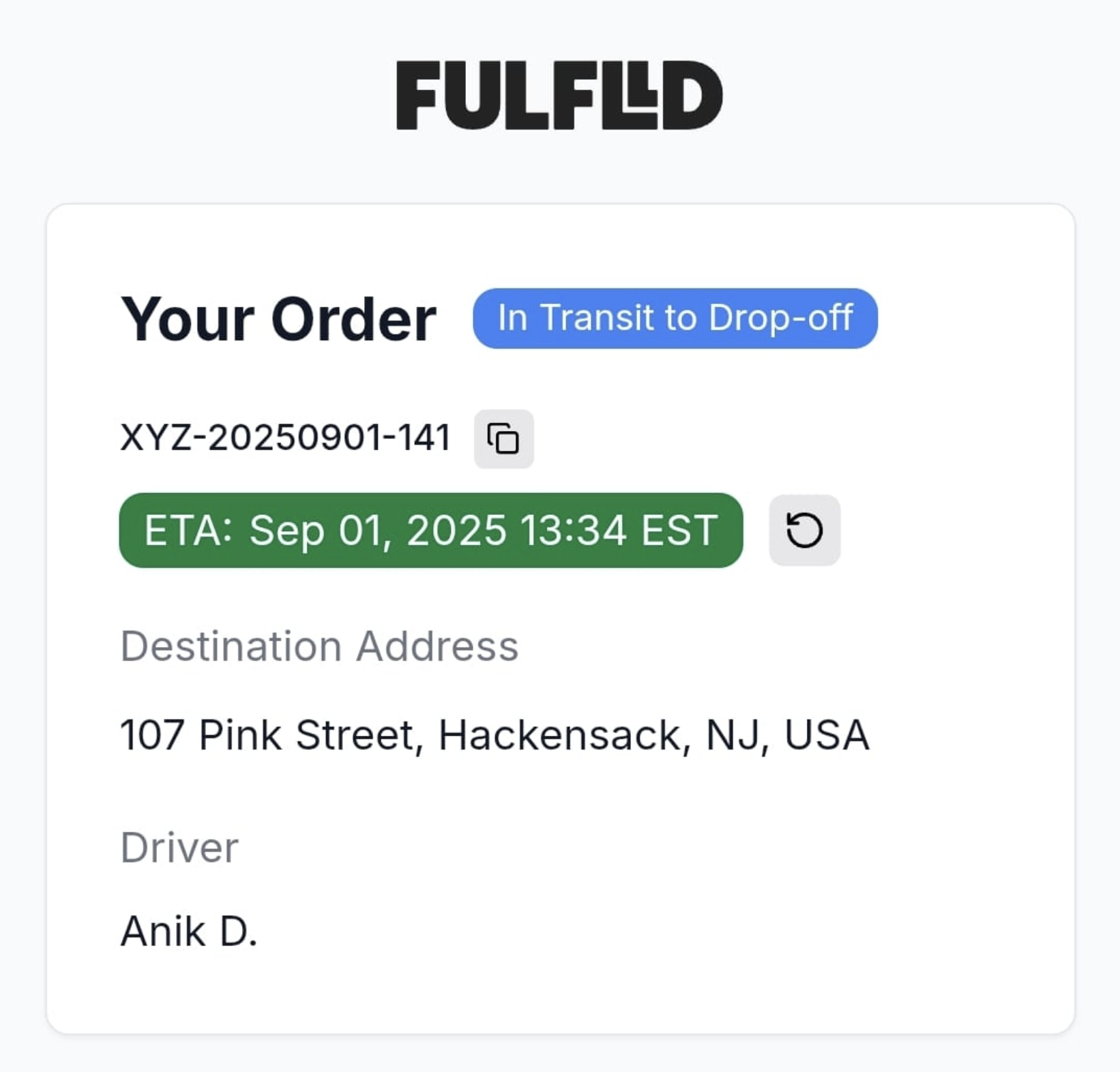
Clear Delivery Timeline – Follow your order step by step: Order Placed → Driver on the Way → Driver Nearby → Order Completed.
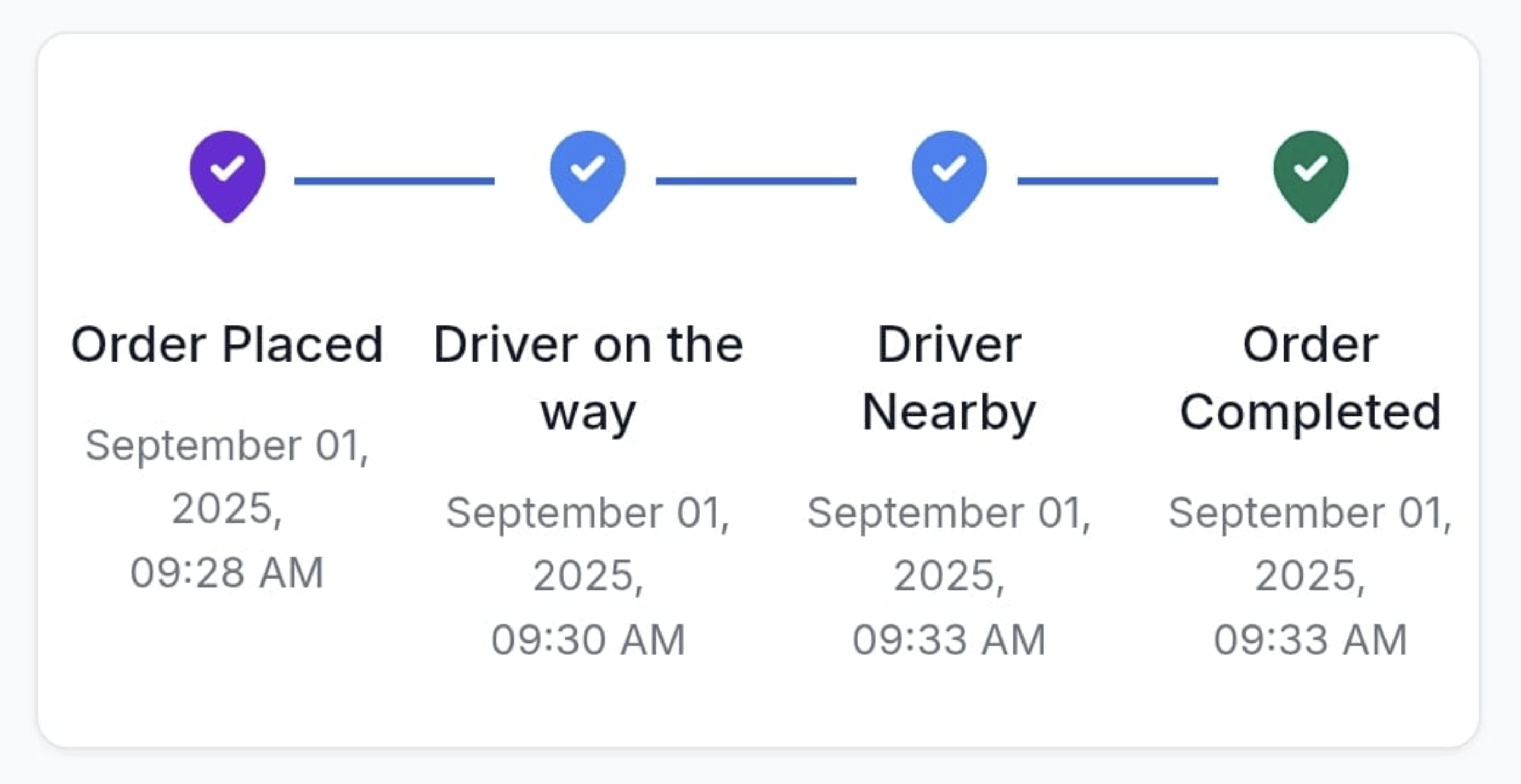
Interactive Map – Track your delivery on a live map with the destination pin and driver’s real-time location.
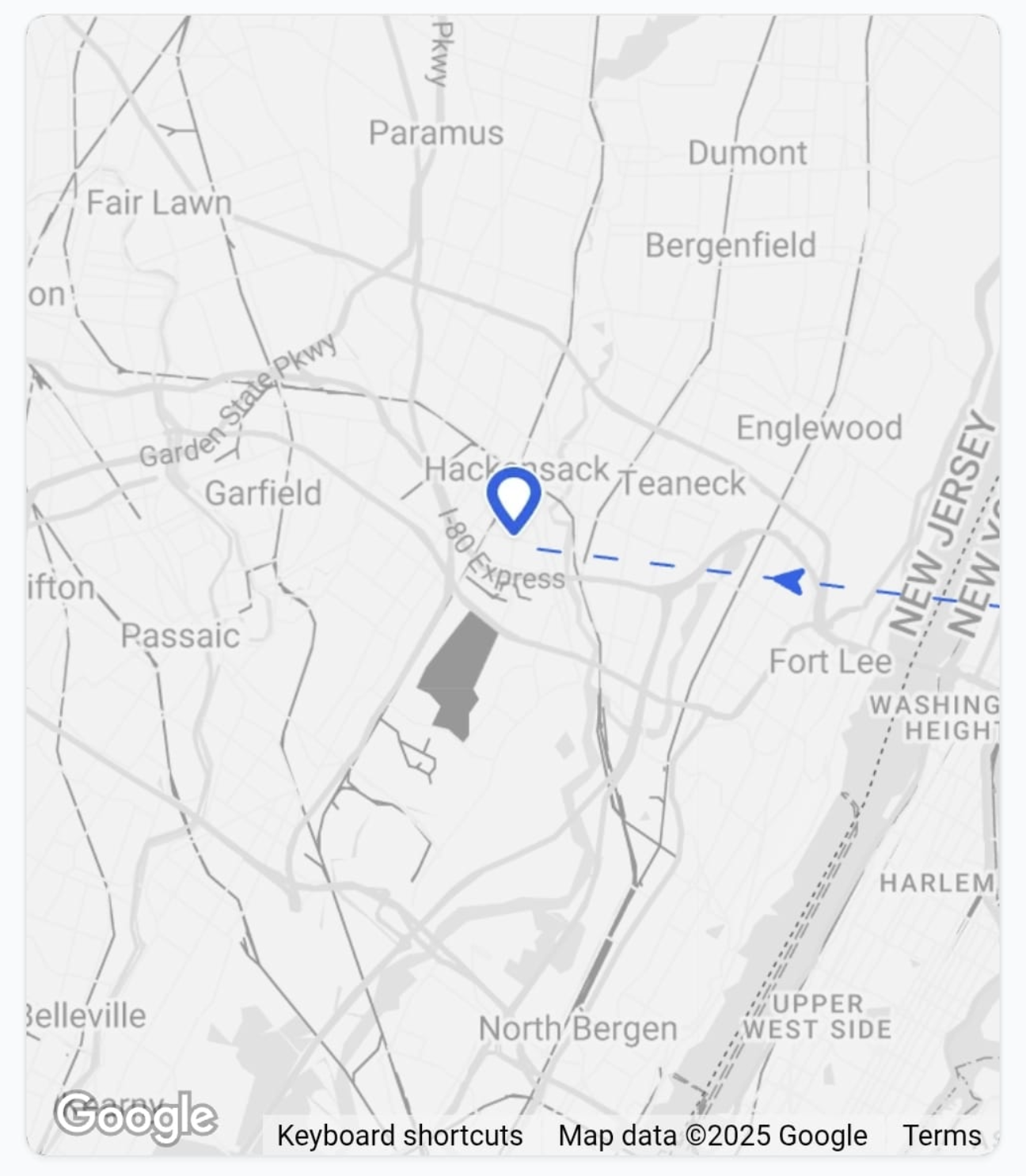
Proof of Delivery (POD) – Once your order is complete, see your POD (photo/signature) displayed at the top of the page.
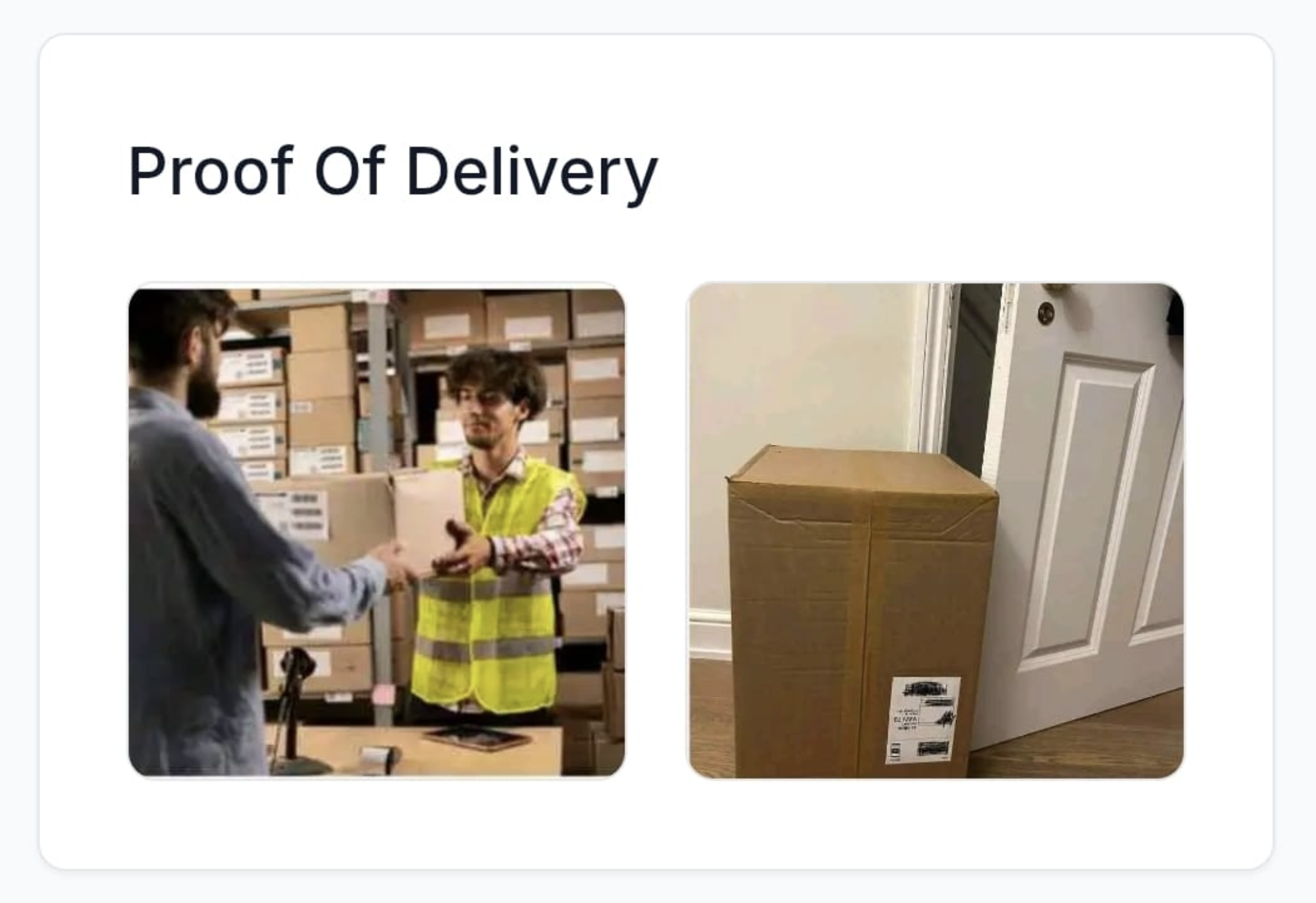
Report an issue
Using the “Need Help” Section
If you experience an issue with your order, the Need Help section in the tracking link lets you report it directly.
Here’s how it works step by step:
-
Verify your phone number – Enter the number tied to your order and hit verify to unlock the Need Help section.
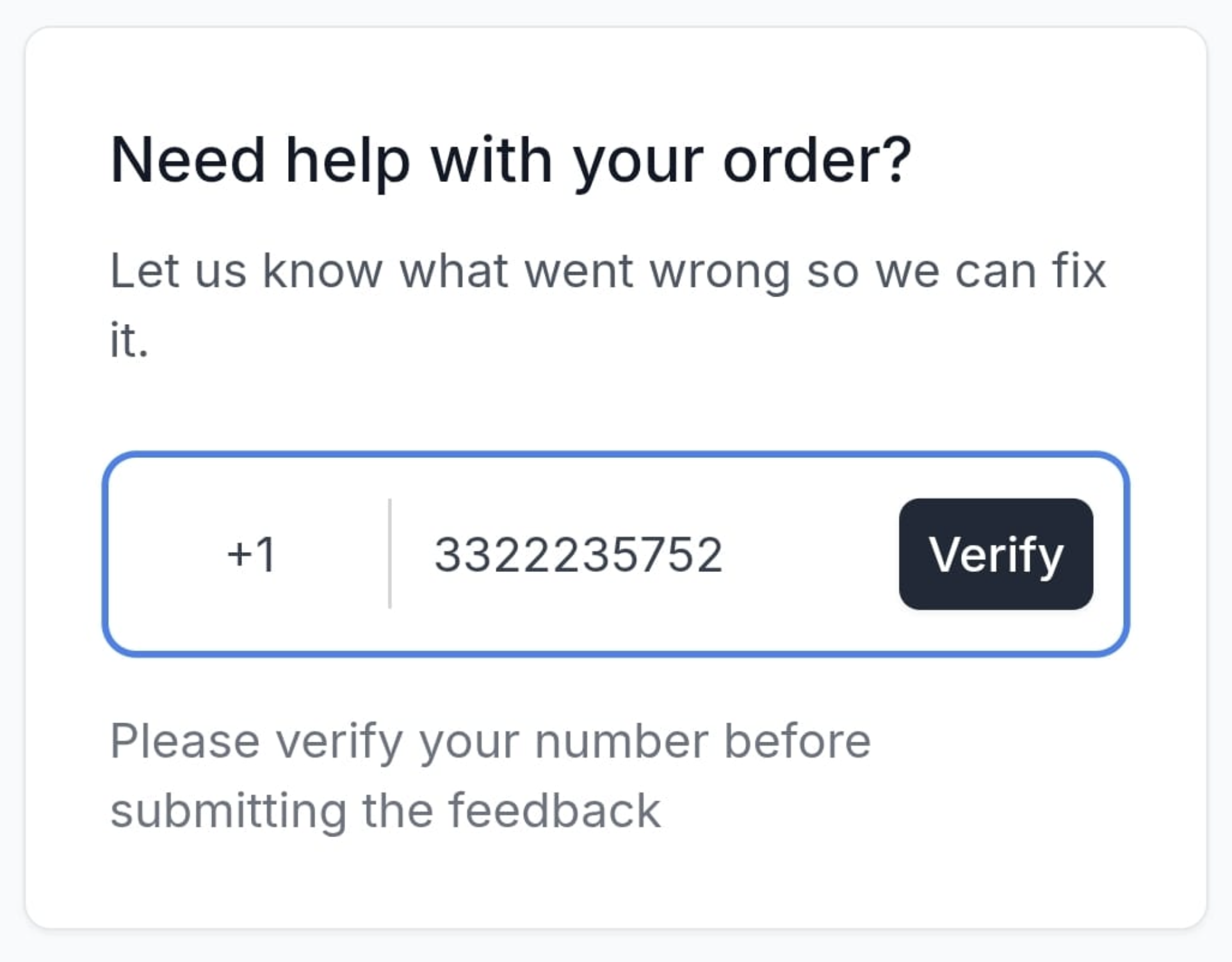
-
Choose or describe the issue – select from the preset options (e.g., Order left at wrong location, Missing items), or select Other and type your issue in your own words. With one tap on the Submit button, your issue is submitted to the dispatch team.
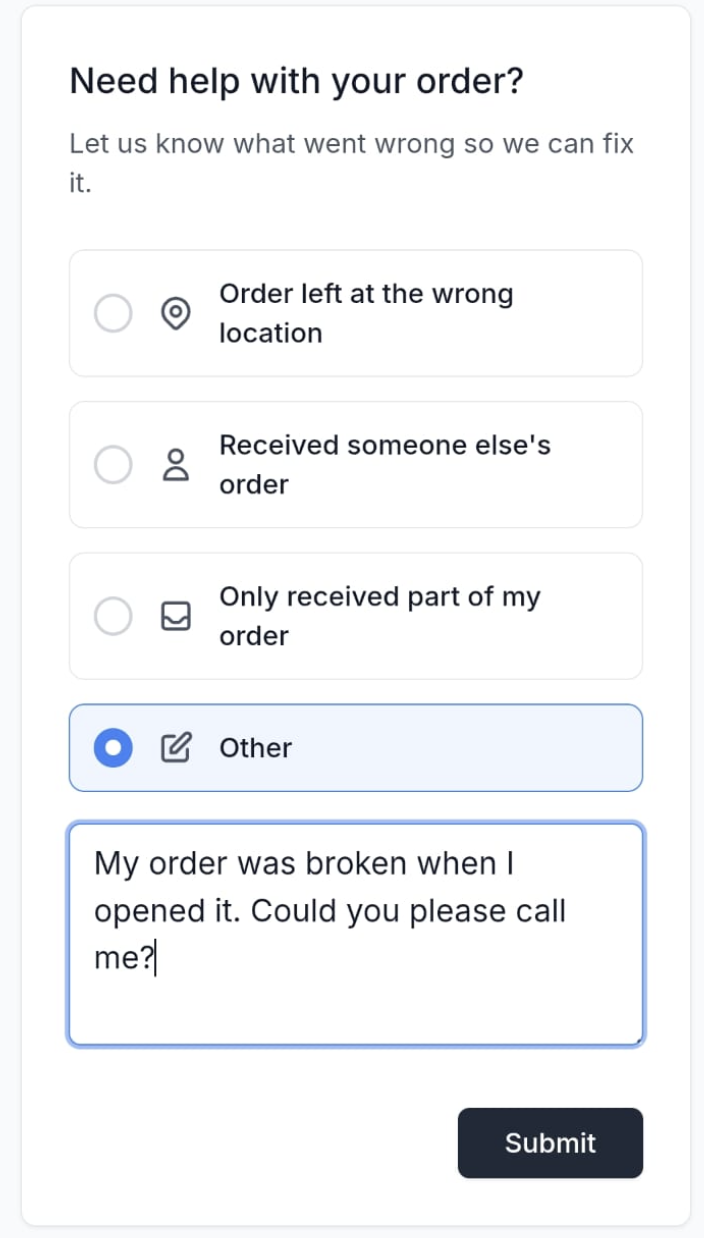
-
View your history – Once submitted, you’ll see your report history listed below the Need Help section for transparency.
After your submission, a dispatcher will review your report and reach out to help resolve your issue.
Updated 3 months ago