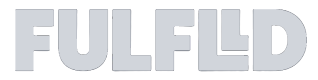Using Custom Fields in FULFLLD
Custom Fields in FULFLLD let you capture additional order details, such as pickup instructions, drop-off notes, or special requirements. You can create new fields, edit existing ones, and manage them directly in your orders. This article will walk you through how to create, edit, and manage custom fields step by step.
Create a Custom Field
-
Go to the bottom-left corner of your screen and click on your avatar. From the menu, select Settings. In the Settings page, click on Custom Fields. In the Custom Fields panel, click Add Custom Field.
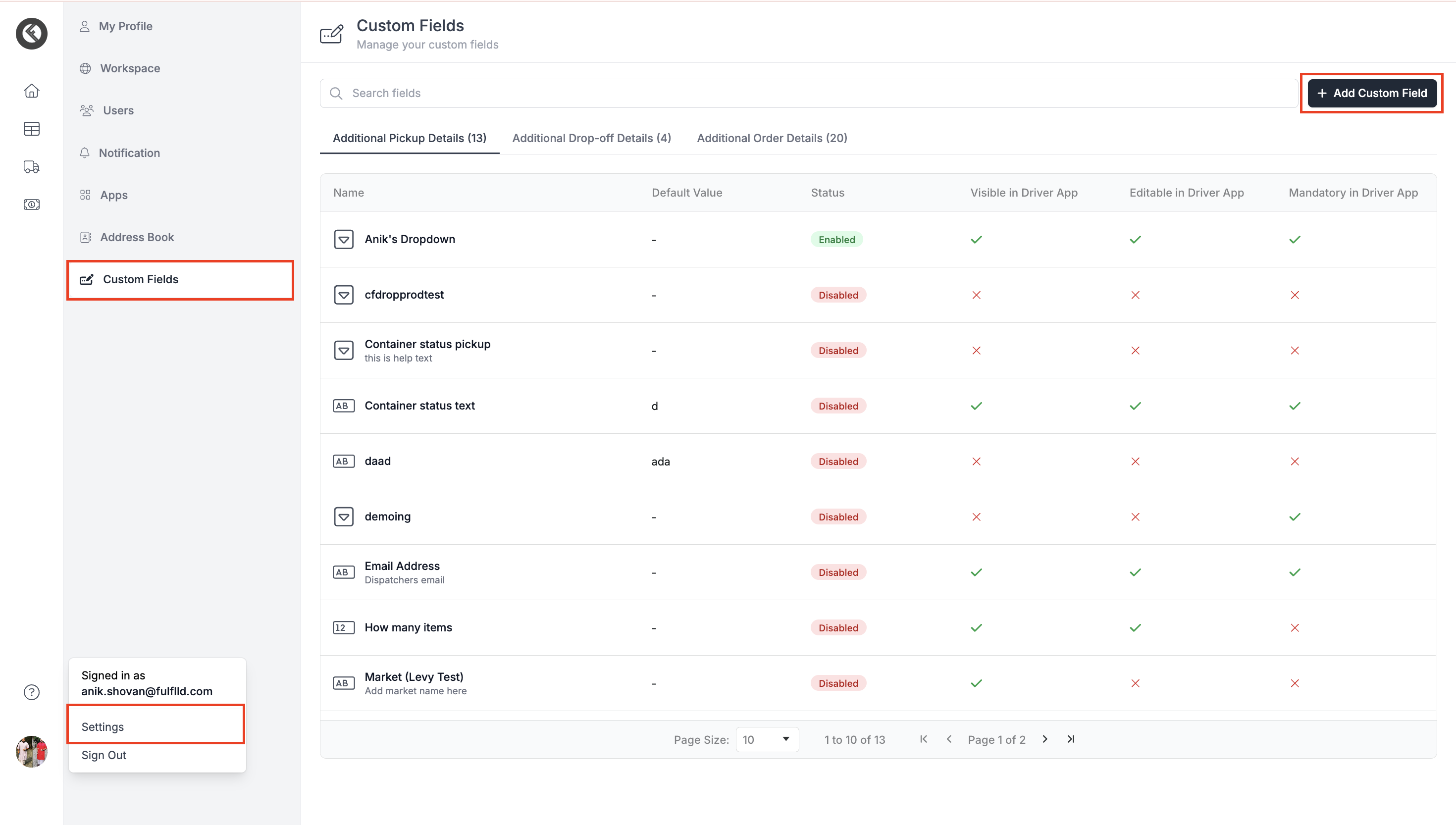
-
Fill in the form:
-
Select the group (pickup details, drop-off details, or order details).
-
Choose the field type (Text, Number, or Dropdown).
-
Add a clear field name.
-
If Dropdown is selected, you can add multiple options.
-
Optionally, add help text or set a default value.
-
Set driver visibility:
- Hidden – drivers don’t see it.
- View Only – drivers can see but not change it.
- Editable – drivers can update it. You can also make it mandatory.
-
Turn on the Status toggle to activate the field.
-
Click Create.
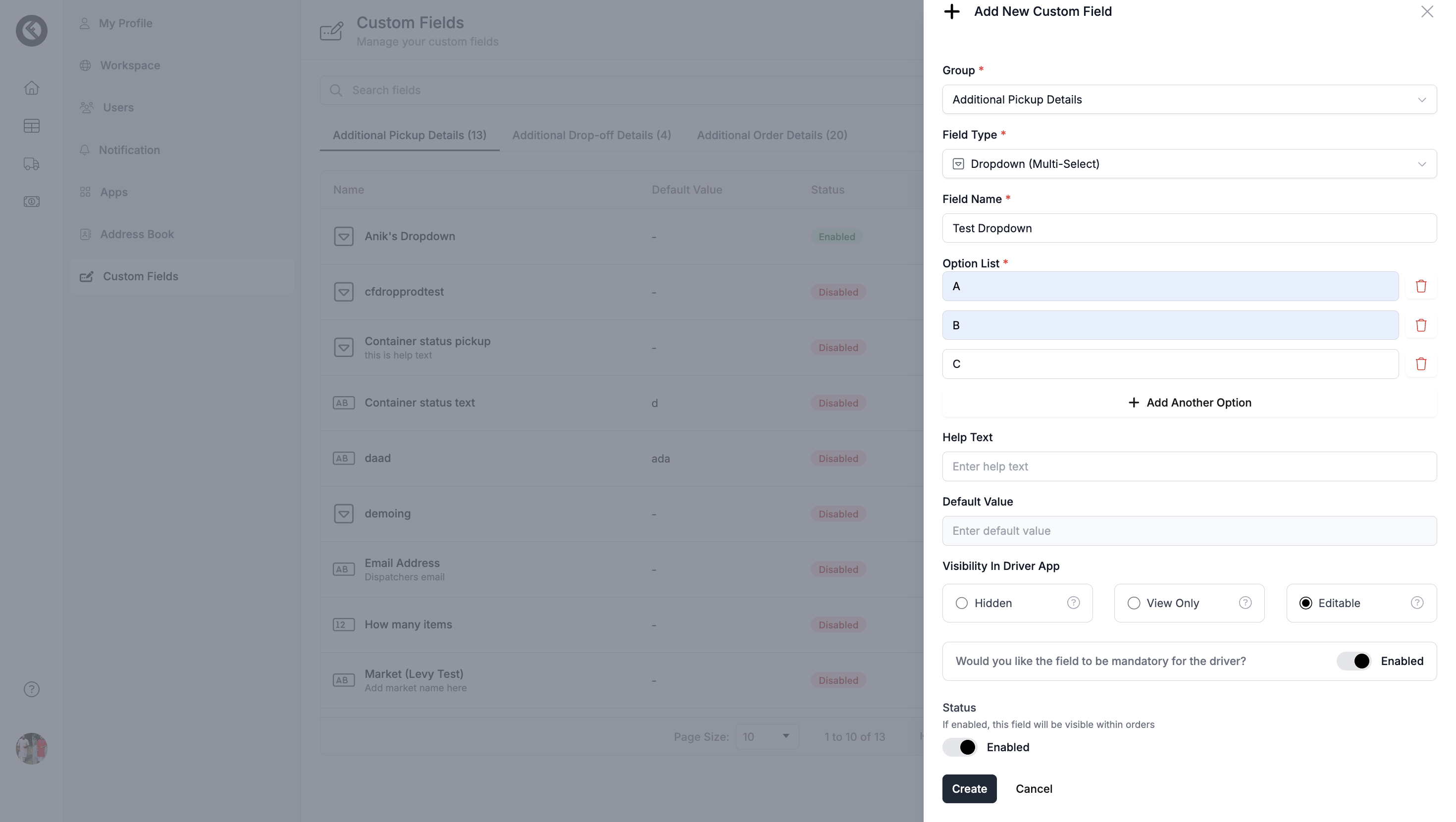
-
-
Once the new custom field is created, you will be able to see the custom field under the designated dropdown.
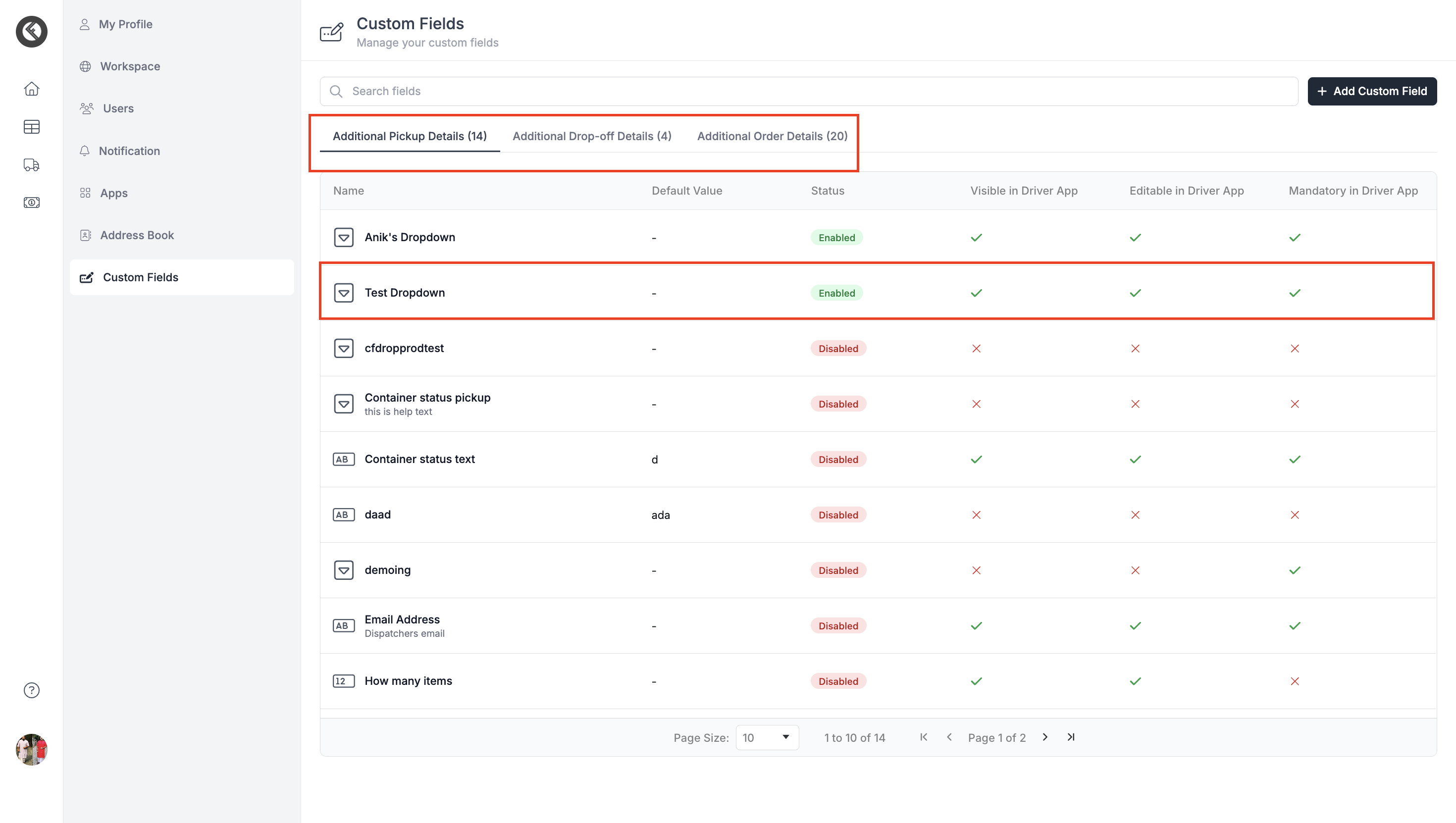
Edit a Custom Field
-
Go to Settings → Custom Fields. Navigate to the group where your field is located. Click on the field you want to edit.
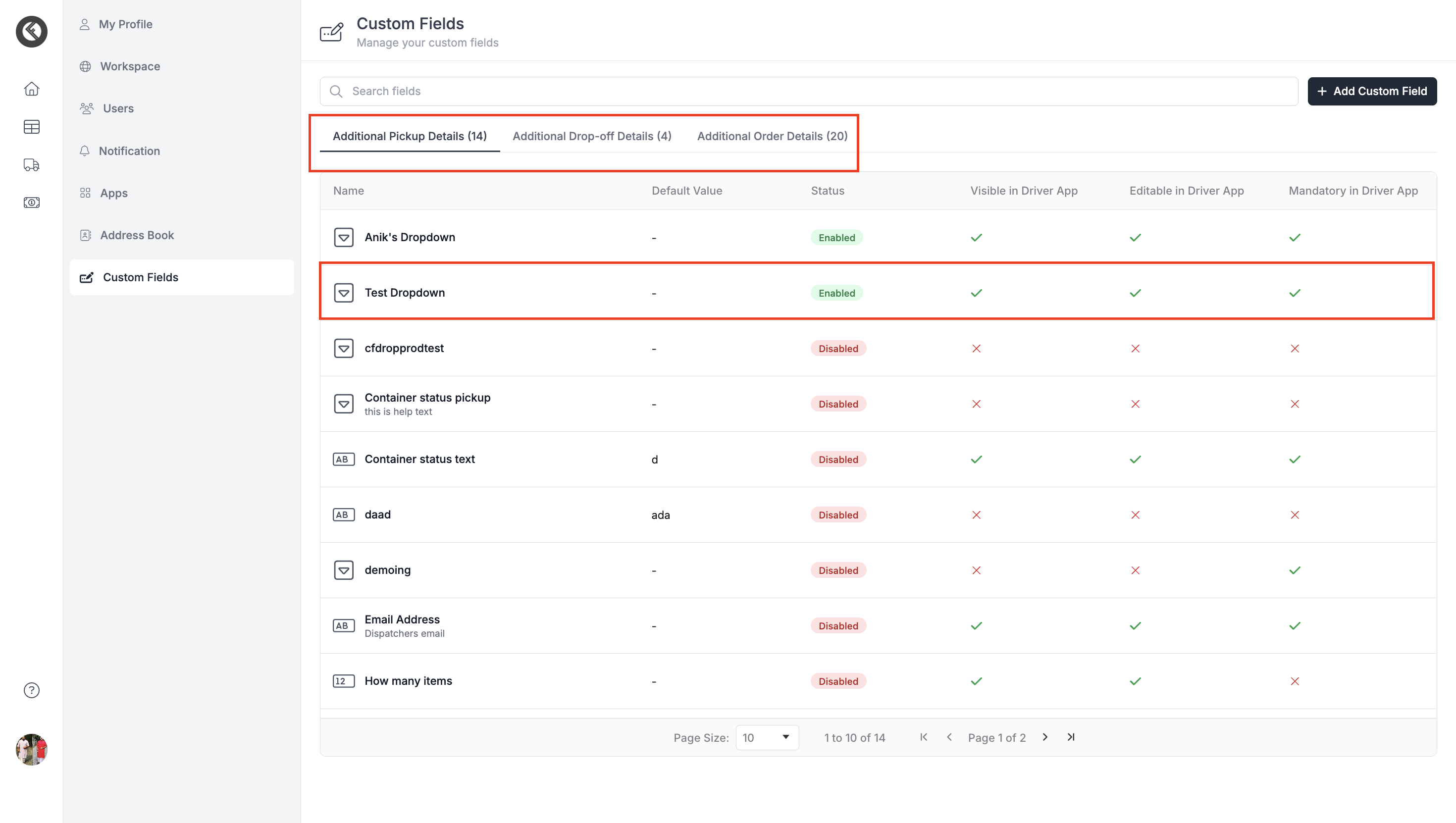
-
Make your updates:
-
Add or remove dropdown options.
-
Update help text.
-
Adjust driver visibility (hidden, view-only, or editable).
-
Update mandatory or status settings.
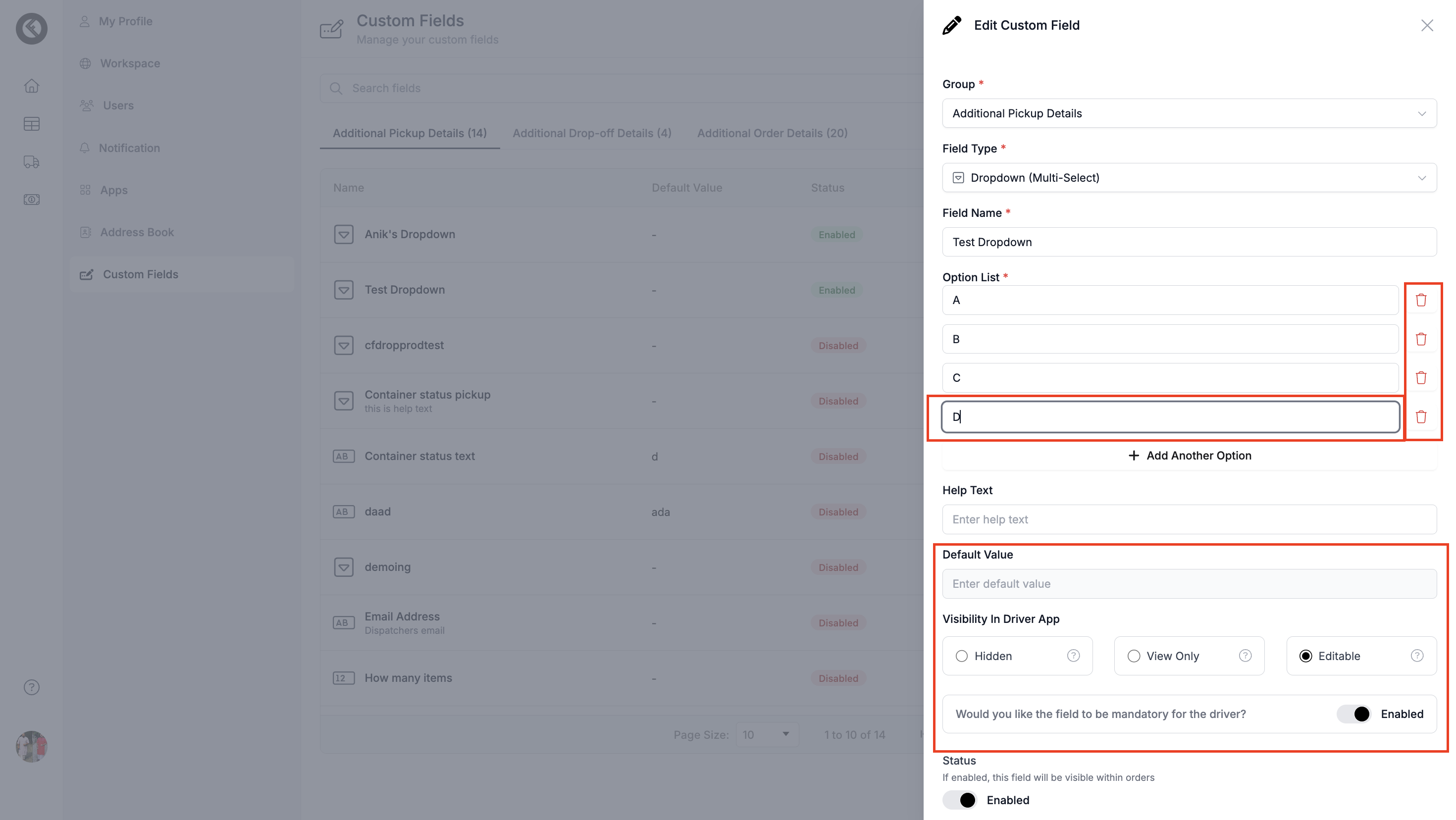
-
-
Click Update to save your changes.
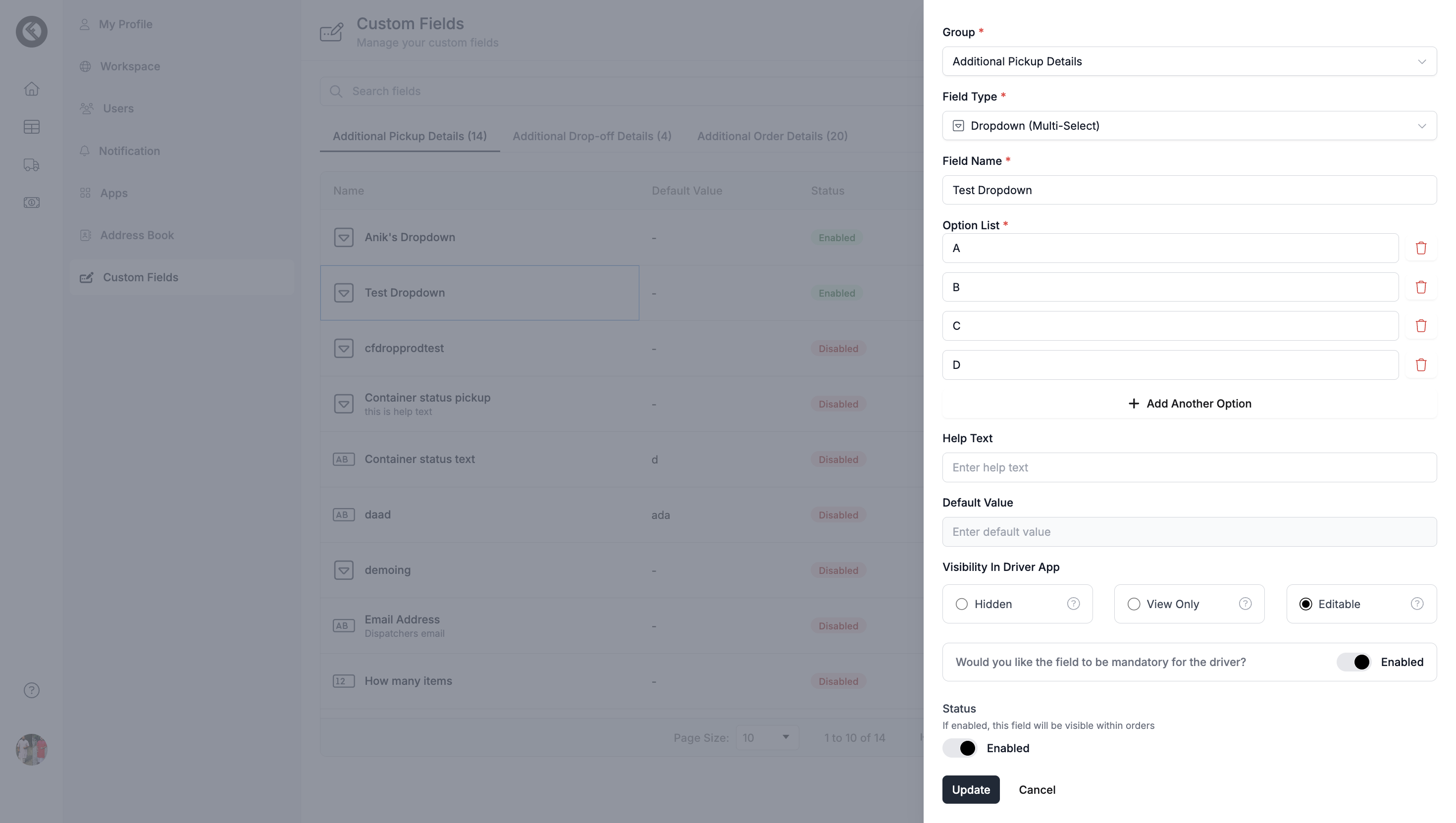
Manage a Custom Field
-
Open the Create Order form. Go to the Additional Details tab. Select values for your custom fields.
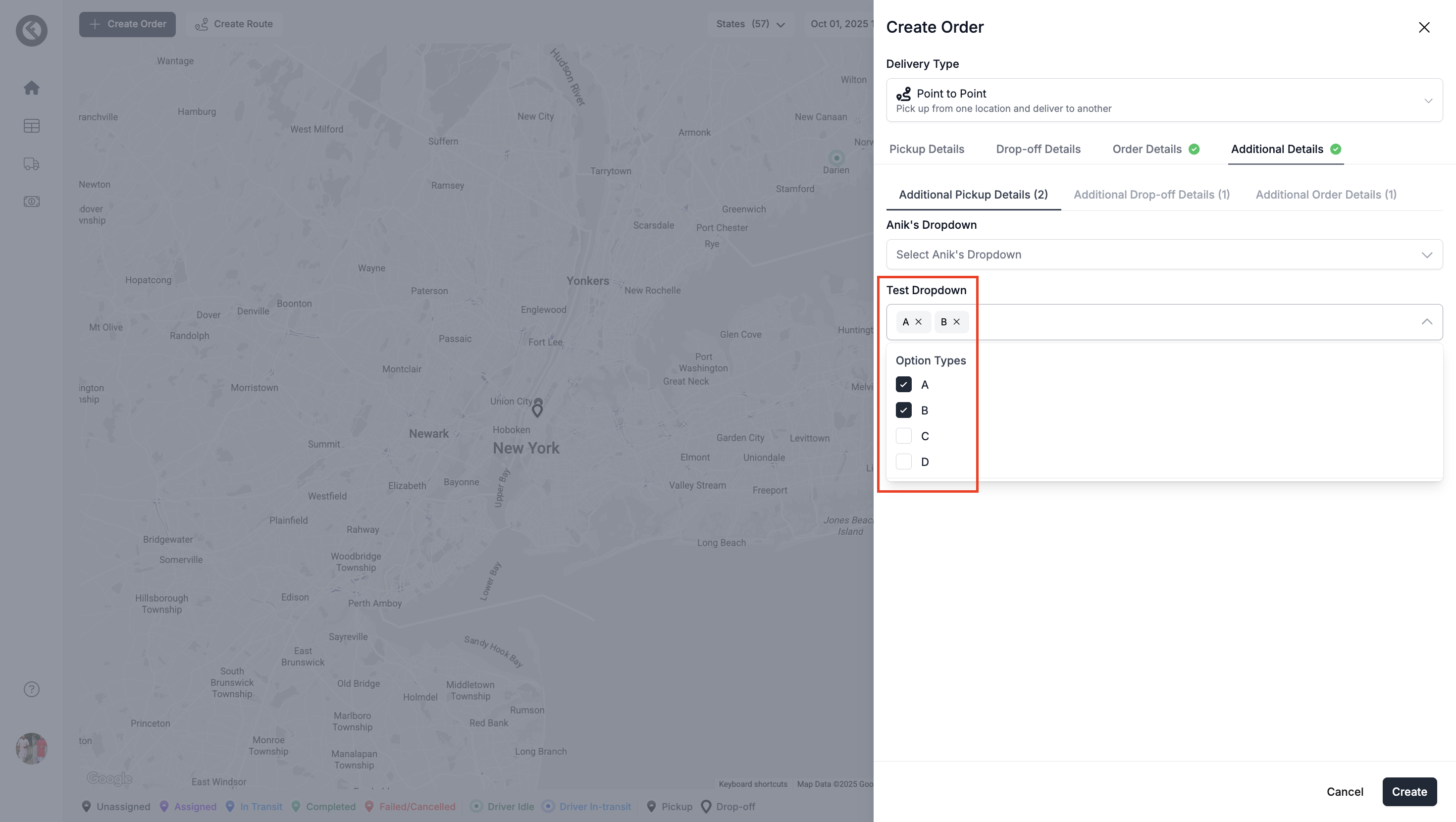
-
After creating the order, open the Order Details page and view the fields under the Summary tab.
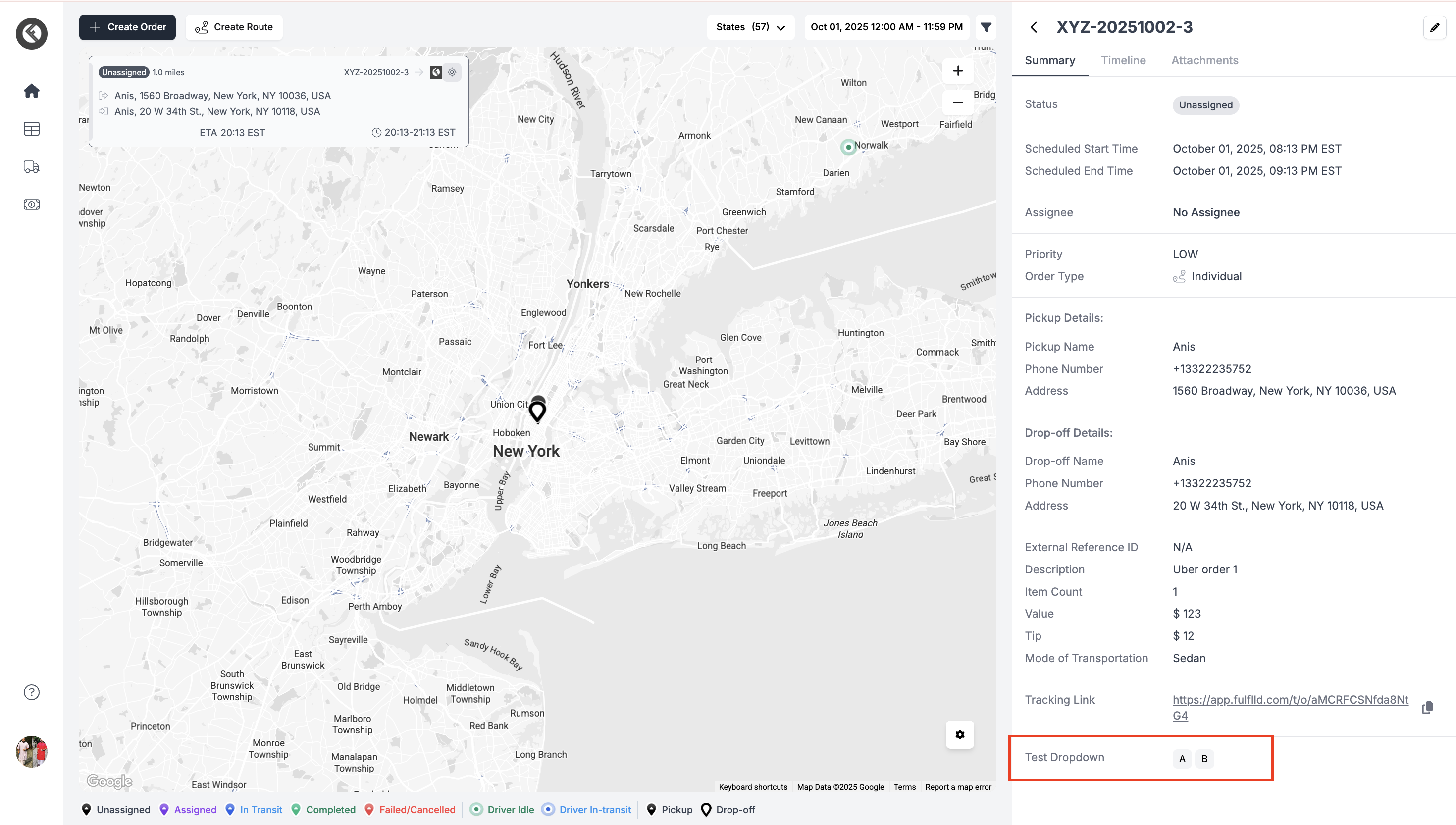
-
To edit a field inside an order:
-
Open the order card.
-
Click the ellipsis menu (⋯) and select Edit.
-
Go to the Additional tab, update the field, and save.
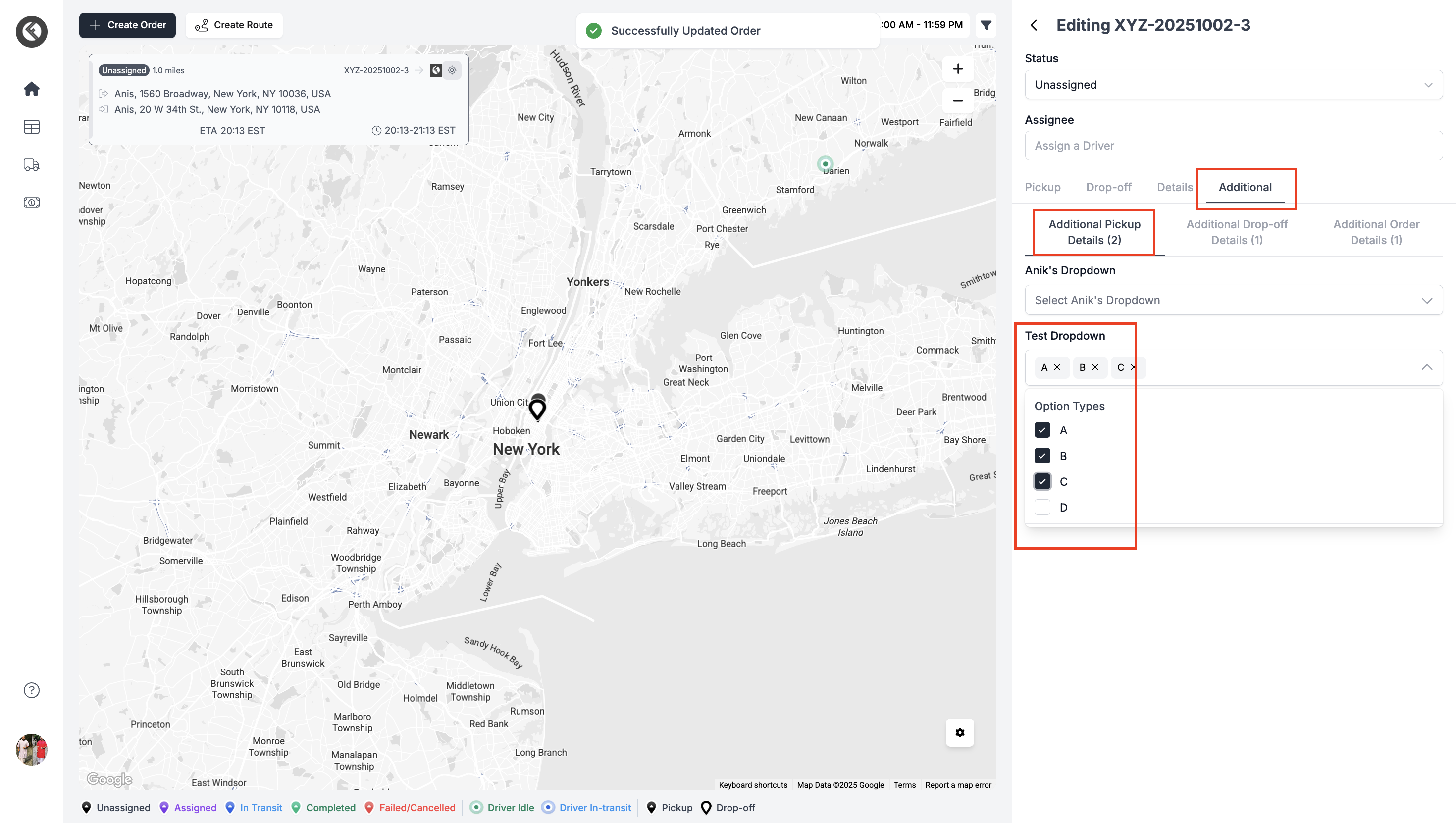
-
-
A confirmation will appear, and changes will be visible right away in the Order Details page and in Table View when you enable the column.
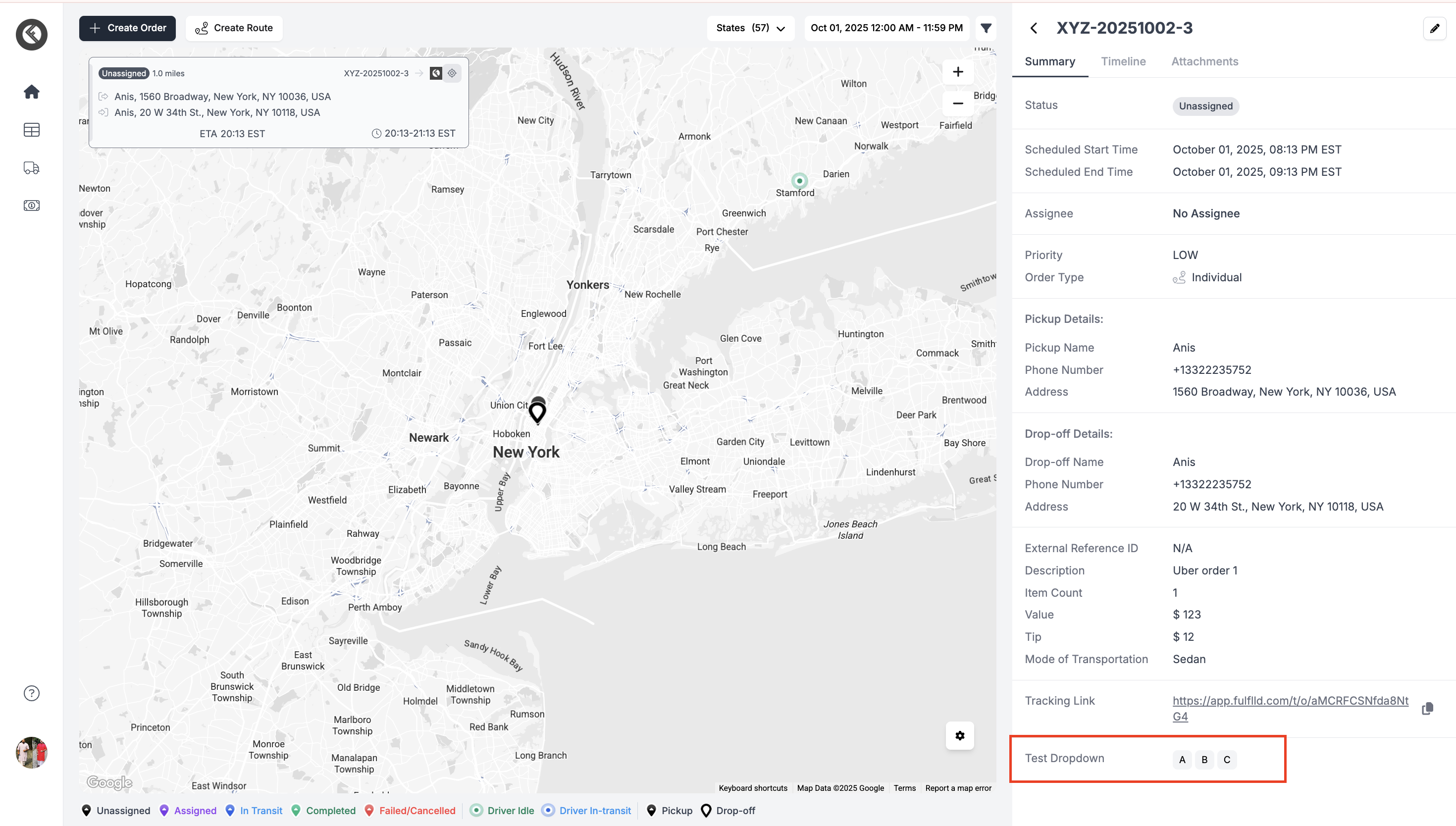
Edit Custom Field from the Mobile App
Drivers can also update custom fields directly from the FULFLLD mobile app.
-
Editable custom fields will appear on the pickup or drop-off completion screen. Drivers can enter or update the field values while completing the task.
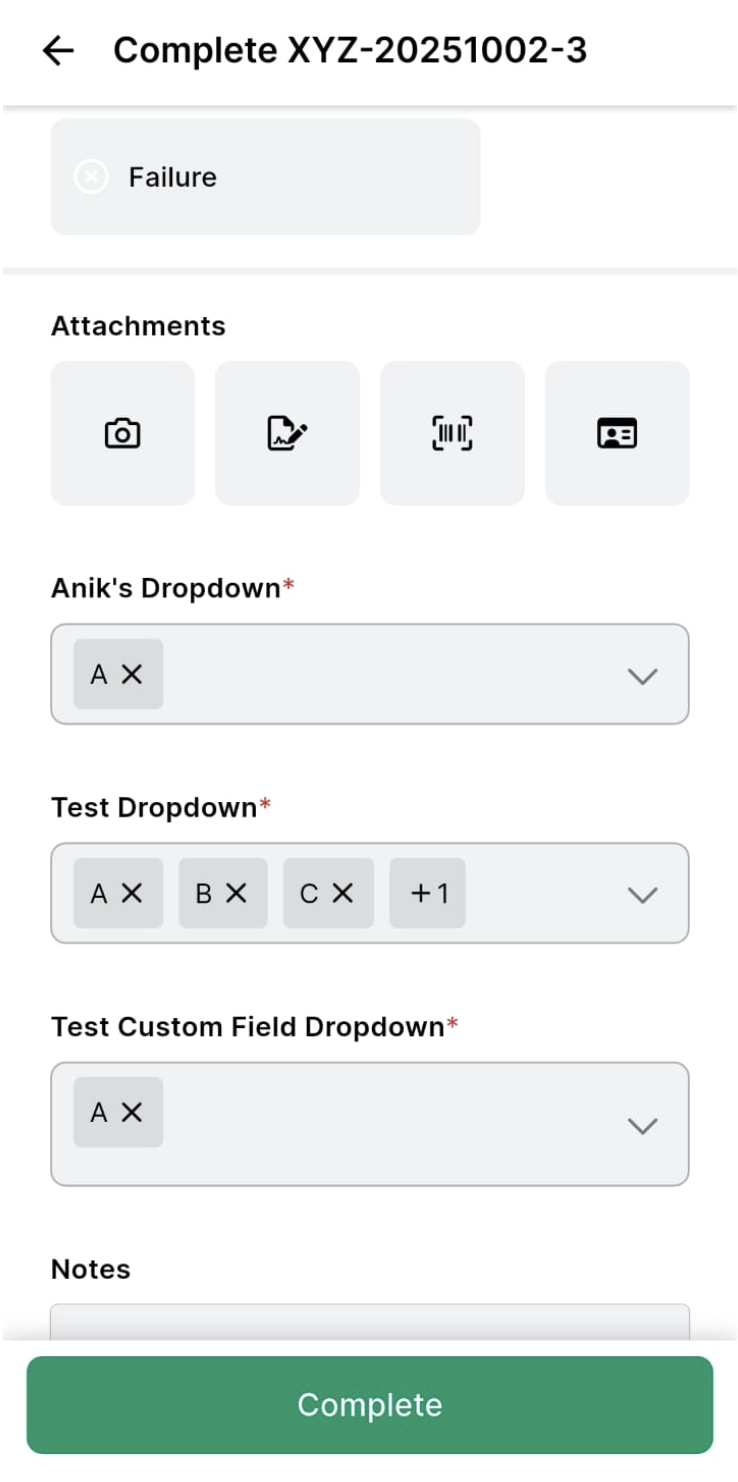
-
Once updated, the changes will sync automatically and appear in the web app under the order details.
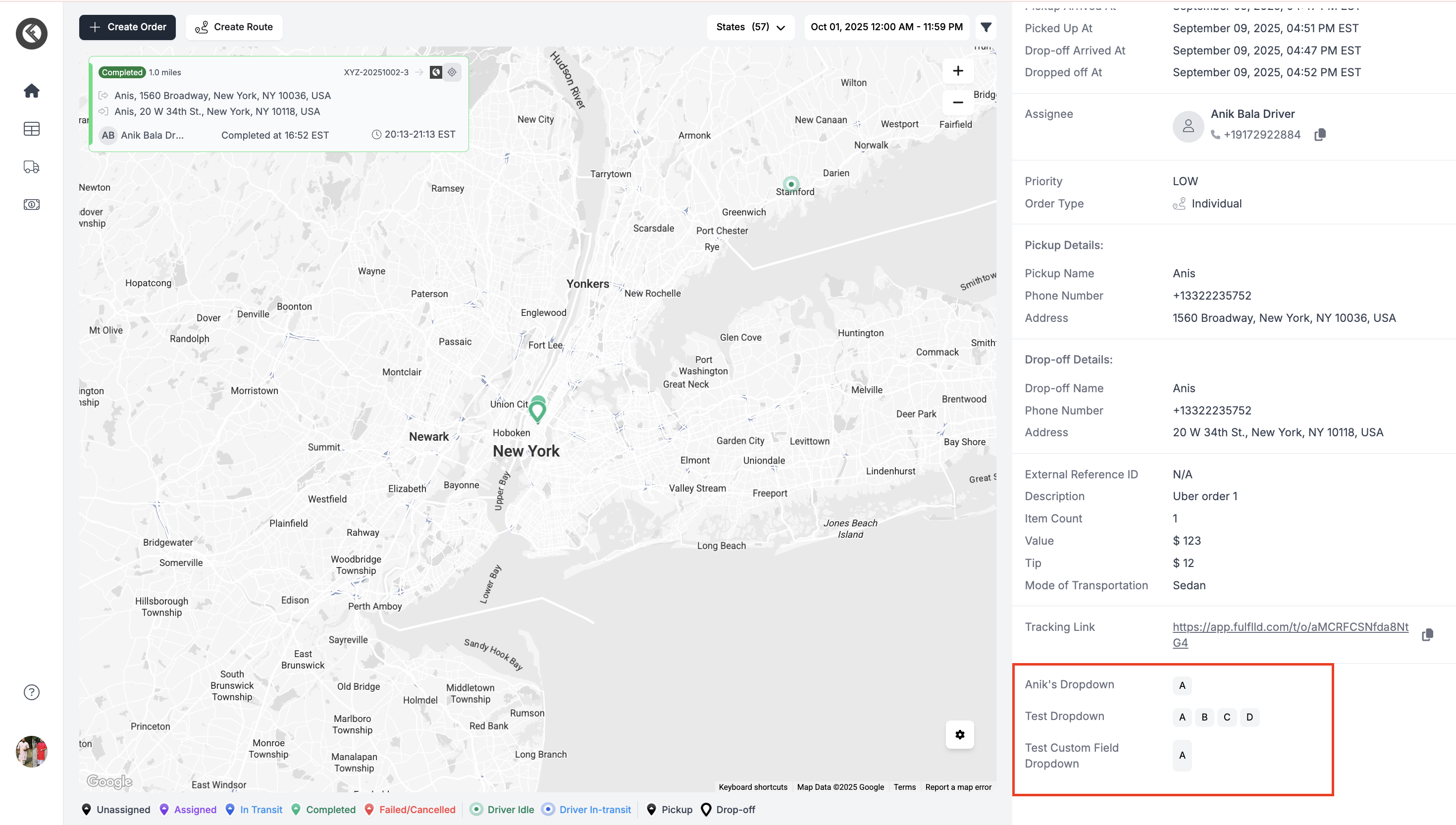
Custom Fields make it easy to add, edit, and manage extra order details in FULFLLD. Whether it’s driver notes, pickup instructions, or dropdown options, you can customize fields to match your workflow and ensure smooth communication across your team.
Updated 3 months ago