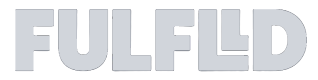To stay informed about updates to your orders, You might want connecting your workspace with your Slack channel. For instance, you can receive real-time notifications whenever an order is updated. This documentation will guide you through the process of using popular third party integration services like Zapier and the Fulflld Global App to seamlessly automate this integration.
Why Use Third-Party Services?
Third-party services are widely adopted in the industry, with many companies already relying on them to manage their workflows. Recreating these workflows from scratch can be time-consuming and unnecessary. Established platforms like Zapier and IFTTT are battle-tested and trusted by thousands of businesses. Additionally, they are cost-effective solutions that provide reliable automation without requiring significant investment.
FULFLLD Global App
Fulflld Global Apps function similarly to standard apps, with one key distinction: a Global App is triggered by all events within the Fulflld system, regardless of how or where an order was created. In contrast, a standard app only responds to events related to the orders it creates. Each workspace can have only one Global App, and at this time, it cannot be created through the user interface. You need to contact with our customer support to create Global App for you.
How to connect Third-Party service in Global App
Global App supports event-driven communication through webhooks. You can configure one or more webhook endpoints within a Global App by specifying the events that should trigger them. This allows the app to automatically send real-time notifications to the designated URLs when those events occur.
In many cases, third-party services also provide their own webhook endpoints. To integrate such services with Global App, simply obtain the webhook URL from the third-party service, then register it within the Global App. While setting up the webhook in Global App, select the specific events you wish to monitor. Whenever any of the selected events occur, Global App will send an HTTP POST request containing relevant event data to the configured webhook URL.
Connect Slack using Zapier
Step 1: Go to Zapier
Step 2: Create an account and set-up following their instruction
Step 3: Go to Slack Integration
Step 4: Set-up a workflow from webhook to slack. Your workflow can be different based on your use case but we require it starts from a webhook.

Step 5: Find the webhook URL and configure it in your Global App. For example, In the following set-up we use the webhook https://hooks.zapier.com/hooks/catch/22386611/20fclrv/with the Order Created, Order Updated, Order Assignedand Order Picked Upevents.
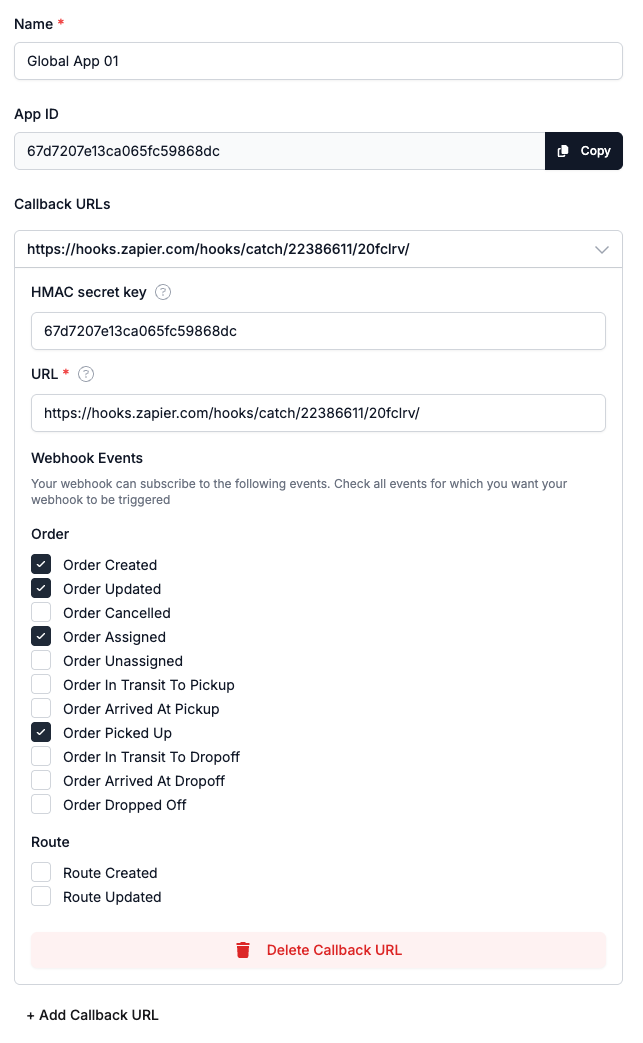
The Global App will start pushing the selected events to the webhook URL and according to your workflow Zapier will route the event to Slack. The process is almost same for IFTTT.